SketchBook Pro FAQ (Frequently Asked Questions)
We have a couple FAQs for SketchBook Pro, the one listed below and one specific to free brushes. These all address the biggest issues customers are having and, whenever possible, provide solutions.
Where is Undo in SketchBook Pro?
You can access Undo and Redo by doing one of following:
For all users of SketchBook Pro Mobile, double-tap the bottom left corner of the screen.
OR
Enable the 3-finger tap gestures in Preferences.
For handheld device users, tap
 , then
, then  to undo an action or
to undo an action or  to redo an action.
to redo an action.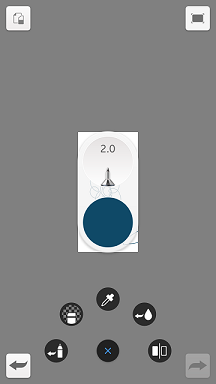
For tablet users, in the toolbar, tap
 to undo an action or
to undo an action or  to redo an action.
to redo an action.
Are there erasers in SketchBook Pro?
Yes. If you can't find the erasers, see Erasers for where you can find them on different platforms and how to make custom erasers.
SketchBook Pro crashes when I open it or after I've been using it for hours
If SketchBook Pro crashes as soon as you open it, if on Android, try uninstalling and reinstalling. If this doesn't correct the issue, you may have the same issue as someone who's working continuously for hours.
In both cases, devices may be running out of memory. If you're about to say, "that's not mine, it has tons of memory", you might need to look a bit closer. Devices with too many apps, videos, music, and/or images saved to them can run out of usable memory. Apps running in the background can also effect performance. How do you fix this?
We recommend closing unnecessary background apps. If this still doesn't resolve the issue, try backing up images and other media. Once these are safely transferred to external storage, such as the Cloud, remove the duplicate files from your device and try again. You should find SketchBook Pro and your other apps running better.
As for working for hours, SAVE YOUR WORK and OFTEN! Working for hours really puts a strain on your device. Performance will start to degrade, as a result. If your noticing glitches, use Save current sketch as a copy. Glitches tend to indicate that your device is running low on usable memory, so save your work, then try to free up usable memory.
Where are my sketches?
For Android users, if you had sketches in SketchBook Pro that are now missing, check out the Where are my sketches? article for a solution and why this happens.
Why does SketchBook Pro need to access my photos, media, and files?
When you download SketchBook Pro, a dialog appears asking for access to your photos, media, and files. See Why must I allow SketchBook to access my photos, media, and files? for why, as well as information of how to turn off any collection of usage information.
My artwork is blurry or doesn’t scale well when printed. Why?
Your image resolution may simply be too low. The recommended image resolution for printing is 300 dpi. We recommend adjusting the image and canvas size each time you create a new file. Beginning with a large canvas is almost always better.
Is SketchBook Pro really FREE?
Yes.
Where do I go for help?
Use the online help or SketchBook forum.
For urgent issues, start by checking the latest forum posts. Chances are, if a new version was just released and a problem has arisen, others have hit it, as well. If there is a solution, it will be posted as one of the top 10 SketchBook solutions.
If you have stumbled onto something not listed in the forum, create a forum post, so our team can contact you directly. Please include the type of device you are on, model, and version of OS or iOS, along with as much information as possible, like the tool you were using or operations you were performing. Since the app stores are not monitored like the forum, we don't recommend visiting it to get help. This can be frustrating, as it can take some time for someone to find and respond to your request.
What tools do I get now that SketchBook Pro is FREE?
All the tools are free, even the ones you previously had to purchase. This means you get perspective guides, flood fill, an assortment of layer effects, as many layers as your device can handle, and so much more.
As for brushes, you get the old brushes, some of which have been updated or renamed, as well as some new packs. They can be customize. On desktop, create your own library and share your brushes. Check out all the new brushes.
How do I get the DESKTOP version of SketchBook Pro for free?
For the Mac or Windows desktop versions:
- Download SketchBook Pro from the SketchBook Pro website, Windows Store, or Mac App Store.
- Install and launch SketchBook Pro.
How do I get the MOBILE version of SketchBook Pro for free?
For the Android and iOS versions:
- Download SketchBook from either the Google Play Store or App Store.
- Install and launch SketchBook.
Is SketchBook being retired?
The enterprise version of SketchBook, formerly known as Autodesk® SketchBook Pro and Autodesk® SketchBook for Enterprise, has been retired. Since the feature list was the same, with the exception of the Curve Ruler (which has been added to version 9.0) and the network installation option (which was not added), we decided to retire this product.
We have renamed the free version to Autodesk® SketchBook Pro and are NOT retiring it. We will continue development for it with a focus on adding functionality to enable designers, architects, and animators to capture conceptual art and designs. For the latest version of the software, visit Download Autodesk SketchBook.
How many different versions of SketchBook Pro are there?
There are multiple versions of SketchBook Pro: Desktop (Windows/Mac/MAS), Mobile (iOS/Android), and Windows 10. The core features are found in all versions; however, there are some tools unique to different platforms.
Will my device run SketchBook Pro?
SketchBook Pro will run on most devices. Please check our system requirements to see if it will run on your device.
If SketchBook doesn't appear in your app store search, this indicates there is not a version that can be run on your device.
What's the difference between SketchBook Pro Desktop (Windows) and SketchBook Pro Windows 10 (Windows Store)?
SketchBook Pro Windows 10 runs on any Windows 10 tablet or PC and is optimized for touch. It works with the Surface Dial, has unlimited undo/redo, and supports HD display and 100MP canvas size. SketchBook Pro Windows 10 can only be purchased through the Microsoft Windows Store. Though this version currently excludes the following features, we’re continually adding more: transparent color, layer grouping, French curve, text tool, FlipBook, crop tool, image adjustments, and distort.
SketchBook Pro Desktop (Windows) only runs on Win64 devices and can only be downloaded from the SketchBook Pro website. It contains the full feature set.
Is SketchBook Pro available in other languages?
SketchBook Pro is available in 11 languages: English, Chinese (simplified), Chinese (traditional Taiwan), Japanese, Korean, French, German, Italian, Spanish, Portuguese, and Russian.
You can change your language settings in the app’s preferences (Desktop). For the mobile versions, you will need to change the language settings on your device.
What kind of stylus should I use with SketchBook Pro on my mobile device?
This is an excellent question and it depends on your own personal preference (e.g., price, pressure-sensitivity, and feel). We can help you understand which ones work best on your device. For iOS devices, this stylus comparison chart can help you choose. For Android devices, the only supported stylus is the Samsung S Pen. Check out Auxiliary tools you can use with SketchBook for information on other tools that work with SketchBook Pro.
I have a bunch of art I created in Photoshop. Can I bring it into SketchBook Pro?
Yes! SketchBook Pro is fully PSD compatible. You can import and export PSD files. All layers, layer blending modes, layer groups, and layer names will be preserved.
Do I need to sign in or create an account?
No. We no longer have this functionality in the software.
How do I delete my Autodesk Account?
At one point, users used to have the option of creating an Autodesk Account. We have since removed this feature. If you once had an Autodesk Account, you may want to delete it. See this article, Delete Your Autodesk Account, for instructions for how to do it.