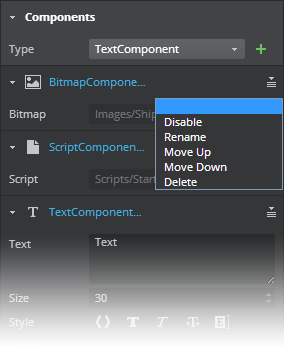Properties Panel
- Window > Properties
The Properties panel displays the properties of the current selection and lets you set or modify an object's properties. This panel gives control on an actor's translation, rotation, and scaling. You also use the Properties panel to attach components to a selected actor.
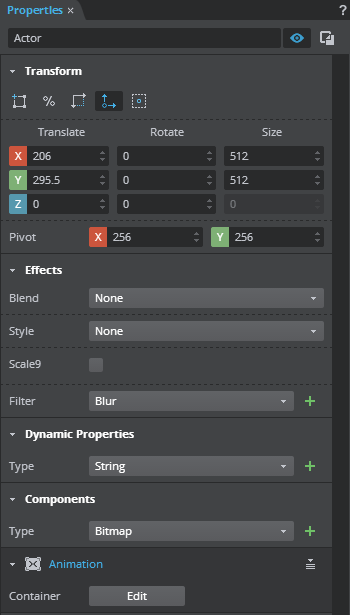
Rename actors and scenes in the Properties panel.
 Use the actor visibility icon
Use the actor visibility icon  to hide actors in the scene at runtime. Use the clipboard copy icon
to hide actors in the scene at runtime. Use the clipboard copy icon  next to the actor name to obtain the hierarchical path of the actor. This is useful in cases where one need to access an actor path when using Flow nodes in Stingray or for Lua coding. Instead of manually typing the actor path, simply click the icon to get the path and paste it in your Lua code.
next to the actor name to obtain the hierarchical path of the actor. This is useful in cases where one need to access an actor path when using Flow nodes in Stingray or for Lua coding. Instead of manually typing the actor path, simply click the icon to get the path and paste it in your Lua code.
| Transform Icons and Actions | ||
|---|---|---|
| Toggle between reference and pivot position |  |
If selected, this allows you to position the object using the ref point (upper left corner) instead of pivot position. |
| Toggle between scaling and dimensions |  |
If selected, this allows you to enter percentage values to scale an object. |
| Toggle uniform scaling |  |
If selected, this allows you to uniformly scale the selection. Entering a value for X in the Scale field sets the Y value automatically. |
| Enable/disable pivot position |  |
If selected, this allows you to enter values (X, Y) in the Pivot field. |
| Toggle pivot position relative to parent actor and relative to the selection |  |
If selected, pivot position is relative to the parent. Else, pivot position will be relative to the selection. |
| Others | Enter values in the Translate, Rotate and Size for changing the position, rotation and size of an object. |
Add blend modes to objects to achieve unique color effects. Select one of the available blend modes from the Blend Mode drop-down to alter the appearance of a selected actor.
Add color effects to an object to change its transparency, brightness and tint. Select one of the options - None, Alpha, Brightness, Tint, Advanced - from the Style drop-down in the Properties panel and enter a value ranging from 0 to 100 to achieve the desired effect. If Tint is selected, change the tint color using the color select tool which appears when selecting the Color field.
Enable the Scale9 option to apply a scale9 grid to an object when scaling. (See Apply Scale9grid).
Apply filters to add visual effects to objects such as images, text and buttons. Select one of the filter types - Blur, Glow or Shadow - from the drop-down and click the + icon next to it. Enter the filter values based on the chosen filter type. (See Add filters).
You can apply multiple filters to an object. To remove the filters applied on an object, click the pull-down arrow in the filter type and select Delete.
Add custom data to actors on the viewport by assigning dynamic properties via the Properties panel. A script can then be created to access this data on the actor. This is useful when creating dynamic text fields or status bars.
To add dynamic properties, select one of the options - String, Number, Boolean- from the pulldown and click the + icon next to it.
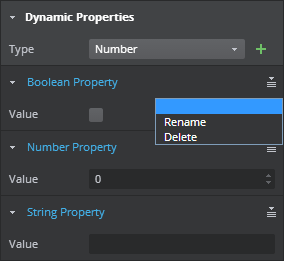
The property type will be created in the Properties panel. Enter value in the Value field, and rename the property in the editable field which appears when you select the Property Type field (e.g String Property). You could also name or delete the created property by selecting the option from the pulldown arrow on the right of the created property field.
Attach components to actors.
Select an Actor on the viewport. Add a Script component by selecting the correct type from the pull down type in the Components section and press the + button next to it.

The new Script component will be added to the selected actor and displayed in the Properties panel. The Script component has a resource field to which you can specify a .lua resource to execute when the content is run.

Components attached to an actor can be disabled, renamed, deleted or render order changed by selecting the appropriate option from the pulldown arrow
next to the created component.
Note: You cannot directly transform the attached components; instead transform the parent Actor to which the components are attached.