The Full Navigation wheel combines navigation tools found on the View Object and Tour Building wheels.
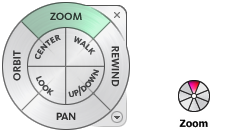
The big Full Navigation wheel is divided into the following wedges:
- Zoom Adjusts the magnification of the current view.
- Rewind Restores the most recent view. You can move backward or forward through previous views.
- Pan Repositions the current view by panning.
- Orbit Rotates the current view around a fixed pivot point.
- Center Specifies a point on a model to adjust the center of the current view or change the target point used for some of the navigation tools.
- Walk Simulates walking through the scene.
- Look Swivels the view.
- Up/Down Moves the view on the vertical axis of the screen.
The mini Full Navigation wheel is divided into the following wedges:
- Zoom (Top wedge) Adjusts the magnification of the view.
- Walk (Upper-right wedge) Simulates walking through a model.
- Rewind (Right wedge) Restores the most recent view. You can move backward or forward through previous views.
- Up/Down (Lower-right wedge) Moves the view on the vertical axis of the screen.
- Pan (Bottom wedge) Repositions the current view by panning.
- Look (Lower-left wedge) Swivels the current view.
- Orbit (Left wedge) Rotates the current view around a fixed pivot point.
- Center (Upper-left wedge) Specifies a point on a model to adjust the center of the current view or change the target point used for some of the navigation tools.
Procedures
To switch to the big Full Navigation wheel:
- From the Views menu, choose SteeringWheels
 Full Navigation Wheel.
Full Navigation Wheel. - Click the wheel menu button at the lower-right corner of a big wheel and choose Full Navigation Wheel.
Use one of the following methods:
To switch to the mini Full Navigation wheel:
- Click the wheel menu button at the lower-right corner of a big wheel and choose Mini Full Navigation Wheel.
- From the Views menu, choose SteeringWheels
 Mini Full Navigation Wheel.
Mini Full Navigation Wheel.
Use one of the following methods:
