![]()
Truck Light moves a target light and its target parallel to the light view, and moves a free light in its XY plane.
Note: This button replaces the Pan button when a light viewport is active.
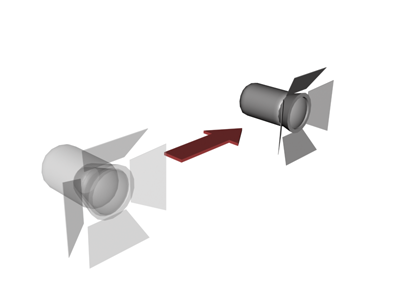
Trucking a light
To constrain trucking of any viewport to a single axis, hold down the Shift key. The truck is constrained to the first axis you move while the Shift key is down.
To accelerate trucking, hold down the Ctrl key.
Procedures
To truck a light:
- Activate a Light viewport.
- Click
 (Truck Light).
(Truck Light). The button highlights when it is on.
- Drag to move the light and its target.
For a Target Light, both the light and its target move parallel to the view plane, which is perpendicular to the line along which the light is aimed.
For a Free Light, the light moves in the light's local XY plane. The light remains aimed along its local Z axis.
- Press Esc or right-click to turn off the button.
To truck with the middle mouse button:
- Hold down the middle mouse button and drag.
To constrain trucking to a single axis:
- Hold down the Shift key.
The truck is constrained to the first axis you use.
