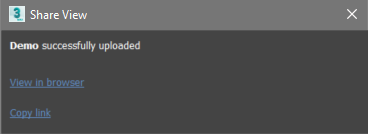Learn how to share a visual representation of a design or model online.
Subscribe to 3ds Max to upload a shared view.
- If you already are a subscriber, make sure you are signed into your Autodesk Account.
- If you are not a subscriber, click here to learn more.
To Share a View
Important: The shared view is created from the current view of the open file. Before uploading, make sure you are sharing only the information you want to be made public.
- Open the file you want to share a view of.
- Select File
 Share View.
Share View.
- In the Share View dialog box, specify options. Options give you additional control over information that you share with your collaborators.
- Select
Share to create a link to a visual representation of the file in
Autodesk Viewer.
A pop-up window provides the link to the shared view in Autodesk Viewer. This makes it easy for you to send the link to your collaborators .