Video Post Queue provides a hierarchical list of the images, scenes, and events to be composited.
The Video Post queue in the Video Post dialog is similar to other hierarchical lists in the Track View and Material Editor. In Video Post, the list items are images, scenes, animations, or external processes that together make up the queue. The items in the queue are called events.
The order that the events appear in the queue is the order in which they are executed, from top to bottom. Consequently, to correctly composite an image, the background bitmap must appear before, or above, the image that is to overlay it.
There is always at least one item in the queue (a placeholder labeled Queue). It is the queue's parent event.
The queue can be linear, but some kinds of events, such as Image Layer, combine other events and become their parent.
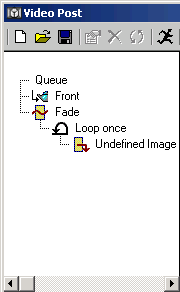
Procedures
To add an event to the queue:
- Click an event button.
When you add an event, a dialog displays where you can specify settings for that event. The settings offered on the dialog depend on the type of event; some events have different kinds of subtypes.
In general, the new event appears at the end of the queue - but some kinds of events require that you first select one or more events in the queue. An event button is unavailable if the selection in the queue (or the absence of one) is not legal input to the button's type of event.
To highlight an event already in the queue, click its icon, label, or range-bar area.
To delete any event in the queue:
- Select the event and press the
Delete key.
You can delete both enabled and disabled events, which are unavailable.
To switch the positions of two events in the queue:
- Highlight both events.
- Click
 (Swap).
(Swap).
This operation might not be allowed if the result would be impossible to execute. At the top level of the queue, you can almost always swap events; at lower levels, an event's output must be legal input to its parent event.
To edit an event in the queue, do one of the following:
- Select the event and click Edit Current Event.
- Double-click the event name.
- Double-click the event's range-bar area in the edit window.
Use one of the second two methods for disabled events.