You can easily customize your workspace by floating and docking part of the interface, such as panels, windows, menu, toolbars, and the time slider.
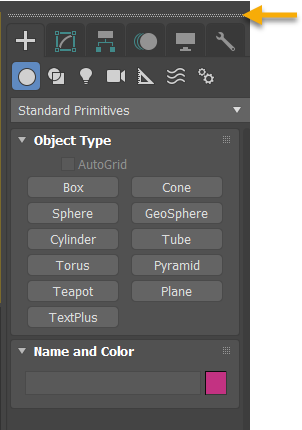
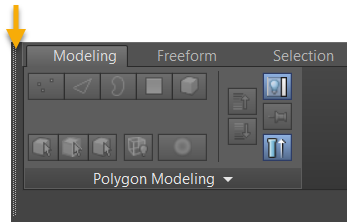
If you hide or close part of the interface, it will re-open in its last position. To re-open an element, right-click on an empty space in the menu or toolbar and then select the element from the list.
To float a menu
Menus can be floated similar to windows and other elements. To float a menu, click on the handle above the menu. Once floating, the menu can be moved wherever you want it on the screen but it cannot be docked. To close the floating menu, click the X in the top right corner.
To stack windows
Windows can be stacked adjacent to one another. To stack a window, drop it onto a vertical or horizontal edge next to or between existing panels.
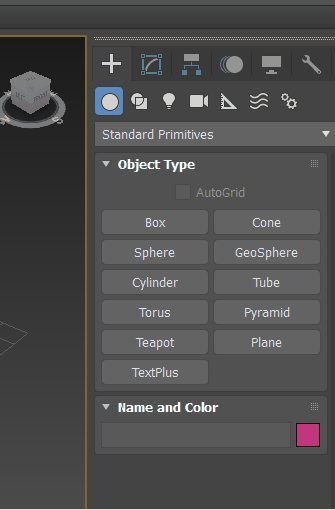
Stacking the Scene Explorer on top of the Command Panel
Restoring docked elements
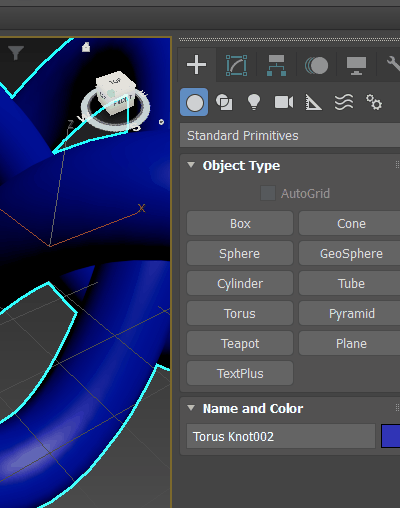
Returning an undocked element to its original position
Double-click the handle to undock an element and restore it to the previous size (and location). When you drag an undocked dialog, it retains its current size.
To add window as a tab
Windows can be docked on top of one another, creating tabbed panels. To dock a window as a tab, drop it on top of an existing panel when it is highlighted.
When panes are arranged in tabs, you can drag the tabs to change their order.