Using the Autodesk Vault Explorer you can rollback the electromechanical files to a previous version.
- In a collaborative environment, it is recommended that users of AutoCAD Electrical toolset and Inventor must ensure that they are aware of the versions of electromechanical, AutoCAD Electrical toolset, and Inventor files that work together in the electromechanical work environment.
- AutoCAD Electrical toolset users when working with Vault must use Checkout All/Checkin All for the .wdp project file to avoid versioning discrepancy between the project and the drawing files in that project.
- In this task, we want to rollback to version 1 from the current version 2.
Task One: Rollback the AutoCAD Electrical Toolset Project and Files
- Close AutoCAD Electrical toolset.
- In the Autodesk Vault Explorer, select the AutoCAD Electrical toolset project file. You can view the summary of the file in the Details pane.
- Select the History tab to view the file version history. Right-click on version 1 and select Get.
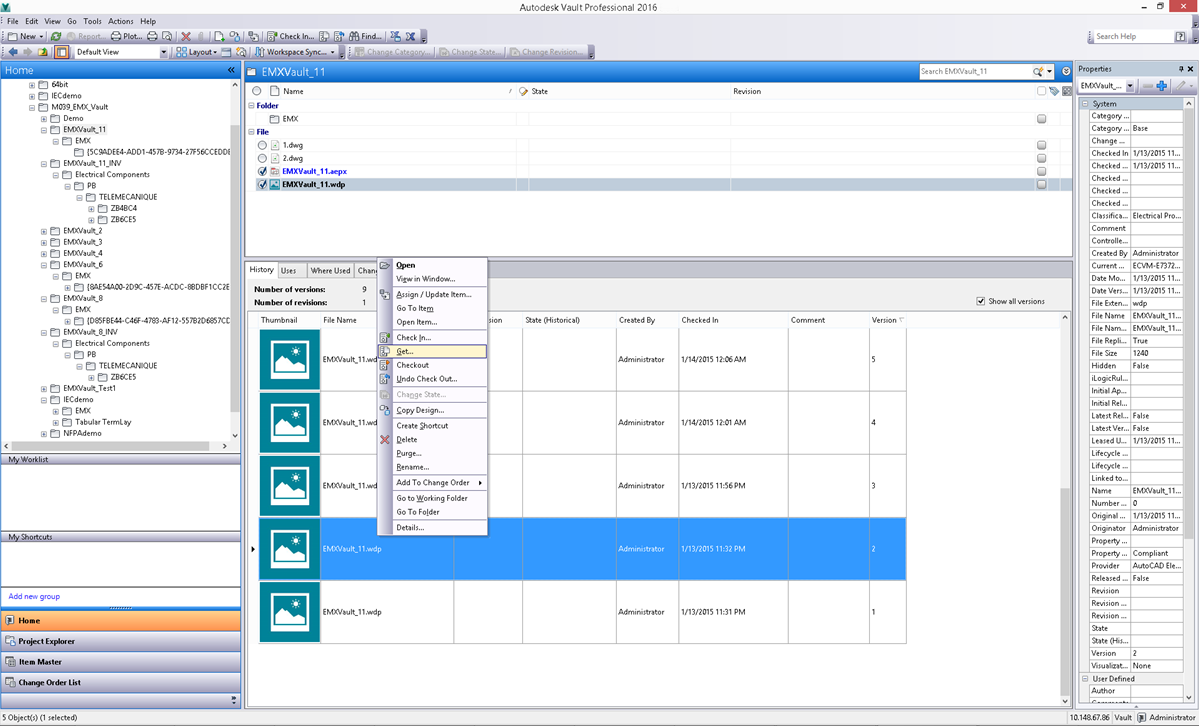
- In the Get dialog box, click Expand to Show Details.
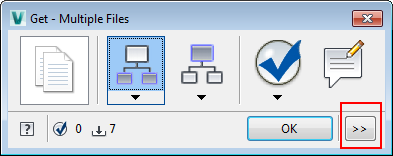
- Browse and select a new folder to save the files.
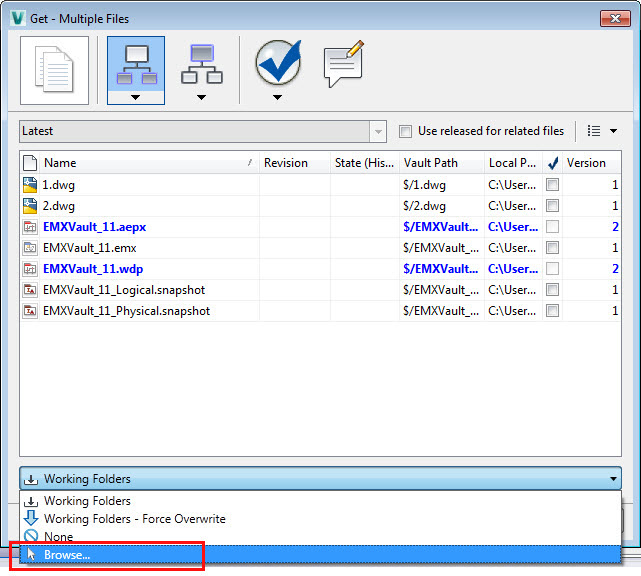
- In File Explorer, navigate to the folder and remove the read-only attribute for the files.
- Copy the files and paste them in your working folder. This will overwrite the original files (version 2) in your Vault's working folder.
Task Two: Rollback the Inventor Project and Files
- Close Inventor.
- In the Autodesk Vault Explorer, select the Inventor assembly file. You can view the summary of the file in the Details pane.
- Select the History tab to view the file version history. Right-click on version 1 and select Get.
- In the Get dialog box, click Expand to Show Details.
- Browse and select a new folder to save the files.
- In File Explorer, navigate to the folder and remove the read-only attribute for the files.
- Copy the files and paste them in your working folder. This will overwrite the original files (version 2) in your Vault's working folder.
Task Three: Rollback the Electromechanical Files
- In the Autodesk Vault Explorer, select the electromechanical project folder. You can view the summary of the files (.emx and .snapshot) in the Details pane.
- Select the History tab to view the file version history. Right-click on version 1 and select Get.
- In the Get dialog box, click Expand to Show Details.
- Browse and select a new folder to save the files.
- In File Explorer, navigate to the folder and remove the read-only attribute for the files.
- Copy the files and paste them in your working folder. This will overwrite the original files (version 2) in your Vault's working folder.
Note: Make sure that the version 1 electromechanical files are not read-only, else Sync will not work.
Task Four: Clean up the Electromechanical Local Store for AutoCAD Electrical Toolset and Inventor
- In the File Explorer, navigate to the electromechanical folder that contains the electromechanical files, which should be in the C:\Users\cloud\AppData\Roaming\Autodesk\AutoCAD Electrical {version}\{release}\{country code}\Support\User folder.
- In the File Explorer, navigate to the electromechanical folder that contains the electromechanical files, which should be in the C:\Users\cloud\AppData\Roaming\Roaming\Autodesk\Inventor {version} folder.
Note: If you do not remove the electromechanical local store, your rollback process will not be successful.
Task Five: Launch AutoCAD Electrical Toolset
- Launch AutoCAD Electrical toolset.
- Verify the components and link status in the Location View tab. You will see that the component linking is rolled back to version 1.