You can specify 3D views of a model by defining either parallel or perspective projections.
The following illustration shows the same model in a parallel projection and perspective projection. Both are based on the same viewing direction.
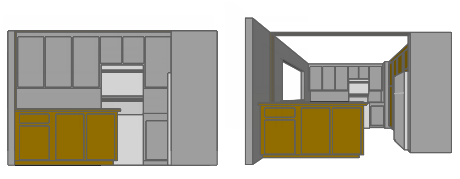
Define Parallel Projections
To determine a 3D view in model space, you can do any of the following:
- Choose a preset 3D view from the View Manager (VIEW), the controls in the upper-left corner of each viewport, the right-click menu of the 3DORBIT command, and the View toolbar.
- Enter WCS coordinates that represent the desired viewing location in 3D (-VPOINT).
- Specify a plan view of the XY plane of the current UCS, a saved UCS, or the WCS (PLAN).
- Change the 3D view dynamically with your pointing device. (3DORBIT)
Note: You can set front and back clipping planes to limit the objects being displayed.
Define Perspective Projections
To determine a perspective projection, you can do one of the following:
- Turn on the PERSPECTIVE system variable to display a reasonable perspective projection of the current view using default settings.
- Define one or more cameras with the CAMERA command, including a camera location, target direction, and lens length.
A perspective view remains in effect until the perspective effect is turned off or until a new view is defined in its place.