Create Stacked Text
- Click

 . Find
. Find
- Specify opposite corners of a bounding box to define the width of the multiline text object.
- Enter the text you want to stack separated by one of the following characters:
- Forward slash (/) stacks text vertically, separated by a horizontal line.
- Pound sign (#) stacks text diagonally, separated by a diagonal line.
- Caret (^) creates a tolerance stack, which is not separated by a line.
- Do one of the following:
- Select the text, and on the Text Editor tab, on the Formatting panel, click Stack.

The Text Editor tab is a contextual tab on the ribbon that displays when you select a multiline text object.
- If you entered numeric characters before and after a forward slash, pound sign, or caret, enter a space or a valid character from the list below. The text stacks automatically.
Symbol name Symbol Symbol name Symbol tilde ~ equal sign = grave accent ` braces { } exclamation point ! brackets [ ] at sign @ pipe sign | pound sign # backslash \ dollar sign $ colon : percent sign % semicolon ; caret ^ quotation marks " ampersand & apostrophe ' asterisk * less-than and greater-than signs < > parentheses ( ) question mark ? underscore _ comma , - Select the text, and on the Text Editor tab, on the Formatting panel, click Stack.
Change the Properties of Stacked Text
- Double-click the multiline text object, and select the stacked text.
- Click the lightning bolt icon that displays near the text.

- Click Stack Properties.
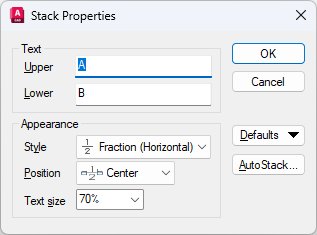
- In the Stack Properties dialog box, change the settings as needed.
- To specify properties for automatic stacking, click AutoStack.
Unstack Text
- Double-click the multiline text object, and select the stacked text.
- Click the lightning bolt icon that displays near the text.

- Click Unstack.