Schema Conflict Error
In very rare cases, you may encounter an error message when using Revit similar to the one below:
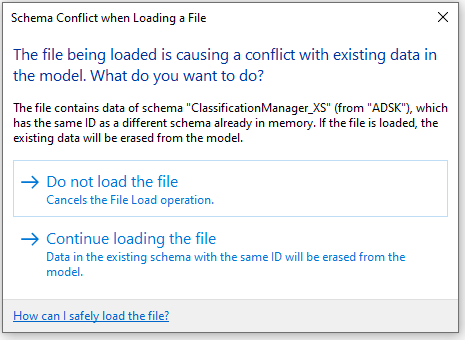
This error is a holdover from when the Standardized Data Tool was called the Classification Manager. It was changed to SDT back in July of 2022. This schema error was identified and resolved in July of 2018 and only existed for a few short weeks. Unfortunately, this error travels with the RVT files, so any that initially used the Classification Manager in that small window of time in 2018 will be affected.
No Harm to the Models
First off, it’s important to know that this issue is completely benign and will not affect your models in any way. You will not lose any data nor will your data become corrupt. The conflicting schema in this case is only a single text string that represents the path to the last Classification Manager database (Excel file) that was used with that model. The schema conflict error message in Revit is very scary, but rest assured your models will be safe if you “Continue loading the file”.
Understanding the Issue
We are victims here to the very strange behavior Revit has in dealing with schemas. To simplify, a schema is equivalent to a parameter in Revit where there is a label and a value. They just happen to reside in the “extensible storage” of the Revit .RVT file, which is not seen by end users and is accessed only via the API. In our case, the value of the schema is the path to the last Excel file someone used on that model to add data from the Autodesk Classification Manager for Revit. The error is that the label of that schema changed in July 2018.
The strange behavior of schemas is that, even though they are saved in each .RVT file, only the schema from the first file that is opened in the Revit session is used and every other file opened (or loaded as a link) after that references that first schema, even if the value of the schema in the file is different. You can open a file in Revit, close it, open 100 more files, close them,and still only the schema from the very first file counts. Here’s where the schema conflict comes in - when the first model opened loads one schema and then another model gets opened with the same schema ID but a different label, Revit shows the conflicting schema error message. The only way to “unload” the schema is to close out of Revit and restart it.
To make this behavior even more strange, if you launch Revit and open a file that uses the old schema (pre-July 2018), close that file, and then start a brand new model – either from a template or from scratch – the old schema will now become that model’s saved schema in its extensible storage. This is true even if you are using a version of the Classification Manager newer than July 2018 with the new schema built into it (when the Classification Manager became the Standardized Data Tool in 2022, this schema was no longer used). This makes it easy for the old schema to propagate to new models.
How to Resolve this Error
Unfortunately, there is no fix. Starting with Revit 2020, the API was changed to no longer allow API access to modify schemas. This means you will have to live with the error in those models. If the APIs are updated in the future, then our team will build a tool to fix that error in your models.
If you have any questions, please reach out to the Autodesk Support team.
