VRED Render Settings
![]()
The Render Settings window provides access to the settings that control how the scene renders when the VRED Renderer is on. These settings do not apply to the Alias Renderer.
For information about the VRED Renderer in Alias, see Working with the VRED Renderer in Alias.
Access the Render Settings window from the Hardware Shade window:
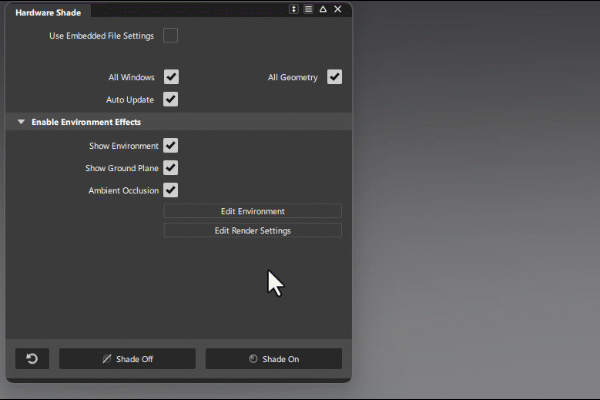
Display Output
Monitor Colorspace
Use this option to define the color space that matches the characteristics of your monitor. This is important for achieving accurate color representation and consistency, especially when dealing with high-quality visualizations and realistic renderings.
Choose a color space option:
Simple Gamma - Provides a simple uniform gamma correction. This exposes finer details in shadows, using non-linear encoding. Make adjustments using the Gamma control.
sRGB IEC 61966-21 - Provides a color space according to the sRGB standard.
Adobe RGB 98 - Provides a larger color gamult (than sRGB IEC 61966-21) according to Adobe RGB 98, which includes the CIE chromaticity coordinates for the green primary x and y.
Monitor ICC Profile - Uses the color space specified in the ICC profile set in the preferences under color management.
Tonemapping
Tone Mapper
Makes it possible to map the high dynamic range rendering for display onto an output device with lower dynamic range. Choose from the following:
Reinhard Luminance - Uses the tone mapping methods, based on Erik Reinhard’s methods. The tone mapping takes place, based on the luminance values of a pixel. The pixel color information is retained.
Reinhard RGB - Uses the tone mapping methods, based on Erik Reinhard’s methods. The tone mapping takes place separately for each channel of an RGB pixel. Bright pixels are desaturated, as with a digital camera sensor. When selected, the Color Space option appears. Select from sRGB or ACES.
Logarithmic Luminance - Uses a logarithmic mapping, based on the luminance values. This mapping corresponds approximately to the human perception. The color information remains unchanged.
Logarithmic RGB - Uses a logarithmic mapping that affects each channel of an RGB pixel separately. Bright pixels are desaturated. When selected, the Color Space option appears. Select from sRGB or ACES.
Filmic - Uses an s-curve mapping that reproduces the behavior of a photographic film. RGB channels are mapped separately. Two parameters control the shape of the s-curve, Shoulder and Toe Strength.
Exposure
Affects the illumination behavior from the environment texture on the usage of the related camera. A threshold from 1.0 interprets the HDR environment texture exactly like it's given within its environmental property settings. A value below/above darkens/lightens the illustration from that camera.
White Point
Use this option to correct the color balance of the scene by defining what is considered to be white under the current lighting conditions. This can be particularly useful when trying to match the lighting in your 3D scene to a specific real-world environment or when aiming for a particular artistic effect. It maps the luminance value to the value 1 (that is, the maximum luminance of the display device).
Contrast
Locally adjusts the contrast, using a contrast range, to keep the image looking as close to the original HDR image as possible.
Ambient Occlusion
VRED Ambient Occlusion displays immediately when toggled on in the Hardware Shade window.
Sample Quality
Sets the sample quality used for calculating the ambient occlusion.
Radius
Determines the distance over which the occlusion effect is calculated. A larger radius means the effect will consider a wider area around each point, resulting in broader and softer shadows.
Cutoff Angle
Prevents self-shadowing on a flat surface, since the depth channel is not accurate. It sets a cutoff angle to avoid shadowing on surfaces with a smooth curvature. If the angle between the surface plane and vector to the sample point is less than the cutoff angle, the sample will be ignored.
Intensity
Adjusts the strength of the ambient occlusion effect. Higher values result in darker and more pronounced occlusion shadows. Sets the darkness of the occlusion. The higher the value, the darker the shadows.
Blur Amount
The amount of blur to apply to the occlusion. SSAO provides an efficient, realtime approximation of the baked ambient occlusion (AO). Although SSAO will never be as good as precomputed AO, or even baked lighting and shadows, SSAO is good for quick previews.
Edge Preservation
Sets an edge preservation factor for the blur filter.
- A value of 0 ignores any discontinuities in the depth channel and filters everything.
- A value of 1 only filters values at exactly the same depth.
Ambient Occlusion Only
Turn this on to only display the occluded areas.
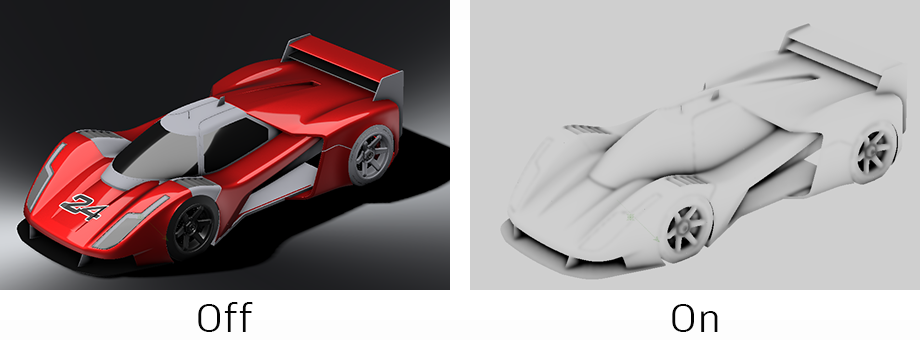
Depth Peeling
Depth Peeling is a rendering technique used to correctly display transparent objects. It addresses the common issue of rendering transparency in 3D graphics, where overlapping transparent surfaces can lead to visual artifacts and incorrect depth representation.
Texture Transform
Freeze Texture Transforms
Writes the current transform values of assigned textures to the .wire file. Turning this on is useful if you intend to use Live Referencing as part of your visualization workflow.
For example, if your Alias models include textures, the textures will use local space coordinates and display as expected in VRED if the model is animated or rescaled. This is because Alias and VRED deal with texture transformation values in different ways. In Alias, projections, such as textures use world space coordinates, while VRED transformations and projections use local space coordinates.
