VRED Environment Settings
![]() +
+ ![]()
When you switch to the VRED Renderer and turn on Show Environment, the VRED default dome geometry and defaultEnvironment.hdr display in the scene. Use the VRED-based environment attributes to achieve the desired look of the environment. Access the Environment Settings from the Hardware Shade window.
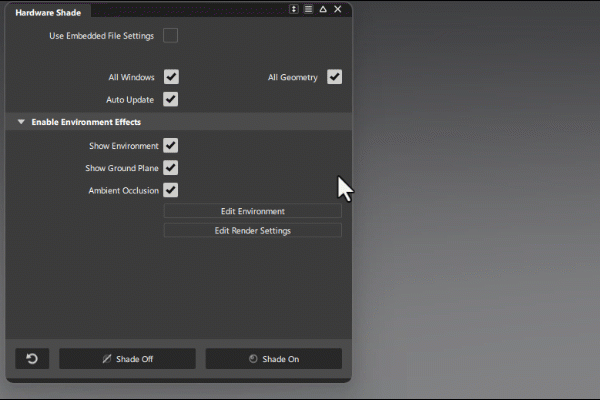
You can create one or more new environments in the scene, which allows you to quickly switch between different lighting and background setups without rebuilding the scene. This is especially useful when creating Variants or if you use Live Referencing in your workflow. Switch between your multiple environments in the Environment Editor by selecting from the environments in the list.
For more information on environment workflows, see Working with Environments.
 More menu
More menu
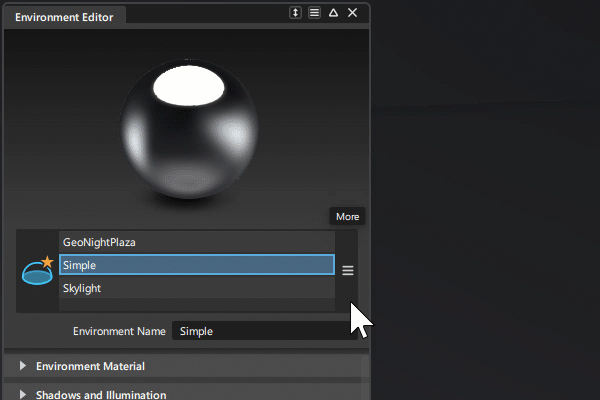
Save Environment As - Save the current environment material with a new name.
Create Environment - Creates a new environment material for use in the scene by choosing either Sphere Environment or Skylight. If you select Sphere Environment, you are prompted to browse to the location of the .hdr image you want to use, then adjust the environment attributes.
The new environment is created and becomes active in the scene. Switch between environments by selecting them in the list.
- Import Environment - Imports an environment shader from a location on disk.
Delete - Deletes the selected environment shader from the scene. Note that this does not delete the shader from the Shader Library.
Environment Material
Environment - Loads the HDR image to be used as the lightsource. The HDR image is used as an environment, which is reflected on reflective surfaces. LDR (.png and .jpg) can also be loaded.
Click
 to locate and assign a texture. When a texture is assigned, the path and filename are displayed in the field to the left.
to locate and assign a texture. When a texture is assigned, the path and filename are displayed in the field to the left.Environment Geometry - Selects the geometrical form for the current environment. Dome, Sphere, and Cube shapes are available as presets.
- Is Visible - Toggles the primary visibility of the environment. An environment material set to not be visible can still illuminate scene objects, if it is enabled to be used as lightsource.
- Flip Inside Out - Flips the normals of the environment sphere. This changes whether the environment geometry can be viewed from the inside or outside.
Shadows and Illumination
- Shadow Lightsources - Sets the number of explicit lightsources. There are 64 lightsources available. Enter a value between 0 and 64, or use the slider to set the value. Use Alt + MMB drag to set values greater than 10.
Use Lightsources Only - When selected, only the shadow lightsources used for the environment are used for illumination. At least one lightsource must be entered in the Shadow Lightsources option for results.
Material Shadow Intensity - Sets the shadow intensity of the generated lightsources on BRDF-based materials.
- Ground Shadow - Sets the shadow intensity of the generated lightsources on the shadow material.
- Map Filter Radius - Sets the radius used for filtering the shadow map.
- Map Resolution - Sets the quality of shadow maps. Higher values increase the quality.
Sky and Sun
![]()
The Sky and Sun attributes only apply to the Skylight environment type.
Sky Model - Provides two different sky models - Realistic and Artistic. The artistic sky model produces more reddish and colorful skies; especially for sunrise/sunsets.
Sky Turbidity - Sets the amount of particulate in the sky. Control the amount of haze in the atmosphere. Low values correspond to a clear blue sky. Increased values add dust to the sky. The default value of 3.0 is a clear sky in a temperate climate. The maximum value of 10.0 yields a hazy sky.
Sun Scale - Creates sunlight-generated shadows with hard edges near objects that casts them. The farther the distance from the object, the softer are the shadow's edges. Reducing Sun Scale extends the shadow's distance creates harder edges. Control the size of the sun. The default value 1.0 corresponds to the actual size of the sun, seen from the earth. The sun is drawn as a filled circle within the sky environment. Increase the sun scale to get softer shadows with raytracing.
Sun Visible in Specular Reflections - Defines whether the sun of this skylight material is visible in all specular reflections in the scene, for example, on clear coat.
Use Mirrored Sky as Ground - Uses the mirrored upper hemisphere (sky without sun) as the lower hemisphere (ground).
Ground Color - Changes the brightness at ground level. Click the color field to the right to open the Color Chooser and define a custom color. Set the color for the single-colored ground in the lower hemisphere if Use Mirrored Sky as Ground is not selected.
Note: When using the Realistic sky model, the ground color serves as a ground albedo which influences the tint of the sky.
Date and Time
![]()
The Date and Time attributes only apply to the Skylight environment type.
Date - Sets date of the simulation to determine the sun's path, using the Local Time, Date, and Location settings to compute the sun's position.
Today - Changes the date of the simulation to today, setting the date to the current operation system date.
Local Time - Changes the time of the simulation to the current date, using Local Time, Date, and Location settings to compute the sun's position.
Now - Sets the time to the current operation system local time.
Location
![]()
The Locations attributes only apply to the Skylight environment type.
Adopts the clicked map position for the sunlight simulation. An orange point on top of the map indicates selection. Another possibility to define this location using the text field directly below the map. It requires a city name on live-search supported input. A yellow point on the map previews occurrence. Confirming input converts the yellow point to orange when the simulation has adopted the new location.
Longitude/Latitude - Sets the location to these geographic coordinates in decimal degrees.
Time Zone - Sets the time zone using the time difference to UTC (Coordinated Universal Time). It is automatically estimated from the closest city to the given geographic coordinates.
DST - Enables/disables daylight saving time. Specify whether there is daylight saving time at the current location on the current date because this information is not retrieved automatically.
Closest City - Names the city closest to the given geographic coordinates and uses this city‘s current time zone.
Location Search - Retrieve latitudinal and longitudingal data from a database of over 22,000 cities. You may also enter a country name and choose a city from the popup list.
Color Correction
- Exposure - Sets the scaling factor on the HDR results. It controls the influence about lighting and reflection from the environment node to any object within the scene. A threshold from 1.0 interprets the texture exactly like it is; a value below/above darkens/lightens all objects. Set the HDR image’s exposure level. The higher the exposure level, the longer the series of shutter cycles which are used to calculate the image’s light intensity.
- White Balance K - Sets the camera's white balancing color temperature. Lower values balance the camera to a lower color temperature and therefore create cooler (bluish) colors. A higher value balances the camera to a higher color temperature and produces a warmer (yellowish) color. 6500K is a sRGB standard for most monitors.
- Hue-Shift - Shifts all colors in the HDR image uniformly through the hue color range, setting the hue shift in degrees.
- Contrast - Separates the light and dark color values further from each other, setting the color contrast.
- Brightness - Sets the scaling factor that is a part of the color correction, by applying a color correction matrix, raising the color value of the whole HDR image, and setting the color brightness. It is applied to the image before the scaling by the exposure.
- Saturation - Sets the HDR image’s saturation.
- Reflected Saturation - Sets the HDR image’s saturation when the HDR image reflects in any surface.
Environment Geometry Transformation, Environment Material Transformation, and Environment Ground Plane Transformation
Use the transformation settings for translate, rotate, and scale to manipulate the environment geometry, material, and ground plane. MMB-drag the values or select Manipulate and use the transform manipulator to make the required adjustments.
- Translate/Center X, Y, Z - Sets the x, y, and z coordinates for the center of the projection.
- Rotate X, Y, Z - Sets the x, y, and z rotation angles for the projection plane.
- Scale X, Y, Z - Sets the x, y, and z scale factor for the projection plane. With the scale value, the image projection can be stretched and squashed on any axis.
- Manipulate - Activates/Deactivates the interactive environment texture manipulator in the viewport.
Shadow Material
![]()
- Show Ambient Occlusion - Toggles ambient occlusion on and off in the viewport. Ambient occlusion is a shading method used to calculate how exposed each point in a scene is to ambient lighting. The more occluded a point is, the darker it appears. This effect helps to enhance the perception of depth and spatial relationships in 3D scenes.
- Occlusion Color - Sets the color of the ambient occlusion effect. Click the color swatch to the right to open the Color Editor and define a custom color.
- Occlusion Intensity - Sets the intensity of the ambient occlusion effect. A higher value results in a more pronounced effect, making occluded areas appear darker.
- Shadow Color - Sets the color of the shadow effect. Click the color swatch to the right to open the Color Editor and define a custom color.
- Shadow Opacity Mode - Choose either Transparent or Solid. Transparent renders the shadow transparent by default. Solid renders the shadow white by default.
- Visible in Screen Space Refractions - Lets you control whether the material is visible in screen space refractions. When off, transparent objects behind the shadow material appear in the correct order. When on, transparent objects behind the shadow material may not be sorted correctly.
