Use this procedure to synchronize a project with its AutoCAD standards.
When you set up AutoCAD standards for a project, a CHX batch checker file with the project name is created in the project folder. The CHX file contains a list of all project drawings as drawings to be checked, and a list of all specified AutoCAD standards files (DWS) as files to check against. If you want to synchronize a whole project against the AutoCAD standards, you need to run this batch file using the AutoCAD Batch Standards Checker.
The AutoCAD Batch Standards Checker runs independently from AutoCAD Architecture 2026 toolset.
Before you start the AutoCAD Batch Standards Checker, you should update the project CHX file to make sure the CHX contains the current list of AutoCAD standard files and project files.
- Verify that the project you want to check is the current project.
-
Click

 .
.
A progress bar indicates the progress of the CHX update.
- Click Start (Windows) menu
 All Programs (or Programs)
All Programs (or Programs)  Autodesk
Autodesk  AutoCAD Architecture 2026 toolset
AutoCAD Architecture 2026 toolset Batch Standards Checker.
Batch Standards Checker. - Click File menu
 Open Check File.
Open Check File. - In the File Open dialog box, select the project CHX file.
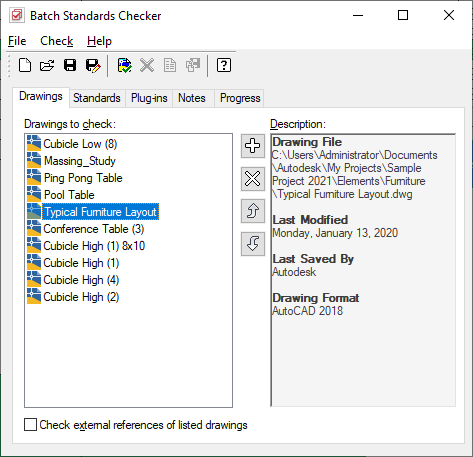
Batch Standards Checker
- Click Check menu
 Start Check.
Start Check.