You can synchronize individual styles and display settings in Style Manager and Display Manager. You could do this if you have accidentally changed a style in the project drawing, and want to restore the correct version from the project standards. Synchronizing an individual style or display setting will take less time than synchronizing a drawing or the project.
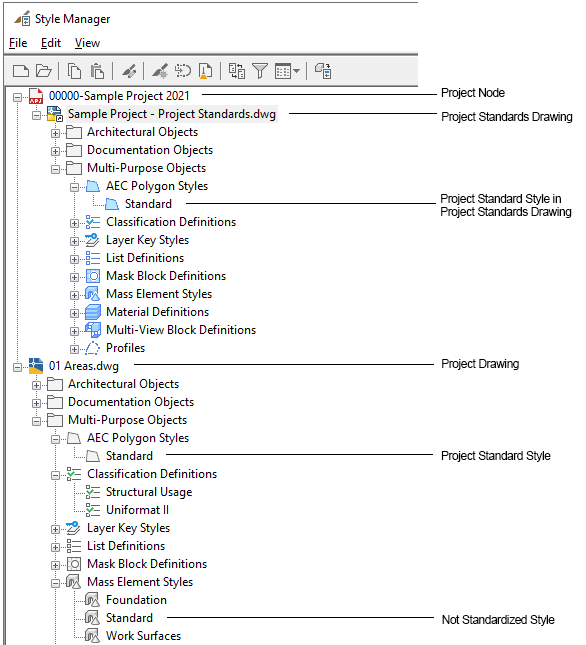
Standard styles in Style Manager
This process only synchronizes styles and display settings in a project drawing with the standards. It does not synchronize styles and display settings in different standards drawings with each other.
Standard Icons
Standard styles and display settings are displayed in Style Manager and Display Manager. Depending on their status with regards to the project standards, there are a number of different icons to differentiate them.
| Icon | Description |
|---|---|
|
|
Standard style or display setting When a blue icon appears on a style or display setting in a project drawing or project standards drawing, the style or display setting is a standard one and is in synch with the standard. No update or synchronization is necessary. |
|
|
Standard style or display setting that is outdated When this icon appears on a style or display setting in a project drawing, the style or display setting is a standard one, but is out of date. This means that the corresponding style or display setting in the project standards drawing has a newer GUID than the one in the project drawing. |
|
|
Standard style or display setting that has a non-standard (newer) version When this icon appears on a style or display setting in a project drawing, the object is a standard object, but has a version GUID that cannot be found in the project standards. If you encounter this icon, you can either overwrite the non-standard version with the current version from the standards drawing, or you can update the standards with the version from the project drawing. |
|
|
Standard style or display setting that is excluded from synchronization When this icon appears on a style or display setting, the object is excluded from synchronization. |
|
|
Standard style or display setting that has no version information When this icon appears on a style or display setting in a project standards drawing, the style or display setting has no version information. Version information can be deleted. |
|
|
Standard style or display setting that has been changed, but not versioned When this icon appears on a style or display setting in a project standards drawing, the object has been modified, but not versioned yet. In order for the changes to be included in the synchronization, the object must be versioned. This icon appears only in project standards drawings. Changes in project drawings are versioned automatically when you click Apply or OK in Style Manager or Display Manager. |
|
|
Not standardized style or display setting When a gray icon appears on a style or display setting in a project drawing, this object has no equivalent in the project standards, or (in the case of styles) the equivalent style in the project standards has not been associated with that style type in the project standards configuration. When this icon appears on a style in a project standards drawing, the style type it belongs to has not been associated with the corresponding standard style type in the project configuration setup. For example, if the Wall style type in the standards configuration has been associated with the Standards Drawing “Wall Styles 1.dwg” then the wall styles in “Wall Styles 1.dwg” will be displayed as standard styles in the Style Manager. The wall styles in “Wall Styles 2.dwg” will be displayed as not standardized styles. |
Styles in Project Drawings
You can synchronize individual styles in a project drawing.
- All styles in a project drawing
- Style Categories: You can synchronize all styles contained in a style category. For example, you can synchronize all styles contained in Documentation Objects, if you have made changes to property set definitions, table styles, and data formats.
- Style types: You can synchronize all styles belonging to a style type. For example, you can synchronize all wall styles or all door styles.
- Styles: You can synchronize individual styles. You could do this if you have made a single change to a standard style, and do not want to start a complete synchronization of the drawing.
Display Settings in Project Drawings
You can synchronize individual components of the display system in a project drawing.
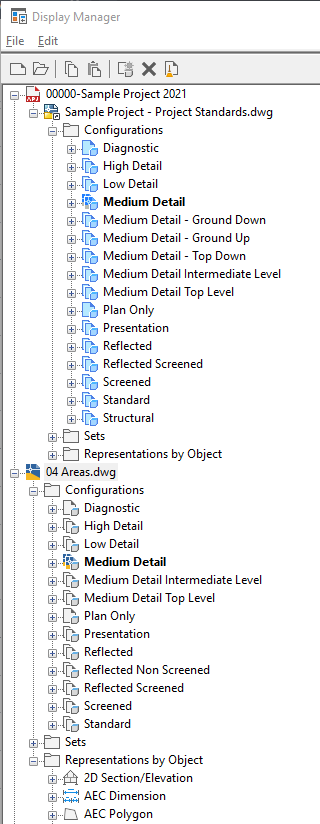
Display Manager tree
- All display settings in a project drawing: You can synchronize all display settings in a project drawing. This includes display configurations, display sets, and display representations.
- Display configurations: You can synchronize either an individual display configuration or all display configurations in the drawing. Note: A change to the cut plane is not a versionable change. If you change the cut plane, and synchronize the display configuration with the project standards, the changed cut plane will not be overwritten with the project standard.
- Display Sets: You can either synchronize an individual display set or all display sets in the drawing, Note: Changes to the Live Section settings are not a versionable change. If you change the Live Section settings, and synchronize the display set with the project standards, the changed Live Section settings will not be overwritten with the project standard.
- Display representations: You can either synchronize an individual display representation, all display representations of an object type, or all display representations in the drawing.