Clash markers show the location of all clashes at the same time so that you can identify problem areas in the model.
After a clash analysis, markers indicate each clash in the current result set. You can use clash markers to identify specific individual or group clashes while all clash markers are visible in the model.
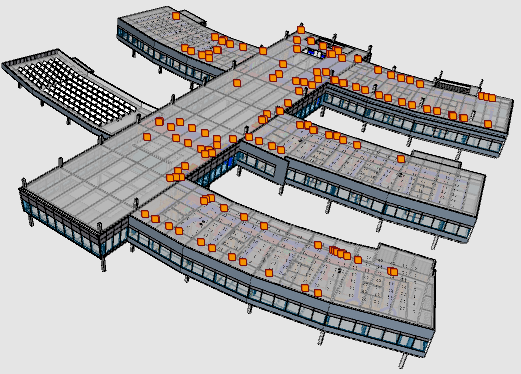
Note the following rules for clash markers.
- By default, the markers are orange.
- When you select a clash or clash group in the Clashes module, the markers turn blue.
- When you hover over a clash or clash group in the Clashes module, the markers turn white.
Select Clashes
In this example, selecting a clash group turns the markers blue for all clashes in the group.
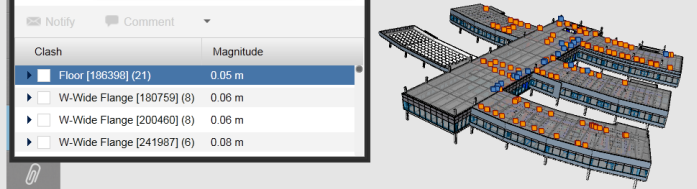
Hover over clashes
In this example, hovering over a clash group turns the markers white for all clashes in the group.
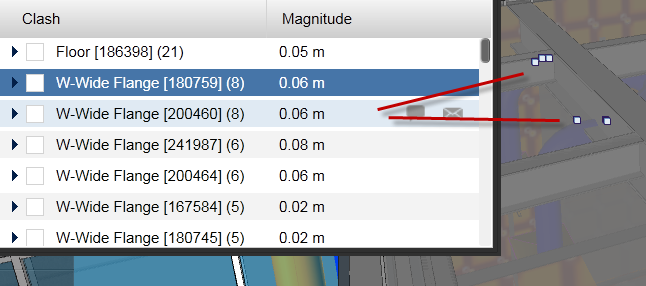
Show Clash Tooltips
- In a model, hover over an ungrouped clash marker, A tooltip displays the clash name and number.
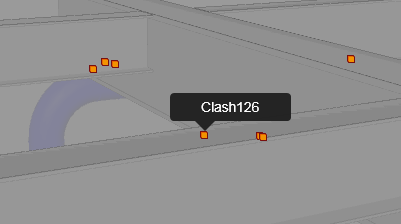
- Hover over a marker in a grouped set. The tooltip displays the object names of the clash.
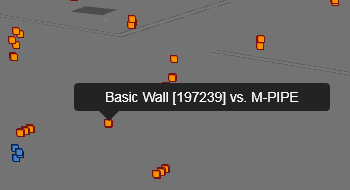
Show or Hide Markers
By default, clash markers are displayed.
- In the Clash dialog, click
 Enable Markers to toggle clash markers on or off.
Enable Markers to toggle clash markers on or off.
