Create a Transmittal
Transmittals are created from the Folders view within Document Management. You can create a transmittal from an entire folder or from a selection of documents.
In Document Management, switch to the Folders tab.
Navigate to the folder you want to use to create the transmittal. You can use the folder itself or individual documents within the folder.
Select the checkbox for the folder or document(s) within the folder and click Create transmittal.
Tip:- You can also hover your cursor over the folder or document and click the More menu
 > Create transmittal.
> Create transmittal. - If you select the entire folder, you'll be able to deselect individual documents in the next step. This can be a time saver if you need to share most of the documents in the folder.
- You can also hover your cursor over the folder or document and click the More menu
In the Create transmittal dialog box, enter a title for the transmittal.
Specify the recipients of the transmittal. You can add individual members, roles, or companies. This includes both active and pending members.
Note: Only recipients with access to the selected documents can be added. Up to 500 recipients can be added per transmittal.Adjust the view permissions to choose whether recipients can see other recipients of the transmittal or not. This setting only applies to non-administrative members. You, as the sender, and other administrators can always see the full recipient list. After the transmittal is sent, you'll have the option to adjust the view permissions for the recipient list again from the More menu
 for the transmittal.
for the transmittal.Validate the list of documents included in the transmittal. Click Add documents to add additional documents or click
 next to a document to remove the document from the list.
next to a document to remove the document from the list.If necessary, add a message to the transmittal recipients. The message can indicate what the transmittal is for and specify any required actions.
Click Create.
Recipients of the transmittal are notified via email when the transmittal is ready to view.
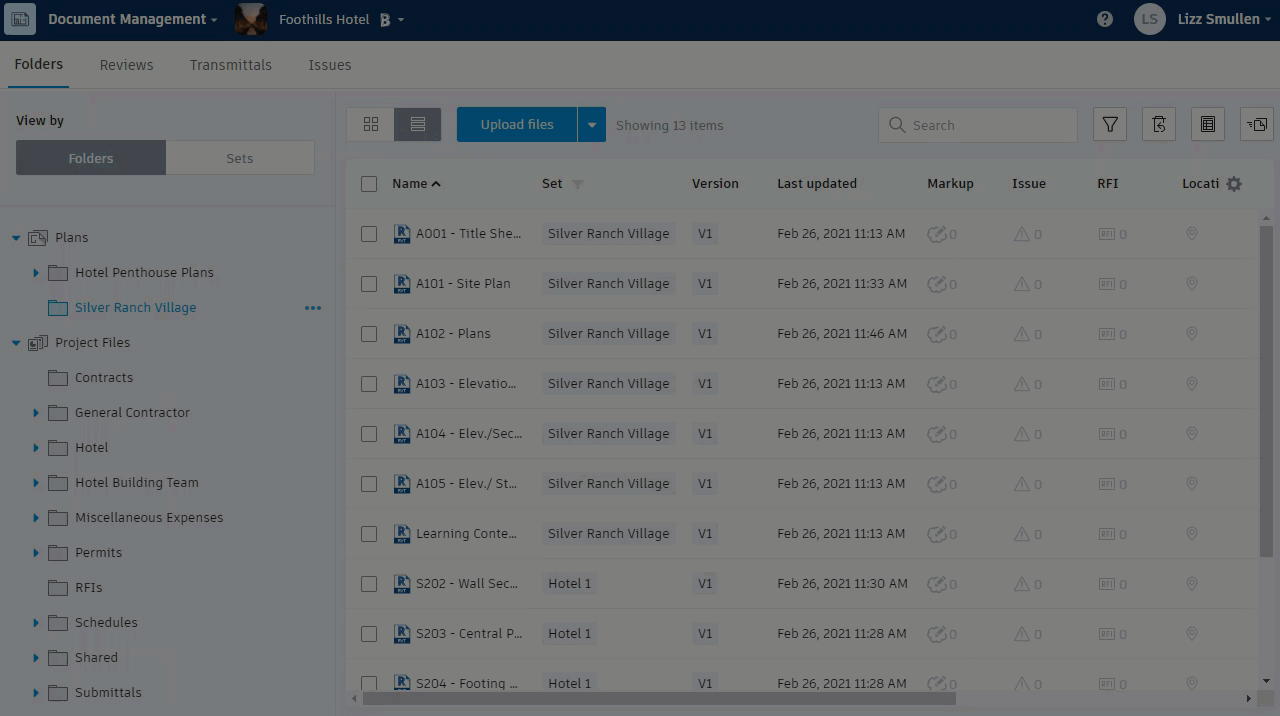
Create Transmittals from Closed Reviews
You can also create a transmittal from a closed review. To learn more see Create Transmittals from Closed Reviews.
