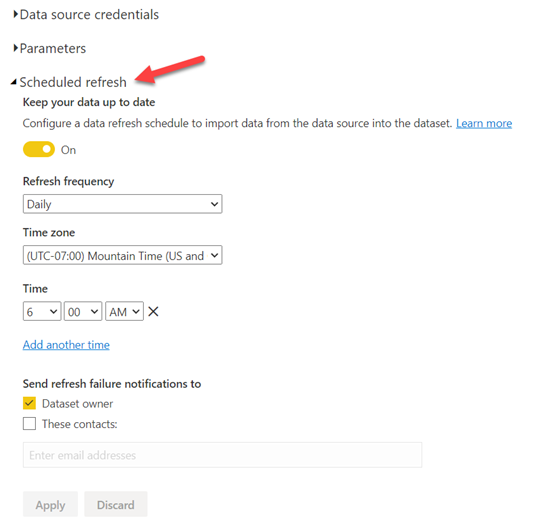Connect to Microsoft® Power BI Desktop
The certified Autodesk Construction Cloud connector is available to members with the April 2022 Power BI Desktop release.
Members with executive access can now streamline the data extraction process and set a schedule for their Power BI dataset to be updated automatically with the latest Data Connector extract.
Prerequisites
- April 2022 Power BI Desktop release (or later)
- Executive overview access for the relevant ACC account.
- You have already run a Data Connector extraction manually in the last 30 days, or scheduled a daily, weekly, monthly extraction.
Add Autodesk Construction Cloud Connector
Open Power BI desktop (April 2022 release)
Click Get data from the Home ribbon
Click More... in the drop-down list
In the Get Data dialog box, search for Autodesk Construction Cloud, or select Other on the left side and scroll until you find it

Click Connect
If this is the first time you're getting data through the Autodesk Construction Cloud connector, a Connecting to a third-party service dialog box will display.
Select Don't warn me again with this connector if you don't want this message to be displayed again
Click Continue
Select which Autodesk server region (US or EU) you want to connect to
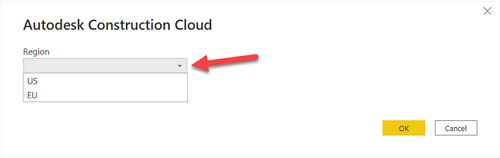
Click OK
You now need to sign in with your Autodesk credentials.
Click Sign in
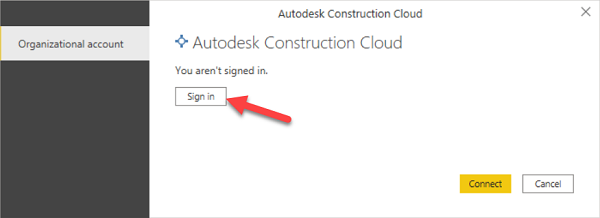
Sign in with your Autodesk credentials
Click Connect once you're signed in
In Navigator, expand the account you want to pull data from, select the desired tables, and then either select Load to load the data or Transform Data to continue transforming the data in the Power Query editor.
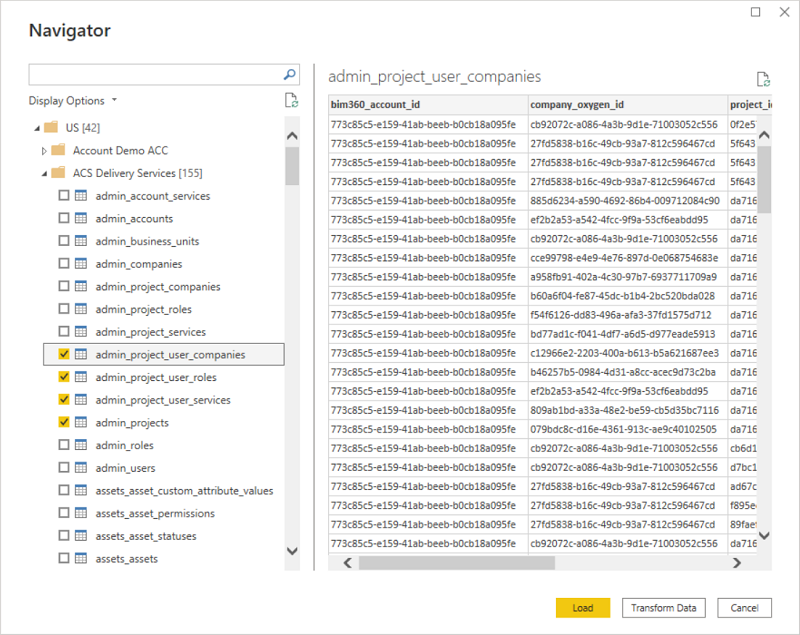
Publish to Power BI Web and Schedule Refresh
If you are publishing your Power BI dashboard to the Power BI web service, you will need to perform the following steps to set up the schedule refresh in Power BI web to automate your dashboard dataset updates.
Set up a scheduled extraction in Data Connector.
Open Power BI desktop and click Publish
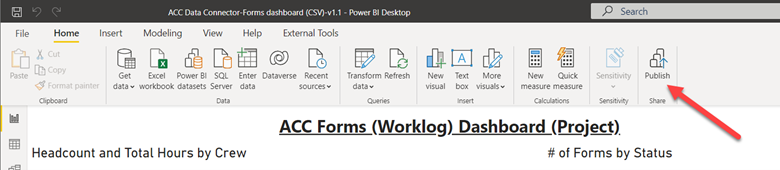
Click Save.
Select the workspace you want to publish to.
Click Select.
After the file finishes publishing, click the link in the dialog box or go to https://app.powerbi.com/
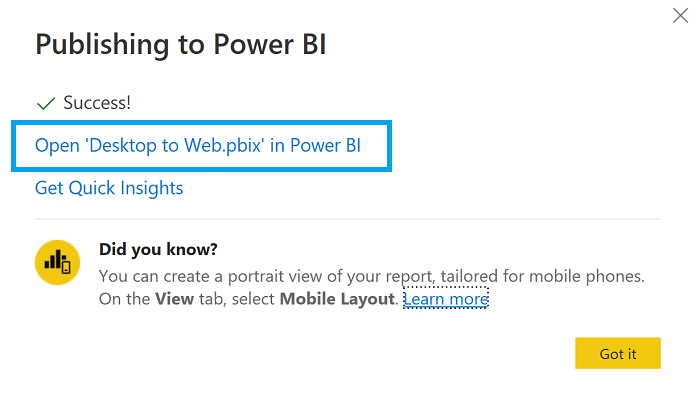
Click Workspace on the left side of Power BI web and select the workspace you published your file to.
Click the Datasets + dataflows tab
Hover the cursor over the dataset with the same name as your Power BI file and click the more menu

Click Settings.
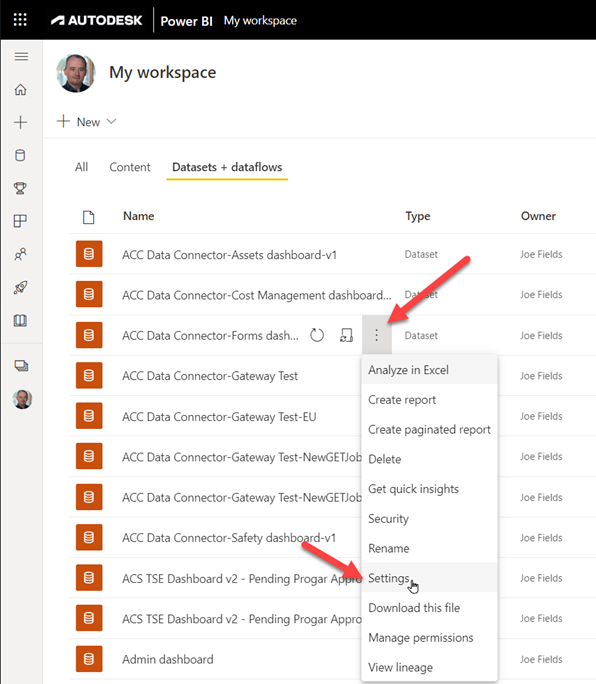
Expand Data source credentials and click Edit credentials.
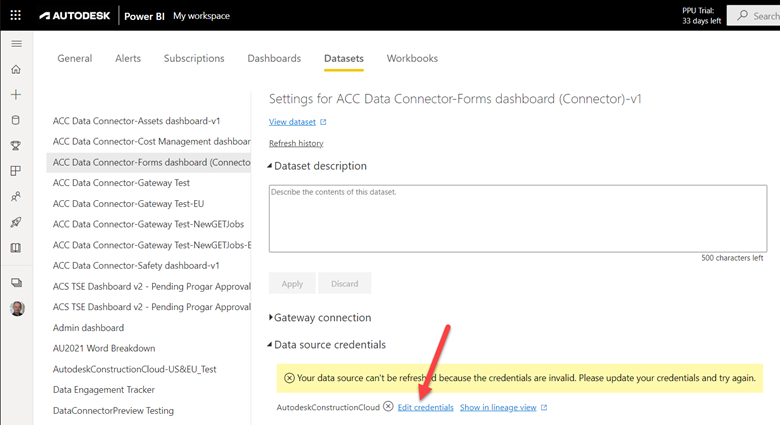
Sign in with your Autodesk credentials to allow the Power BI web service to refresh your data.
Expand Schedule refresh and toggle it on.
Set up your Refresh frequency, Time zone, Time and any additional settings.
Click Apply.