Filter and Group
To effectively review change orders within a project, it is recommended to generate a consolidated report that encompasses RCOs (Request for Change Orders), OCOs (Owner Change Orders), and PCOs (Project Change Orders). This can be achieved by running a single report based on cost items and categorizing them accordingly. Using presets and filtering to group information the way you need it allows you to quickly return to that view.
Use the filtering and grouping functionality in various tabs of Cost Management.
Filter Items
Use the Filter and Group tool to locate specific items in the table. You can save your filters for quick access as well.
To use the Filter and Group tool:
Select the filter icon
 to open the Filter and Group panel in any table view where possible.
to open the Filter and Group panel in any table view where possible.In the panel, use the Filter Items By drop-down list to select:
Column
Operator
Value
The column, operator, and value combination produce a unique filter of items.
You can add more filters in the same way. The table shows filtered content immediately.
Group Items
To group budget items by column or segment:
- Click the filter icon
 to open the Filter and Group panel in any table where possible.
to open the Filter and Group panel in any table where possible. - In the panel, use the Group Items By drop-down list to select one or more columns or segments to group by.
The table shows filtered content immediately.
Make Presets of Filtered View
After filtering and grouping, you can save a new table view for quick access. To do this:
Click Save Current View in the Default view drop-down list to name and save the filter for future use.
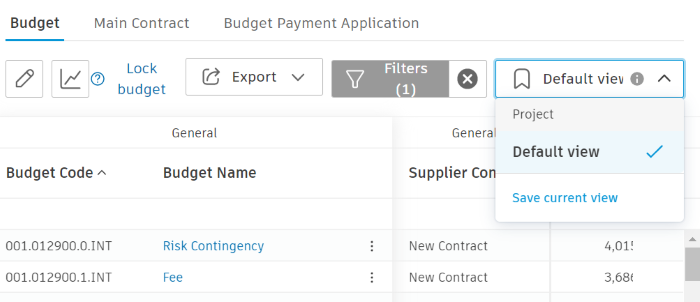
You can always remove the presets later by hovering your cursor over the preset name and clicking the trash can icon ![]() .
.
You can export your report and easily access the settings from the preset for reports in the future.
