Set Up Approval Workflows
Approval workflows are a key feature of Cost Management, designed to streamline the approval process for:
- Contracts
- Cost and budget payment applications (multiple workflows can be created based on conditions such as main contract)
- Expenses
- Change orders
- Internal budget transfers
By creating custom approval workflows, project administrators and members with full control permissions can streamline document routing for internal reviews, ensuring consistency and transparency across projects. For instance, a change order workflow can automatically route the document to the project manager, accounting department, and owner or supplier for approval. This automation offers several benefits:
- Reduces approval time and effort
- Prevents bottlenecks in the process
- Ensures that all necessary stakeholders are involved
- Enhances accountability and traceability
- Promotes standardized approval practices
In this article:
- Create Approval Workflows
- Configure Main Contract Conditions for Budget Payment Workflows
- Edit and Modify Approval Workflows
- Direct Editing of Reviewers in Approval Workflow
- Example: Reviewer Notifications and Submission for Signature
Create Approval Workflows
Only project administrators can create and edit approval workflows. To create one:
Select Module Selector
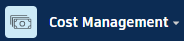

 , and then select the Services tab.
, and then select the Services tab.Select Cost Management in the left panel and then switch to the:
- Budget tab for budget payment applications and internal budget transfers.
- Cost tab for contracts, cost payment applications, or expenses.
- Change Order tab for OCOs or SCOs.
Click the relevant drop-down menu depending on the type of approval workflow that you want to create:
- Budget Payment Application Approval Workflows
- Internal Budget Transfers
- Contract Approval Workflows
- Cost Payment Application Approval Workflows
- Expense Approval Workflows
- OCO Approval Workflows
- SCO Approval Workflows

Click Create Approval Workflow.
Select the number of approval steps, and click Next.
Enter a name for the workflow.
Set conditions using drop-down menus to activate the workflow automatically. For example, activate when the approved value exceeds $10,000. Conditions vary by workflow type.
Tip: Use custom attribute types (text, number, drop-down, checkbox) to route workflows. Learn more about custom attributes.
Assign reviewers for each step. For each step, you can:
Add a step name (for example, Internal Review).
Set reviewer type (single or multiple). Specify if all members must review or set a minimum number.
Determine response due time.
Choose reviewers (member, role, or company). Reviewers must have Full Control or Admin permissions.
Decide if reviewers can edit items under review.
Note: Workflow templates prefill the Reviewer Type field. For multistep reviews, customize as needed.

Add up to 12 steps per workflow. Click Remove step to delete one.
Optionally, set the status upon completion to Submitted, Accepted, or Approved.
Click Save.
Configure Main Contract Conditions for Budget Payment Workflows
For budget payment applications, you can create multiple approval workflows based on different conditions, such as the main contract being used. This allows you to have different approval processes for different main contracts within the same project.
Budget payment applications are evaluated by the workflow conditions in order from the top down. The first workflow with satisfied conditions is applied to the payment application. The Valid for column in the workflow list shows which main contract each workflow applies to.
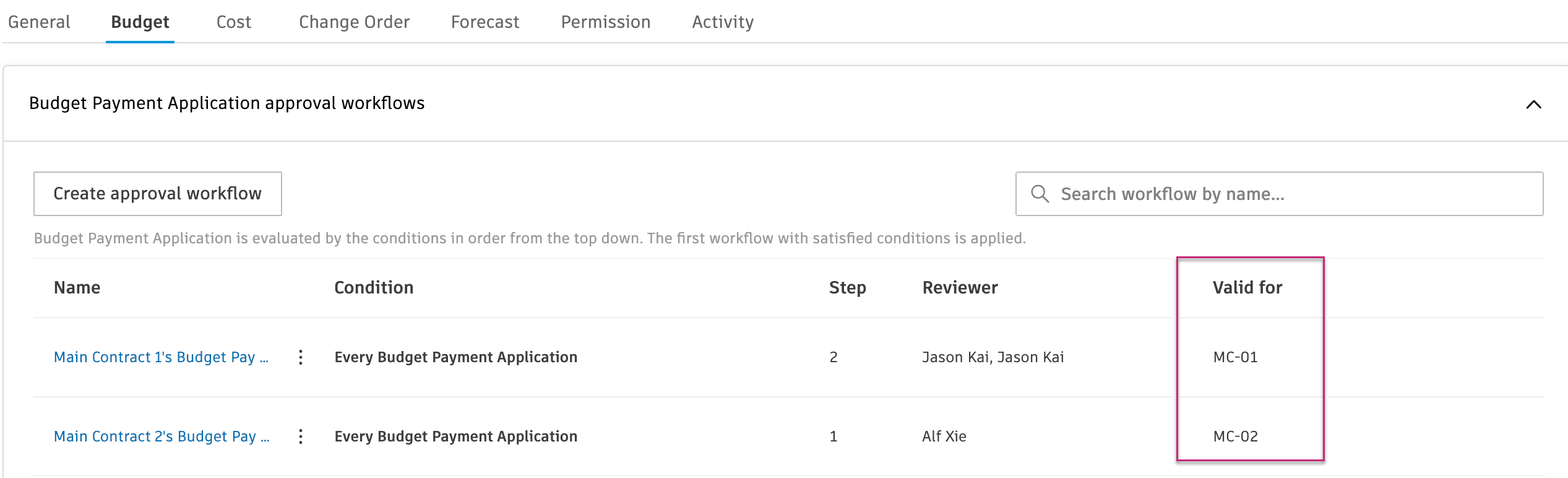
To configure a workflow based on main contract:
Follow the steps in Create Approval Workflows to begin creating a budget payment application workflow.
When setting conditions (step 7), select Main Contract Name from the first condition dropdown.
Select Equals from the operator dropdown.
Enter the main contract value in the Value field (for example, MC-01 or MC-02).
 Note: By default, the field value is "Default Main Contract". During project copying from a template or source project, this value is reset to "Default Main Contract" since main contracts do not exist on the destination project yet.
Note: By default, the field value is "Default Main Contract". During project copying from a template or source project, this value is reset to "Default Main Contract" since main contracts do not exist on the destination project yet.Complete the remaining workflow configuration steps and click Save.
The Valid for column will display the main contract code, making it easy to identify which workflow applies to which contract.
Edit and Modify Approval Workflows
Project administrators can modify workflows by navigating to the relevant tab and approval section as described in steps 1-3 of the previous section. Then:
Expand the relevant workflow drop-down menu.
Select the More menu
 and choose:
and choose:- Configure: Edit the workflow. When you update the main contract condition for a budget payment workflow, the Valid for column will be updated accordingly.
- Duplicate: Copy and edit the workflow. Tip: Useful for creating similar workflows. Rename and adjust settings as needed.
- Deactivate: Prevent automatic activation when conditions are met.
- Move up/Move down: Change the workflow order. This is particularly important for budget payment application workflows since they are evaluated in order from top to bottom, and the first workflow with satisfied conditions is applied.
- Delete: Permanently remove the workflow.
Direct Editing of Reviewers in Approval Workflow
Project administrators can edit reviewers directly in the workflow bar in the flyout:
- Navigate to the workflow bar.
- Locate the reviewer's name.
- Click the pencil icon
 next to the name.
next to the name. - In Edit Reviewers, select new reviewers.

Example: Reviewer Notifications and Submission for Signature
When an item meets workflow conditions, a dialog box appears, detailing the workflow and allowing comments.

As the item progresses, reviewers are notified through email.

Reviewers can:
- Approve: Continue the workflow. For multistep workflows, the item moves to the next step. For single-step workflows, it is marked as Approved.
- Revise: Request revisions. The item is returned with the Revise and Resubmit status.
- Reject: Reject the item. The item is returned with the Rejected status.
When approved, the final reviewer submits the item for external approval and signature. The workflow bar in the details flyout panel displays the item's status, ball-in-court, and due date. Activity is logged in the item's activity log.
The following restrictions apply when items are In Review:
| Item Type | Restrictions |
|---|---|
| Expense Items | - Subitems cannot be added or deleted. |
| - Expense items cannot be deleted. | |
| - Attachments can still be uploaded. | |
| - Photo references can be edited. | |
| Payment Applications | - All fields are locked. |
| - Reviewers can review payment applications by individual line items. | |
| - The parent line item is accepted only when all subitems are reviewed and accepted. |
