Open and Use Views
When you've created views to represent specific areas or phases of your project, you can use them to easily and efficiently carry out model review, clash detection, and issue resolution.
Open views
Open a view to review the group of models and 3D views that represent a specific part of your project. Use public views to enable your project members to work from the same subset of data.
Click the Module Selector > Model Coordination
 .
.Open the Views tab to see a list of the existing views that you have access to.
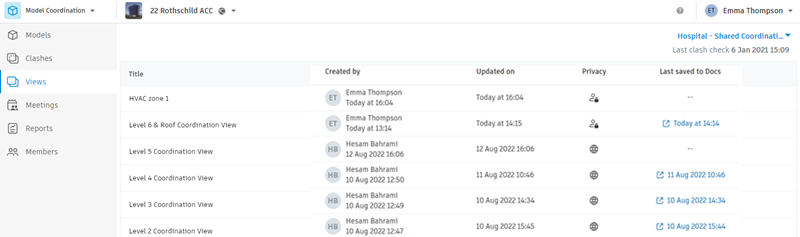
Views are listed with the most recently created at the top. You can open views that you have created, or public views created by other project members.
Tip: You can update the privacy settings of views to make them available to other project members, or keep them private.In the view list, click in the Title column of a view to open it in the viewer.
Use the Views drop-down list to switch between views while in the viewer:
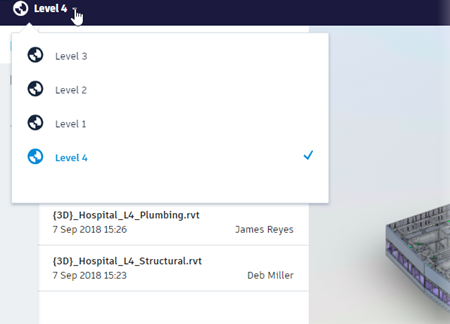
Click the X icon at the top-right of the viewer to return to the Views tool.
In the view list, click in any column except the Title to open the Details panel.
Use the Details panel to review information including the models and 3D views contained in the view.
Use views
Use views to streamline your clash detection and issue resolution workflows, by focusing on a specific part of your project.
From the Views tab, open a view in the viewer.
Open the Clashes
 panel to review only those clashes that involve the models or elements in the open view.
panel to review only those clashes that involve the models or elements in the open view.Open the Issues
 panel to review only those issues associated with models or elements in the open view.
panel to review only those issues associated with models or elements in the open view.Click the X icon at the top-right of the viewer to return to the Views tool.
Open the Clashes tab > Active subtab to access the clash grid.
Use the drop-down list to filter the clash grid using a view.
Only those clashes that involve the models or elements in the selected view are displayed.
