The Display tab of the Properties palette directly controls the graphical properties of objects in an AutoCAD MEP 2025 toolset drawing.
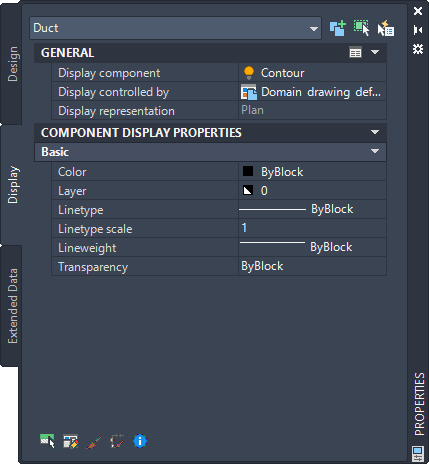
Display tab showing Duct display properties
On the Display tab of the Properties palette, click ![]() (Select Components), and then click an object in the drawing area to make changes to the display properties.
(Select Components), and then click an object in the drawing area to make changes to the display properties.
General Display Properties
- Display components: Allows you to adjust settings for the object's individual display components, such as contours and centerlines Note: Only the active component display properties for the selected object are listed
- Display controlled by: Choose from the list of 3 options:
- Object: Applies changes to all objects with the specified system (for example, Duct System Definition: Supply - Low Pressure) for which no object overrides are in effect (called system override). This selection takes precedence over the drawing default setting and style setting.
- Style: Applies changes to all objects with the specified style (for example, Duct Style: 300 mm Diameter Round Duct) for which no object overrides are in effect (called style override). This selection takes precedence over the drawing default setting.
- System definition: Adds a system definition override to the selected object
- Domain drawing default: Applies changes to all objects within a domain.
Remember: See Hierarchy of Display Control. - Display representation: Displays the current display representation (such as Plan)
Component Display Properties
- Basic defines the color, layer, linetype, linetype scale, and lineweight properties of the selected object.
Click ![]() (along the General title bar) for the Apply Display Component Properties to Other Display Representations worksheet to change other display representations at the same level indicated by the Display controlled by value.
(along the General title bar) for the Apply Display Component Properties to Other Display Representations worksheet to change other display representations at the same level indicated by the Display controlled by value.
Changes made on the Display tab become immediately visible in the display representation of the current drawing. You can also apply changes to other display representations. For example, you can specify whether a change you make to a display property will apply to the selected component for all objects of that type, all objects of that style, or only the selected object.