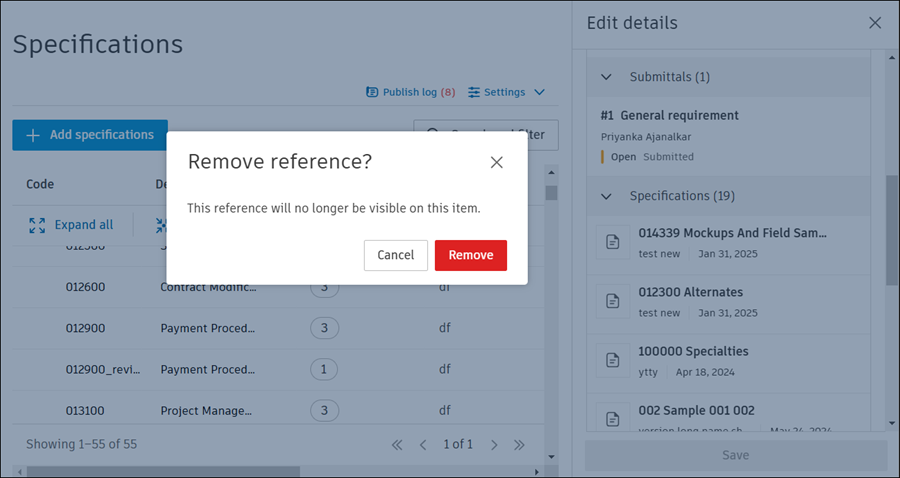Specifications References on Web
In Specifications, you can add references to sheets, RFIs, submittals, different specification sections, and other project items to create a two-way relationship between a specification and other relevant project information.
For example, you can add a reference to a submittal from a specification. Once you click this reference, you will be directed to that submittal within the Submittals tool. Click the specification reference within the submittal to direct you back to the relevant specification.
Learn how to work with references on your mobile device.
In this topic, you'll learn how to:
View, Add, Search, and Remove References in Specifications
The following instructions assume that you have selected the Specifications tool in the Autodesk Build or Autodesk Docs.
View Specification References
Navigate to the relevant specification. A blue X reference(s) link in the References column indicates whether, and how many, references are associated with this specification.

Click or hover over the X reference(s) link. This action displays the reference types associated with this specification.

Click the relevant reference to open the item in full screen view in the relevant tool.
Add References to Specifications
Navigate to the specification for which you'd like to add a reference.
Click the More menu
 , and either:
, and either:Click Add references and select the reference type from the displayed drop-down list
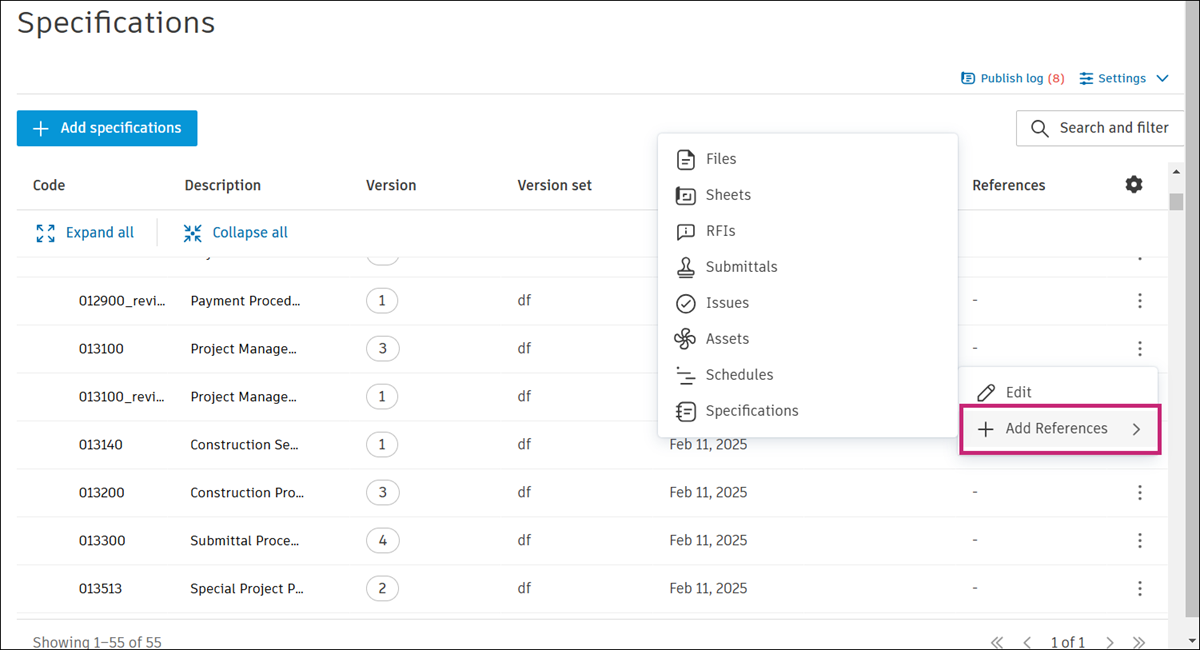
Or
Click Edit, and in the Edit details flyout panel click Add references. Select the reference type from the displayed drop-down list.
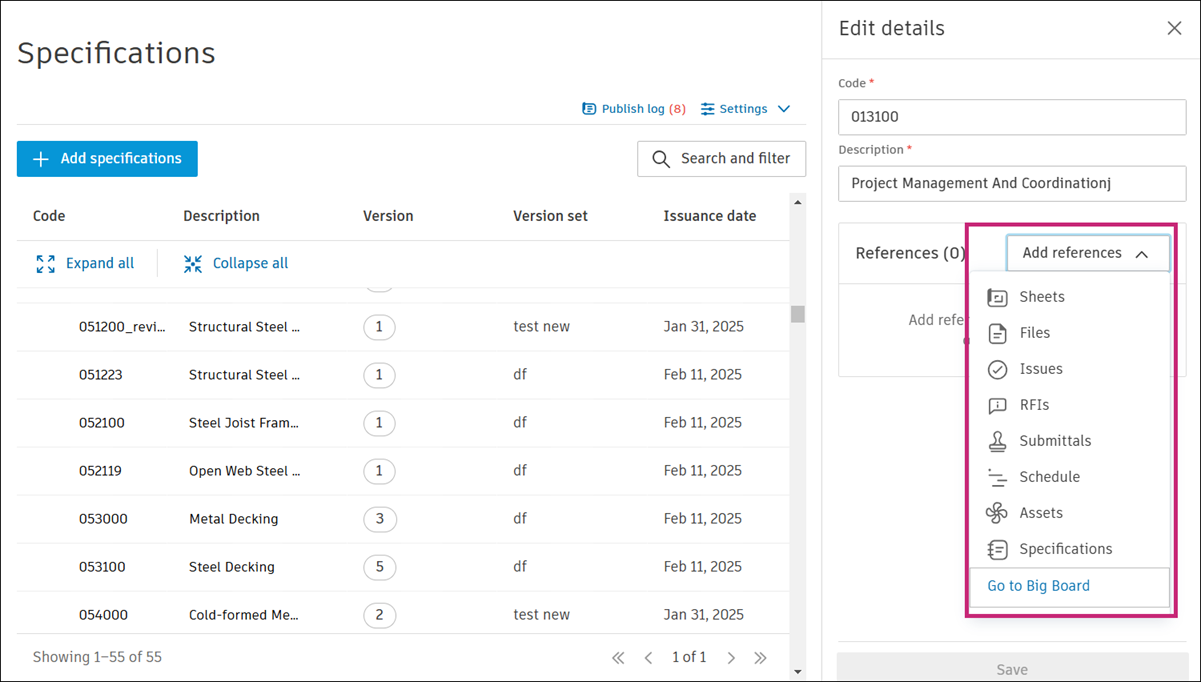
Add References to Sheets
- Click Sheets.
- Click the relevant files or use Search and filter to find desired files by name.
- Click Add sheets.
Learn about Sheets.
Add References to Files
- Select Files.
- Select a file from the For the Field or Project Files folder.
- Click Add file.
To add a reference to a new file, you can first upload the document to the Files tool. Once uploaded, return to the issue to add it as a reference.
Learn about Files.
Add References to Issues
- Click Issues.
- Select the relevant issue or use the search box to find the desired issue by name.
- Click Add issues.
Learn more about Issues.
Add References to RFIs
- Click RFIs.
- Select the relevant RFI or RFIs or use the search box to find the desired RFI by name.
- Click Add RFI.
Learn more about RFIs.
Add References to Submittals
- Select Submittals.
- Select one or more submittals.
- Click Add items.
To add a reference to a new submittal, you can first create the submittal in the Submittals tool. Once created, return to the issue to add it as a reference.
Learn about Submittals.
Add References to Schedule Activity
- Select Schedule activities.
- Select one or more scheduled activities.
- Click Add schedule activities.
Learn more about Schedule.
Add References to Assets
- Select Assets.
- Select the relevant asset from the list or use the search box to find assets by name.
- Click Add asset.
To add a reference to a new asset, you can first create the asset in the Assets tool. Once created, return to the issue to add it as a reference.
Learn about Assets.
Add References to Specifications
- Select Specifications.
- Select the checkbox next to the relevant specification or use the search box to find specifications by name.
- Click Add specifications.
Learn more about Specifications.
Search Specification References
You can search specification references by title. To do so:
- Click Search and filter
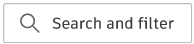 at the top right of the page.
at the top right of the page. - In the Search flyout panel that opens on the right, enter the search term in the search box.
- Hit Enter or click Search.
Search results are highlighted in blue in the specifications list.
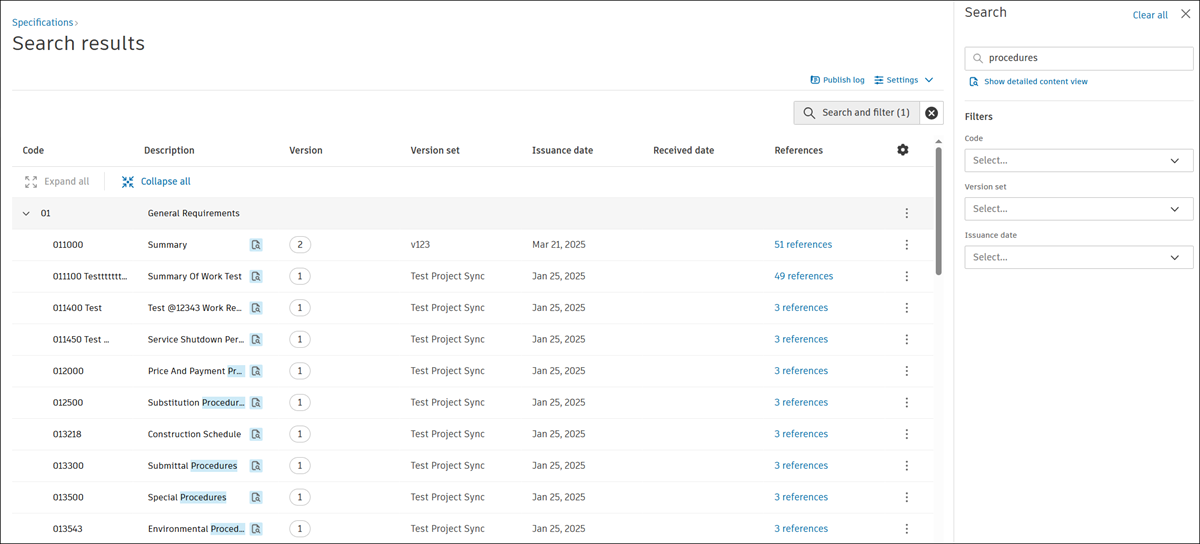
Remove References to Other Tools in Specifications
You can easily remove references by following these steps:
Navigate to the relevant specification and click the More menu
 .
.Click Edit.
In the Edit details flyout panel on the right, hover over the reference that you want to remove and click
 .
.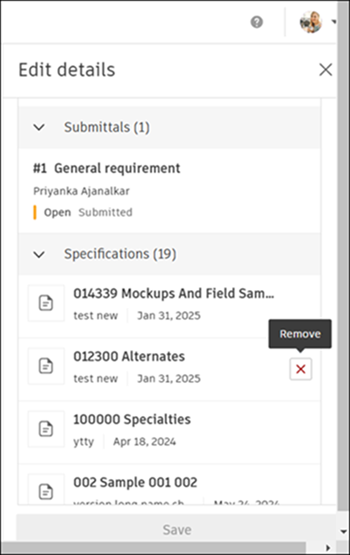
Click Remove to confirm your choice.