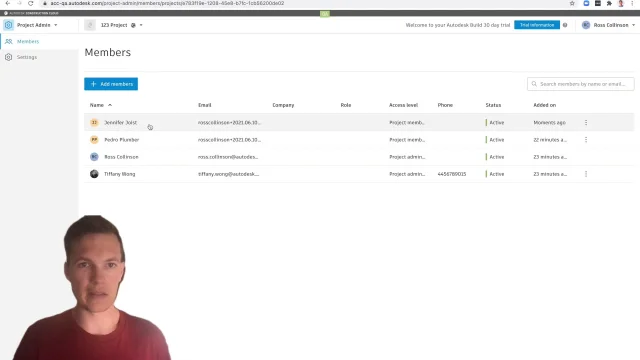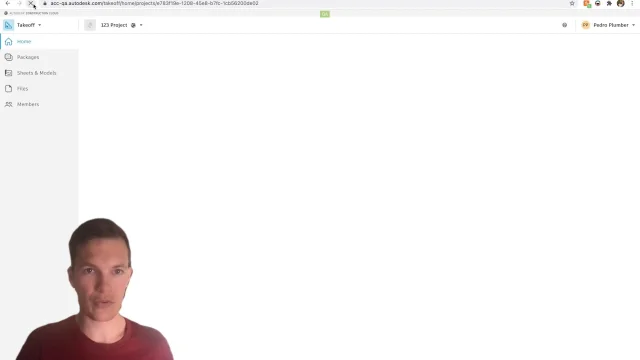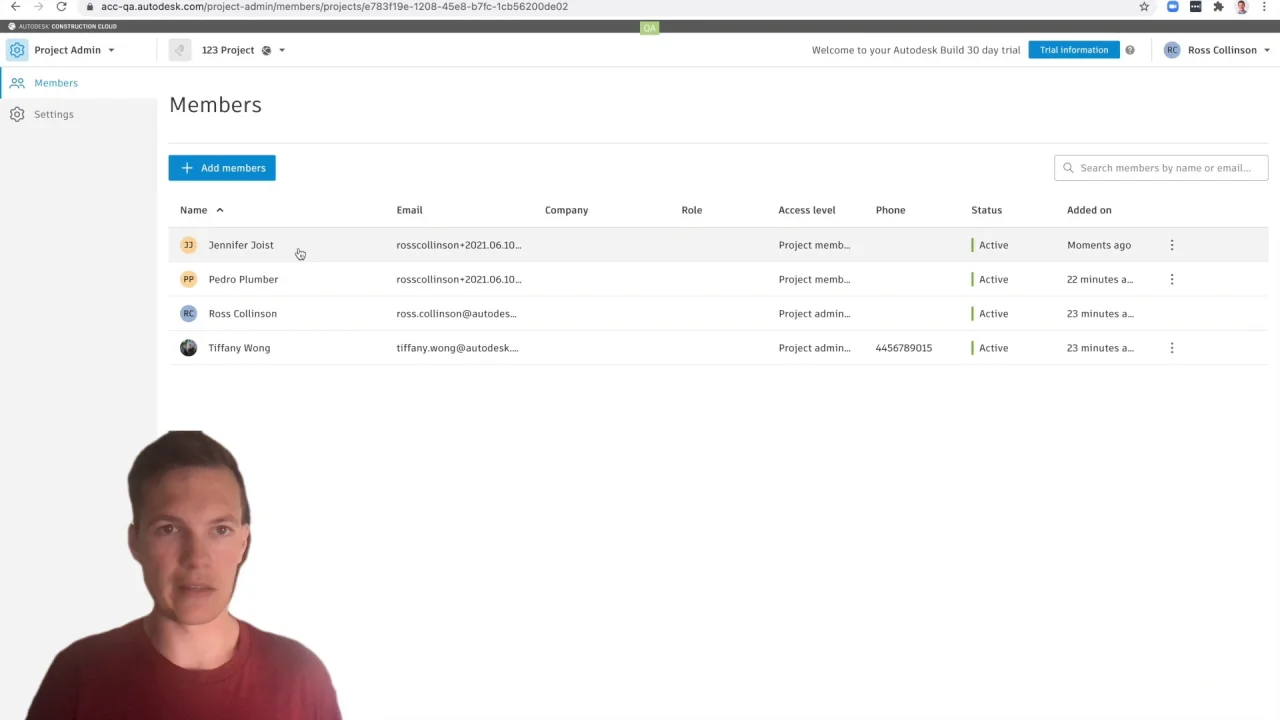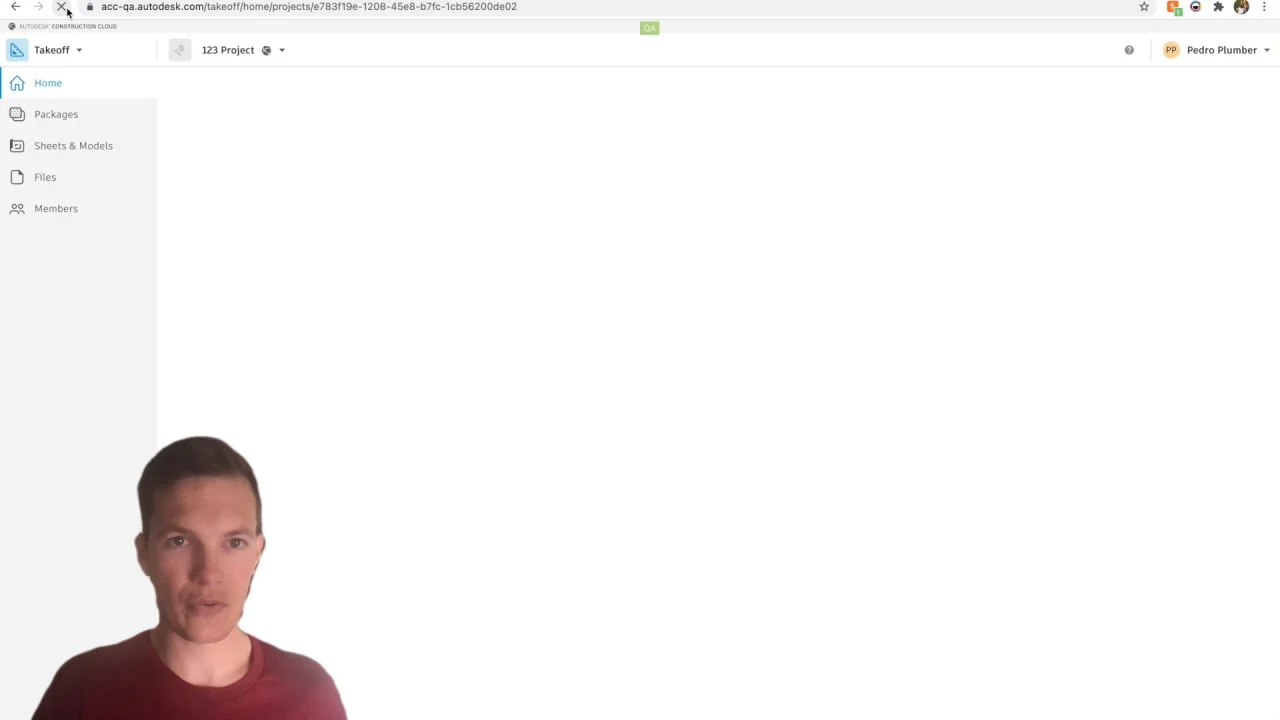Trial Best Practices
When a Trial is Expiring
An account administrator is able to convert a trial to a subscription. Only one trial account (along with its projects) can be converted, so the account administrator must know which trial account should have its data converted to the subscription account. Make sure that you aren't creating active projects on multiple trial accounts.
Understand Product Access
Inviting a member to a project does not provide them with a subscription. In addition to the invite, the member must have a subscription or an active trial. See Product Access and Subscriptions to learn more.
Once their trial expires they must have an active subscription assigned to them from the Autodesk Account Portal. Any account can provide the subscription; it doesn't need to be the account that owns the project. For example, if the member is part of another company that has subscriptions, they can use those subscriptions on your project.
Start a Trial for a Teammate
Account and project administrators can provide trial access to project members. To do so:
From Project Admin, click Add members.
Enter the user's email to add the user to the project and select the desired product to provide trial access.
Note: You can select multiple products to trial.When the user activates their membership from the email invitation, they’ll be automatically enrolled in a trial for 30 days.
Note: This trial access does not provide access to an individual account or sample project. Users will trial products in the existing project and account.
Start a Trial on an Existing Project
Account and project administrators can provide access to other products as a trial on existing projects. To do so:
From Project Admin, select the member you’d like to provide with trial access.
Select the desired product to provide trial access.
Note: You can select multiple products to trial.
Members will notice additional products in the product picker and will automatically be enrolled in a 30-day trial when they access those products for the first time.