Manage Bridged Projects
Navigate to the Bridge tool in Autodesk Docs or Autodesk Build to manage your bridged projects. You can view and control what is being shared to and from your project.
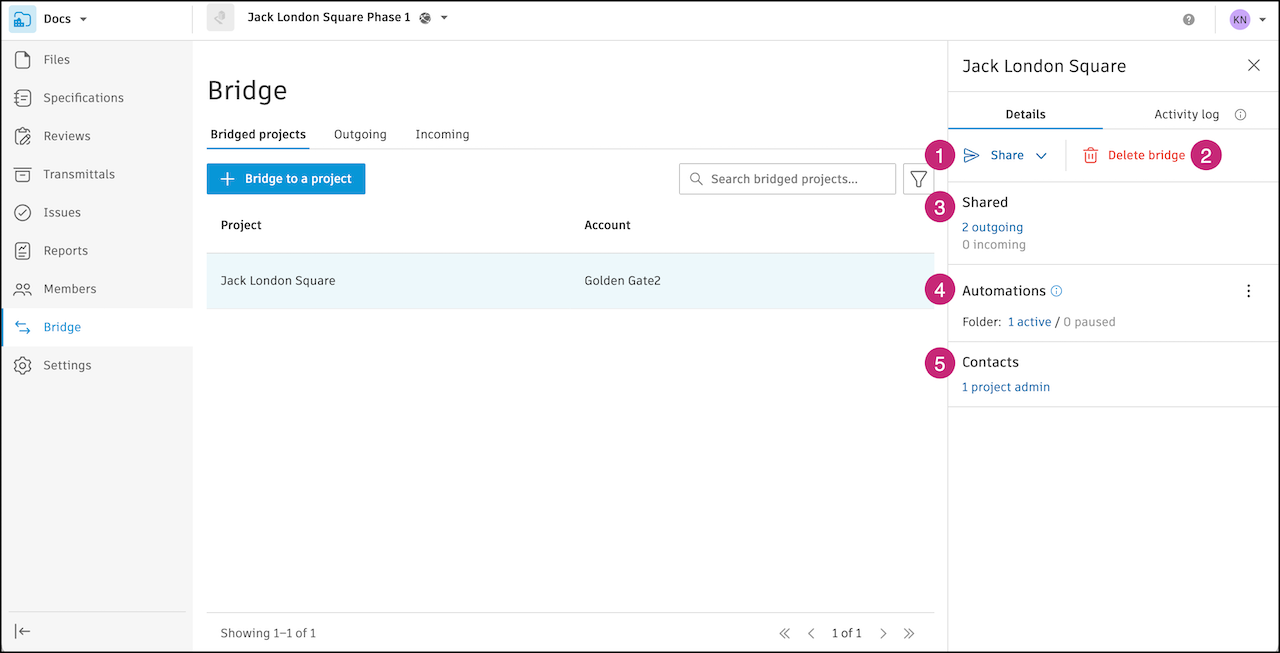
- Share Files and Folders to Another Project
- Delete Bridges
- Track Shared Content between Bridged Projects
- Manage Folder and Sheet Automations
- View Contacts for Bridged Projects
Share Files and Folders to a Bridged Project from Bridge
In the Bridged projects tab, click the bridged project that you want to share with.
Click Share in the right panel.
Note: Any files or folders shared through this workflow will need to be reviewed by administrators on the receiving side.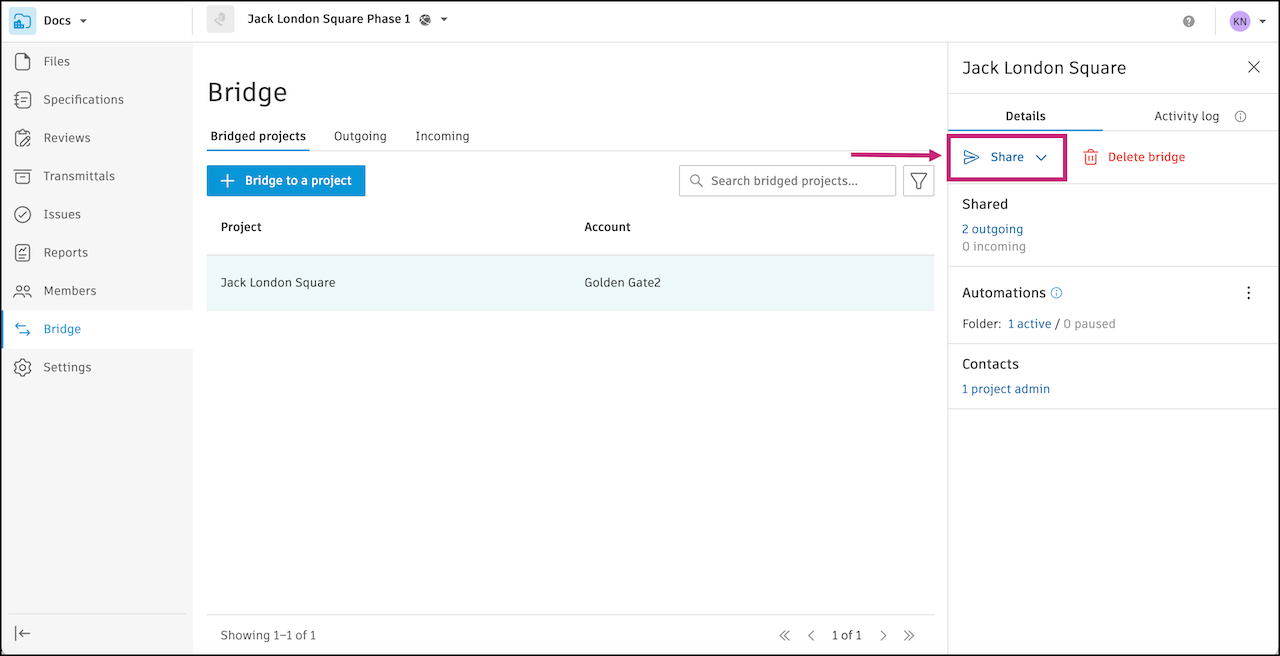
Select Files and folders.
Use the search field to search for files or folders by name.
(Optional for folders only) Select Automatically import folder updates into target project to create a folder automation. In a folder automation, the target project receives updates when you make updates to the selected folders in the source project. This feature helps make sure that the stakeholders you shared the folders with will always automatically have the most updated files.
Note:- Automations can't be created on individual files.
- When you create a folder automation and the project you are importing from isn't bridged to the current project, a bridge will be created. The project will appear in the Bridged projects tab in Bridge and you can manage automations in the Bridge tool.
- New subfolders created in the source folder after the initial share won't be automatically synced to the target project. You will need to share those new subfolders separately if you want them to be synced.
(For folders only) Include subfolders will be selected by default. All subfolders within the selected folders will be shared. You can deselect this option if you want to only share the parent folders you select.
Select files or folders that you want to share.
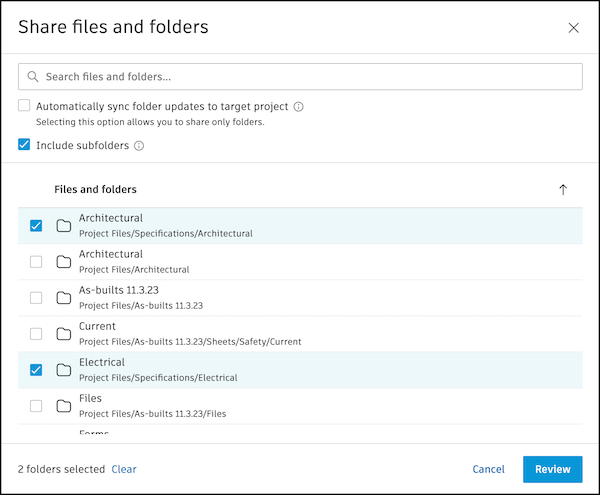
Click Review.
(Optional) Enter a title. A title will help you track what is shared in the Outgoing tab in the Bridge tool.
Review your selected items.
Note: There is always an Attributes section in the selected items. File attributes can be shared when sharing files with another project.To add or remove which custom attributes can be shared, a project administrator can adjust the Attributes Settings in the Bridge tool. Custom attributes will be shared if they are applicable and meet the required criteria. Learn more
(Optional) Enter a message about the shared files or folders to provide context to the recipients. The message will appear in relevant emails and on the Detail page for this share in the Outgoing tab.
Click Share # items or Share # items with automation as applicable.
Delete Bridges
In the Bridged projects tab, click the project where you want to delete the bridge.
In the right panel that appears, click Delete bridge.
If you delete a bridge, all automations to and from that project will also be deleted. Both projects will retain any information previously sent through Bridge.
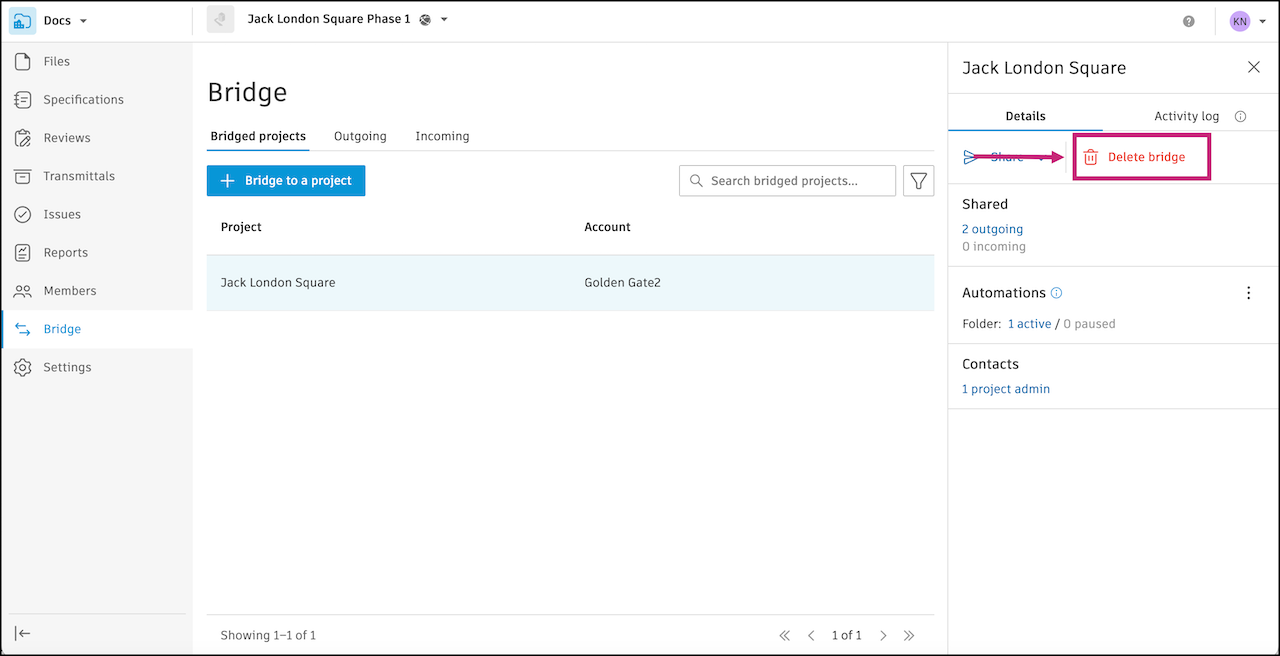
Confirm by clicking Delete bridge in the pop-up window.
The project administrators on both of the bridged projects will receive a notification that the bridge has been deleted.
Track Shared Content between Bridged Projects
When viewing the details for a bridged project, you can navigate to a filtered view of the Outgoing or Incoming tabs to track what was shared to and from that project.
In the Bridged projects tab, click the project.
In the right panel that appears, under Shared, you will see the number of outgoing and incoming events that have been performed with this project:
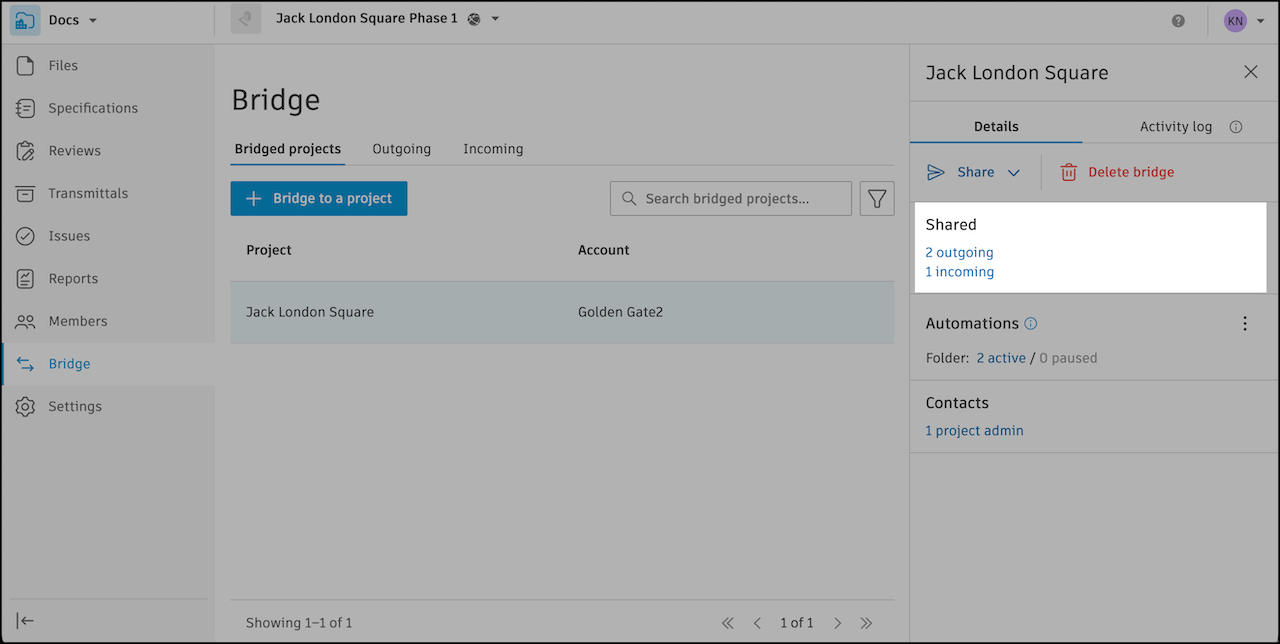
# outgoing: This will take you to a filtered view of the Outgoing tab. For example, here is a filtered view of the two events where content was sent to the Jack London Square project:
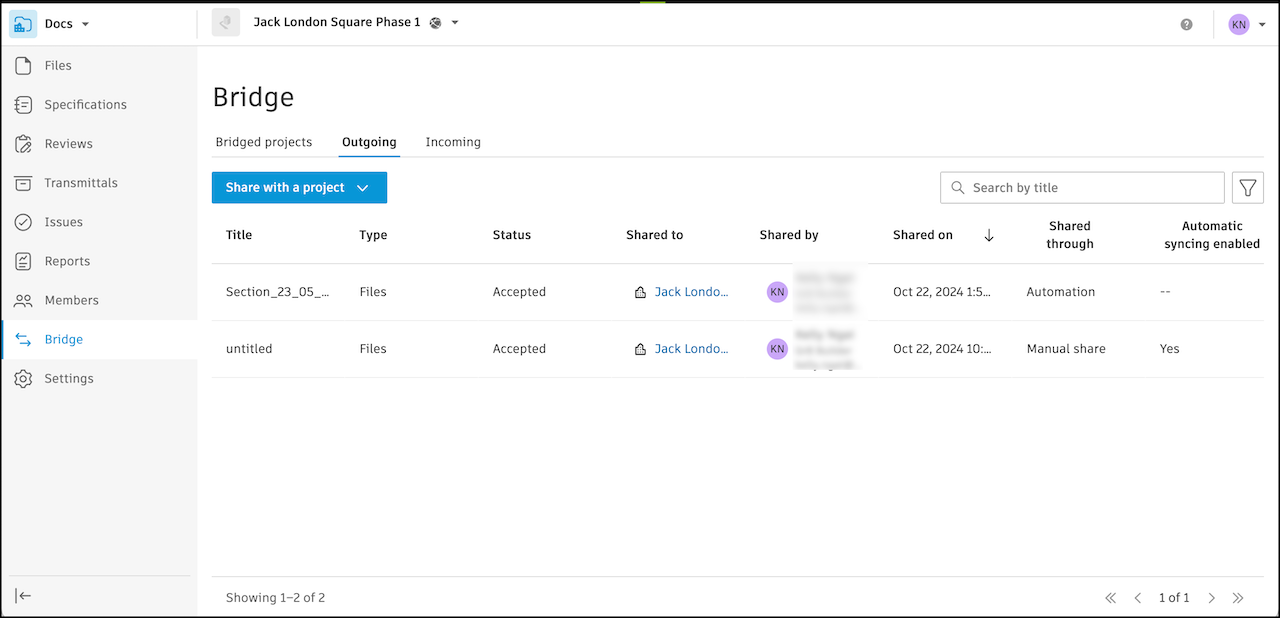
# incoming: This will take you to a filtered view of the Incoming tab. For example, here is a filtered view of the one event where content was received from the Jack London Square project:
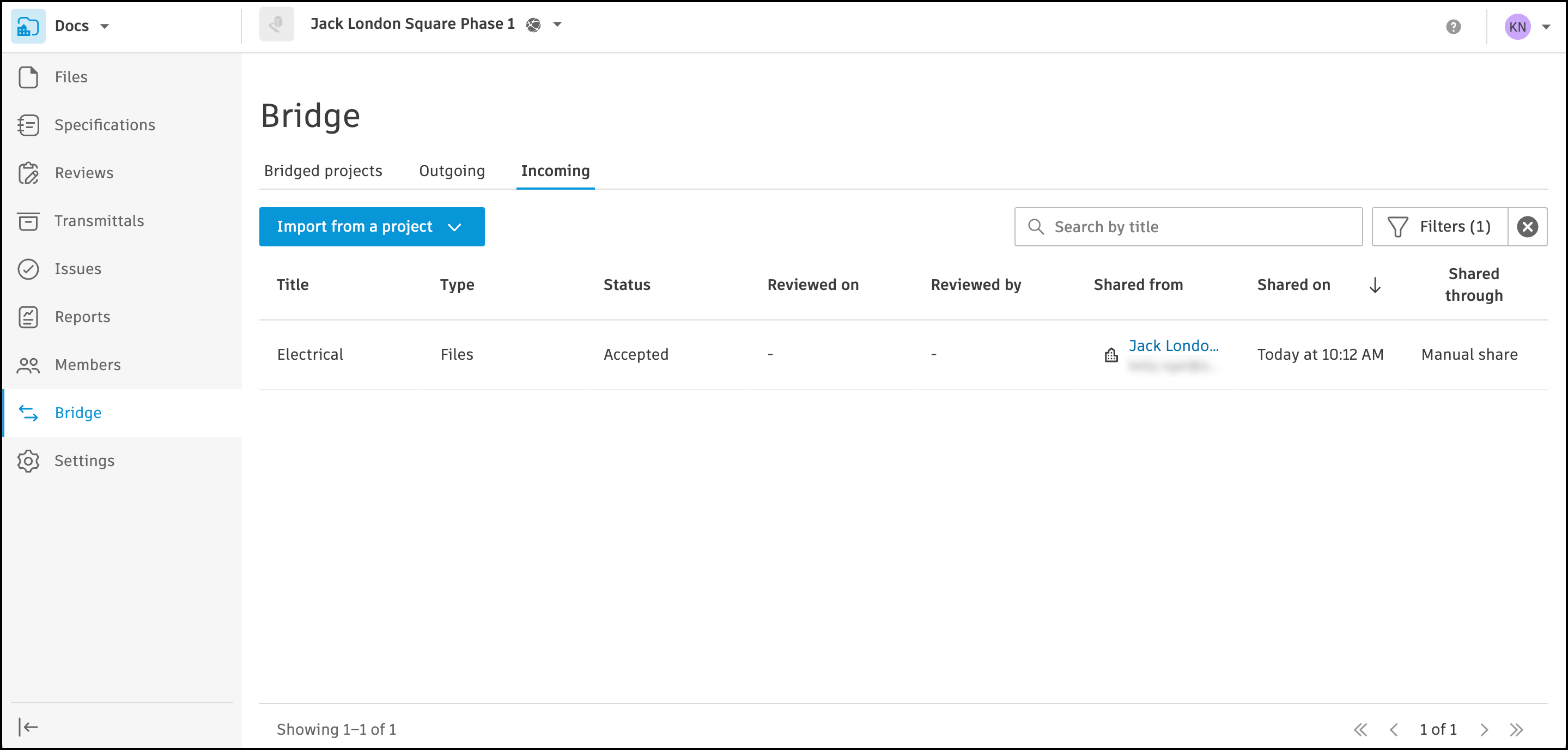
Click any line item to see the details.
Learn more in Manage Outgoing Bridged Content and Manage Incoming Bridged Content
View Contacts for Bridged Projects
For bridged projects, you can view a list of the project administrators on the bridged project so that you can easily contact the right people on the project.
In the Bridged projects tab, click a project.
In the right panel, under Contacts, click # project admins.
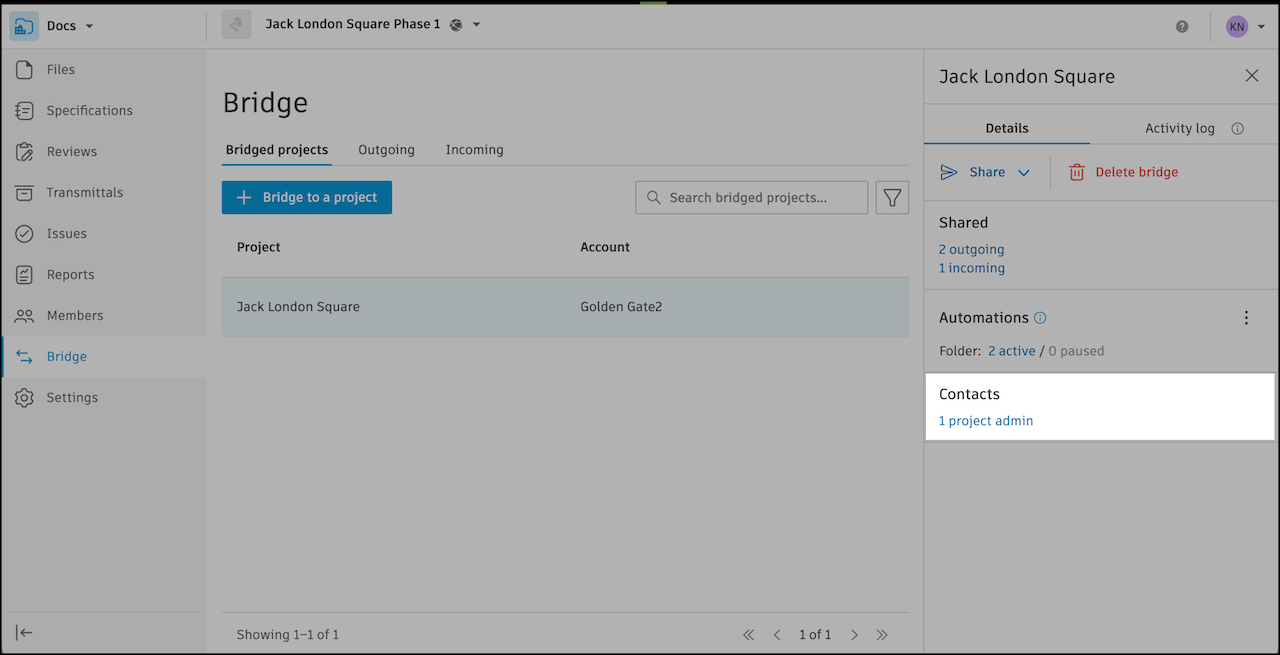
A window will open with a list of all the admins' names and email addresses.
