GPS Locations on Issues on Web
You can add GPS coordinates on issues to help your team understand the location of the issues on your project. With coordinates added, your team can also see a map of all your issues.
In this article, you can learn:
- How to enable GPS location on issue types
- How to add GPS location to issues on web
- How to edit and remove GPS location on issues on web
- How to view issue map on web
Enable GPS Location on Issue Types
For GPS location to appear as a field on an issue, it must be visible for the issue's type. Project administrators can manage fields in the settings. Learn more in Manage Fields in Issue Types.
To enable the GPS location field:
Navigate to the Issues settings page by clicking the Settings icon in the Issues Log and choosing Types.
Click a type.
Click Manage fields in the flyout panel.
Next to GPS location, click the eye in the Visible column. The eye will turn blue.

GPS location will immediately be visible on all existing and new issues with that issue type.
Add GPS Location to Issues on Web
You can add a GPS location when creating or editing an issue.

In the GPS location field, specify a location using one of these methods:
Enter a latitude, longitude in decimal degrees separated by a comma and space. For example, 52.46706, 16.92614.
Click
 to place a location on the map.
to place a location on the map.a. On the map, click the desired location to add an issue pin.
b. Click Done.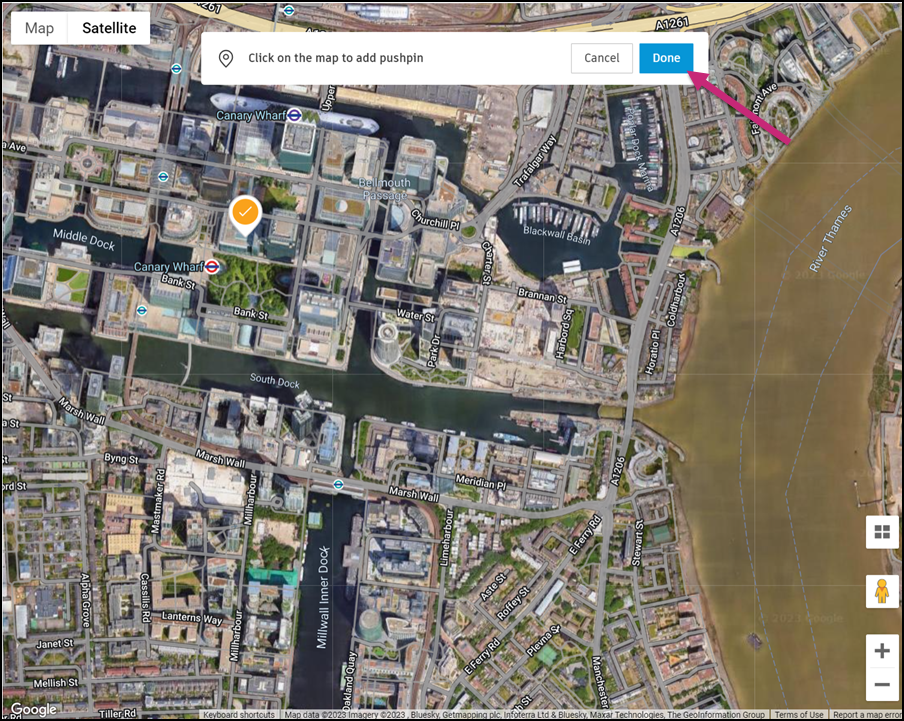
Edit and Remove GPS Location on Issues on Web
Click the issue in the Issues Log.
In the right panel that appears, if you have new latitude, longitude values, click into the GPS location field, enter new values, and click the check mark
 to save.
to save.To exit editing, click
 .
.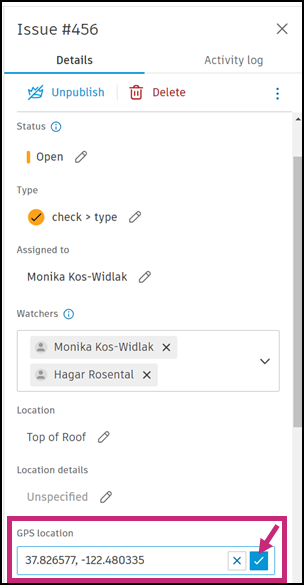
You can also change an issue's location using the map. Click the map thumbnail in the right panel.
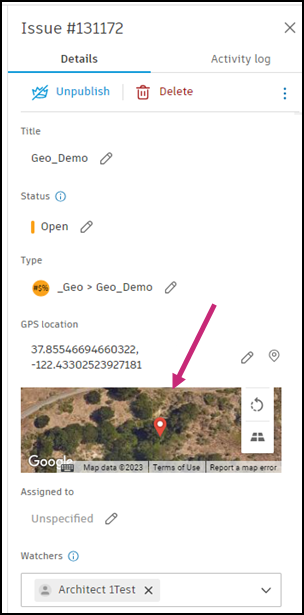
With the issue pin selected, click Move or Delete.
a. Move: Move the map by holding and dragging with your mouse and click the new location to drop the pin. Click Done.
b. Delete: In the pop-up window, click Delete to confirm.
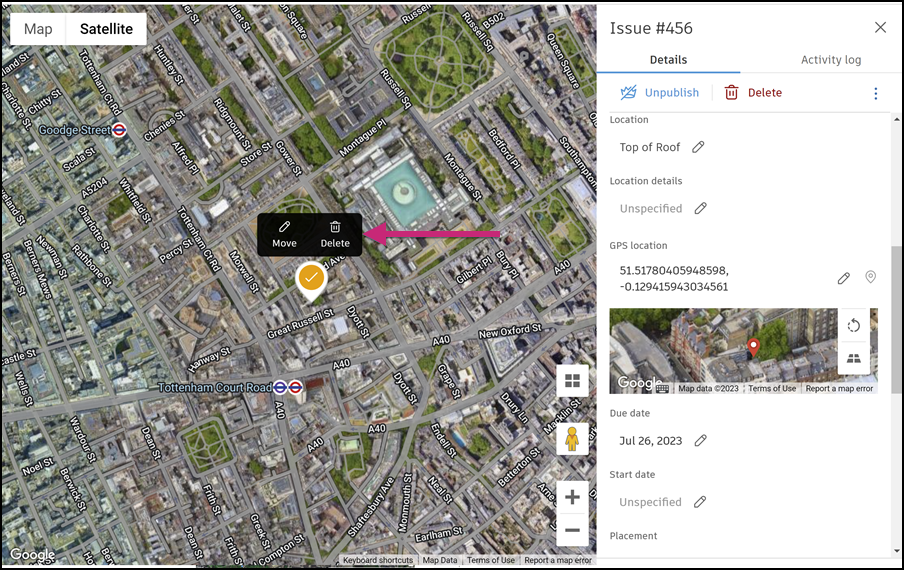
View Issue Map on Web
With GPS locations added to your issues, you can view a map of all the issues on your project.
In the Issues log, click the map icon.
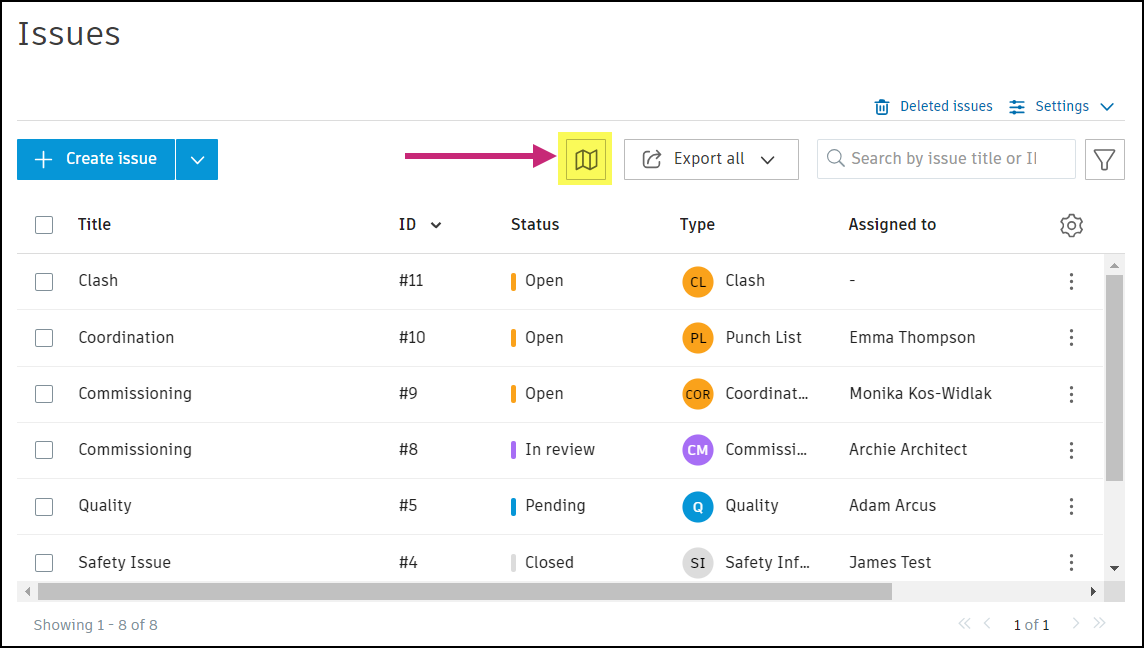
To navigate through the map:
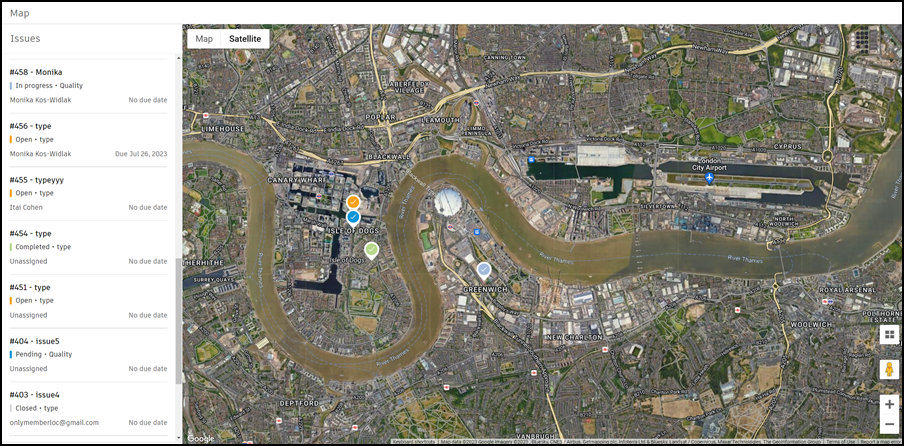
a. In the top-left corner, switch between Satellite or Map view. b. Zoom in and out by clicking
 and
and  .
.Click an issue in the viewer or in the list to the left to bring it into view. You can also filter the list of issues.
With an issue selected, you can edit the issue details, move the issue pin, or delete the issue.
