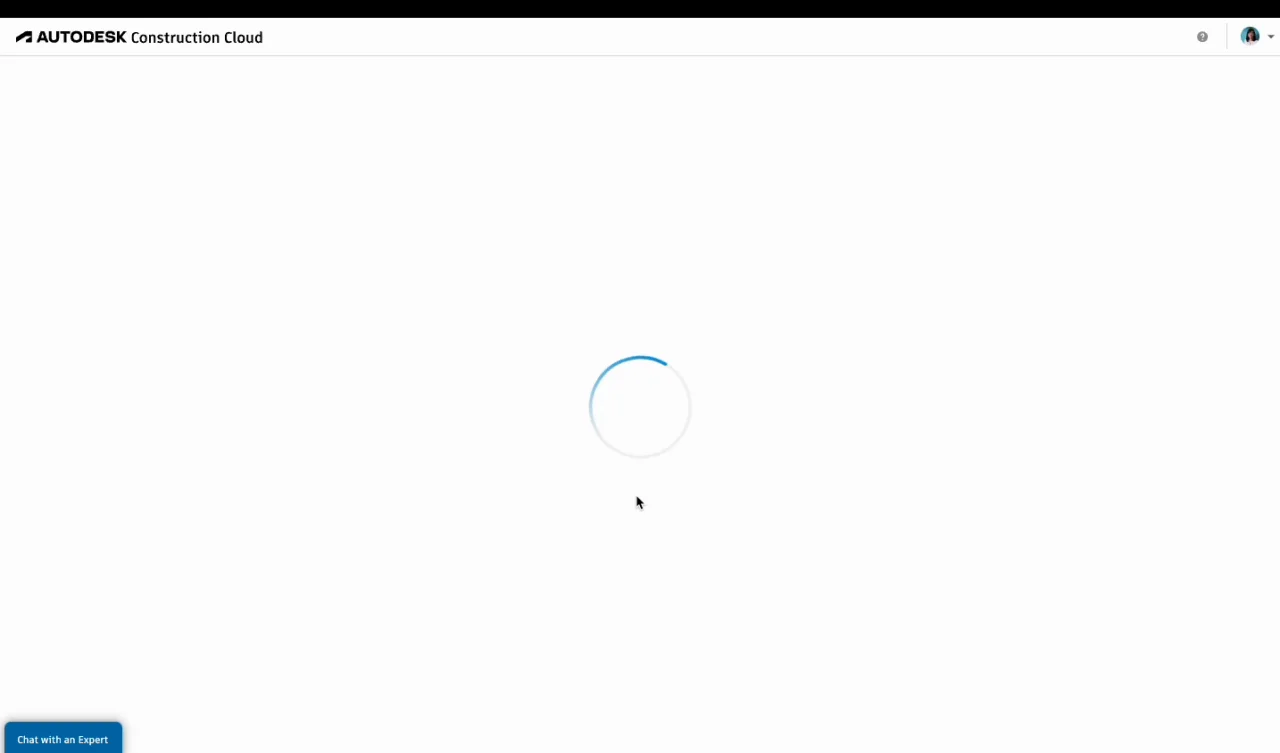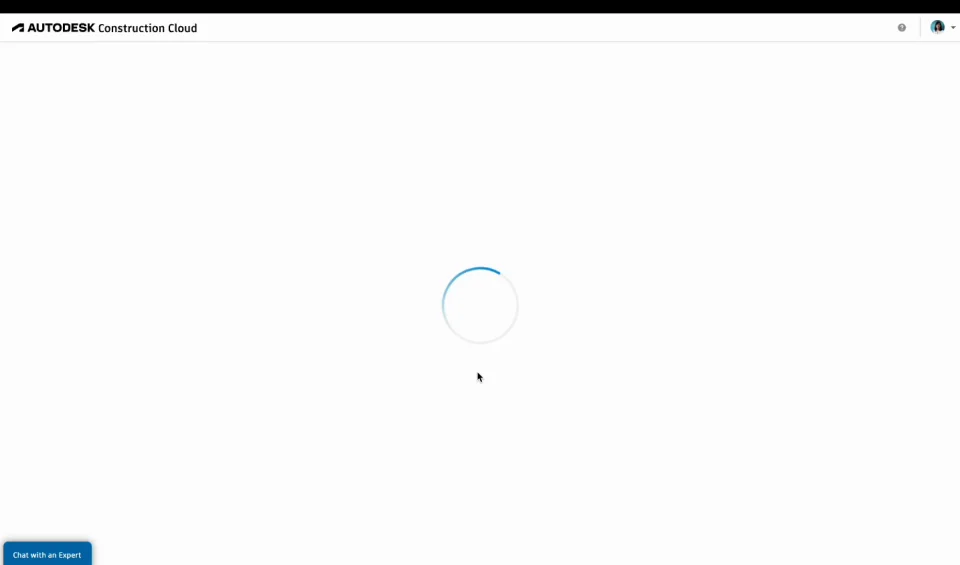Insight Builder Set Up
Accessing Insight Builder by Account Members
Sign in to Autodesk Construction Cloud using your credentials.
Select Insight from the product picker.
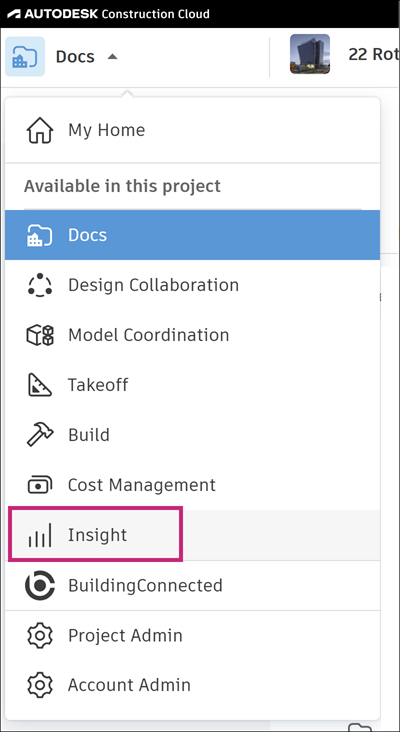
Select the relevant account from the project picker.
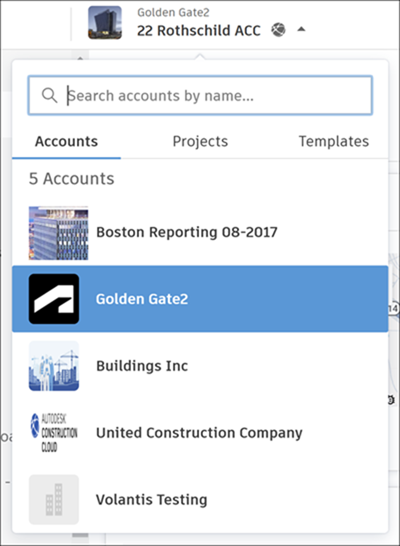
Click Insight Builder at the bottom of the left panel.

As a project-level member, you'll see a message similar to the following if Insight Builder has not yet been activated for the account that you're using:
Tip: You need to contact your account administrator to activate Insight Builder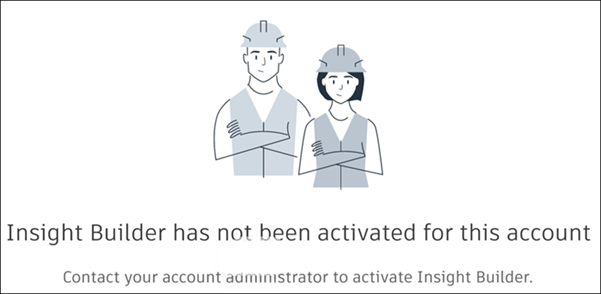
If Insight Builder has been activated and you don't have the required permission, you'll see a message similar to the following:
Tip: You need to contact your account administrator to be first added to Insight Builder as an Author or Reader.
Enabling Insight Builder by Account-Level Users
You can enable Insight Builder as an account-level user such as an account administrator or a member with the Executive access, as shown in the following video:
The system automatically sets up the available datasets and dashboard templates for your account. Your datasets will become available when the next scheduled data refresh completes. Until then, you will see the following message:
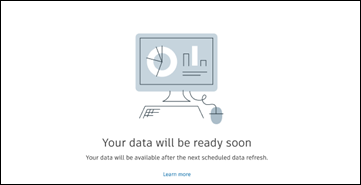
Learn more about Data Refresh in Insight Builder.