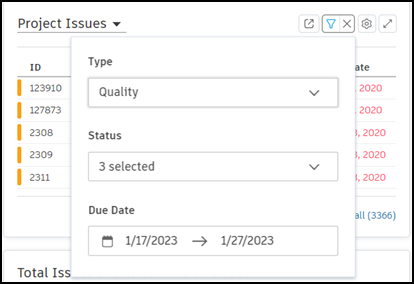Customize Dashboards and Cards
Each Insight feature contains different cards, depending on the data that you want to view for your project.
You can add cards to each feature from the Card Library including some partner cards based on third-party applications.
Add, Remove, or Reorder Cards
Click the product picker.
Click Insight.
Click Customize at the top-right.
To add cards, click Card Library.
Use the search and filter features to find cards.
Select the checkboxes of the desired cards.
Click Add Card.
If you have added any branded partner cards, click Configure and enter the URL provided by the partner company for each one. You can also edit the title of the cards.
Note: If the URL you received from the partner company doesn't work, contact our support team at bim360partnercard@autodesk.com.If you have added any Design cards, to embed a project model or drawing, click Configure and enter the URL for each one. Optionally, edit the title of the cards.
Tip: To get the URL required to add a Project Design card, open the model or project in the viewer in the Files tool, and copy the URL from the address bar.In Customize Dashboard that you can also click Customize to:
- Reorder cards: Click a card header and drag into the desired position.
- Remove cards: Hover over the card, click
 then click Hide card.
then click Hide card.
Once you have added, removed, or reordered your cards, click Save. If you navigate away from the Customize Dashboard page without saving, you will need to make your changes again.
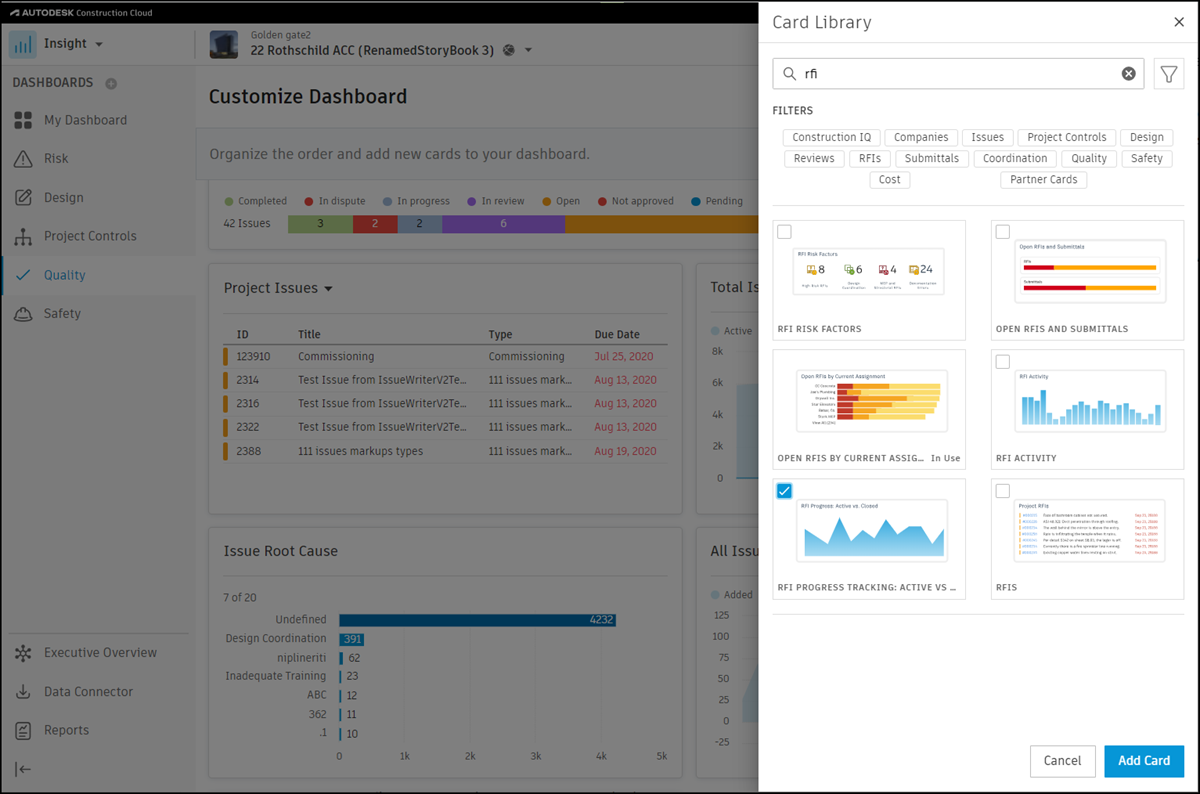
Card Settings
Various cards have settings which allow you to control the displayed data.
Click
 for the following options:
for the following options:- 6 Months, 12 Months, or All: Adjust the time period to include data from the past 6 months, 12 months, or all data.
- Hide card: Removes the card from your dashboard.
- Last updated: Displays the date that the card was last updated.
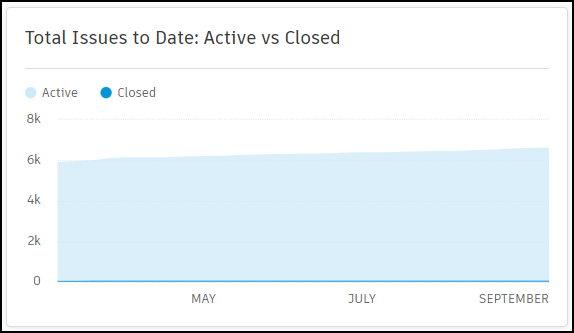 Note: You can click Expand
Note: You can click Expand to expand the card to full screen.
to expand the card to full screen.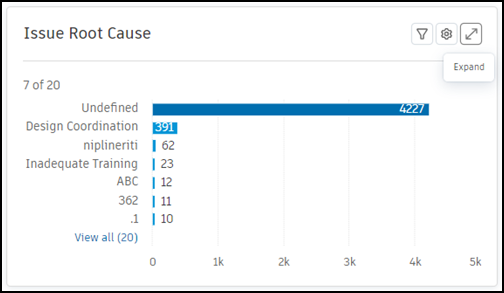
Issues card settings
Issues cards have more options to filter, go to issues in the Issues tool, and choose project, company, or your issues:
Filter: Filter the data displayed by Issues cards by clicking filter  .
.
- You can filter by Type, Status, or Due Date. For example, if you were only interested in Quality issues, you'd select the Quality option in the Type drop-down list.
Go to issues: View the issues in the Issues tool.
- Click Go to Issues
 to view the issues.
to view the issues.
Display company, project, or your issues:
Click the drop-down list next to an Issues card title and choose to display:
- My Issues.
- My Company's Issues: Issues assigned to any user in your company, where your company is the company assigned to you on a project level, not account level.
- Project Issues.