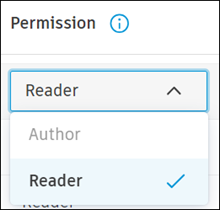Manage Members and Member Permissions in Insight Builder
Insight Builder permission levels affect how members interact with dashboards and reports and determine the actions available to them.
Account administrators and members with Executive access can be added as Authors and can manage members and their permissions from the Insight Builder Permissions page.
Add Members to Insight Builder
To add members to Insight Builder:
Click the settings icon
 in the upper right corner of the Insight Builder home page and choose Permissions.
in the upper right corner of the Insight Builder home page and choose Permissions. 
Click the drop-down list and select members that you want to add to Insight Builder.
Click Add members.
Click Add members to confirm the action.
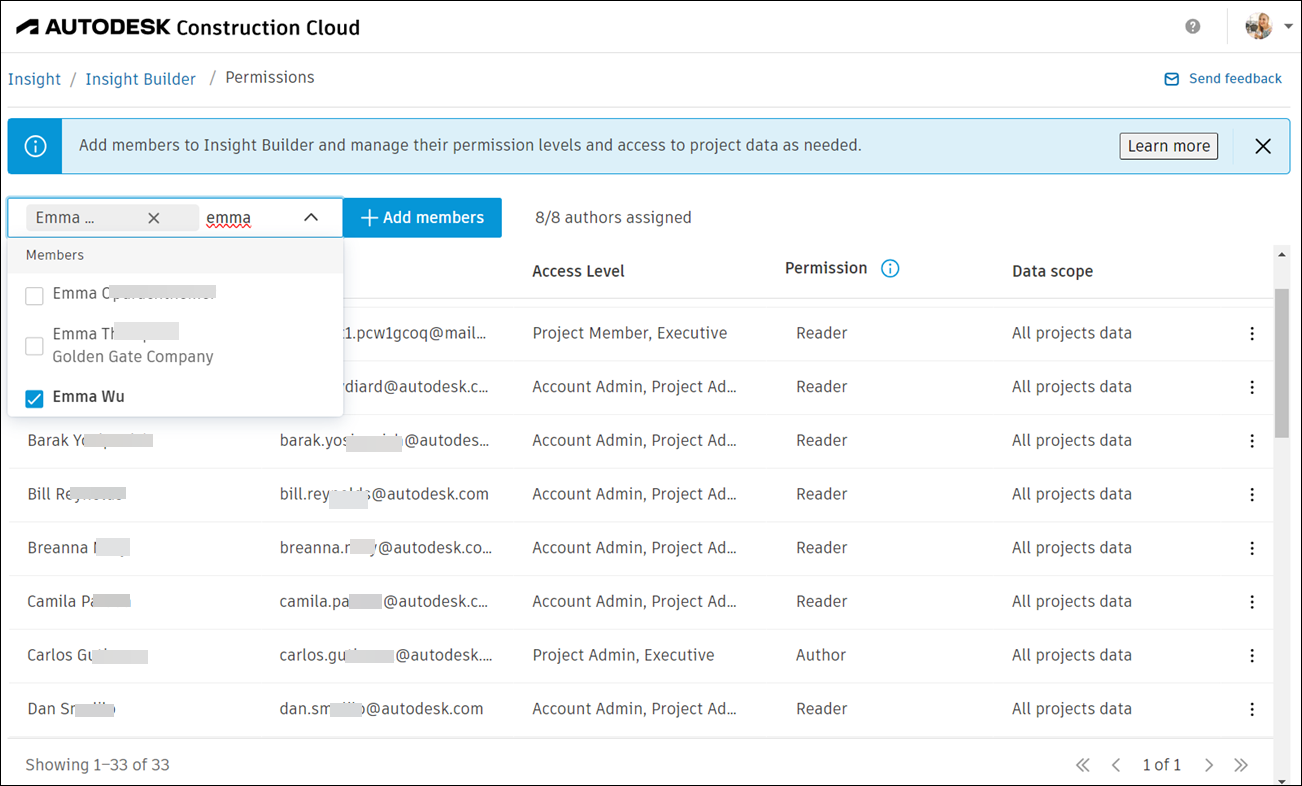
Remove Members from Insight Builder
When removing an Author, the resources owned solely by the user will be deleted. This includes analyses, dashboards, and datasets that are shared with others but owned solely by this user.
To remove a member:
Hover over the member that you want to remove.
Click the More menu
 on the right and click Remove.
on the right and click Remove. Click Remove to confirm the action.
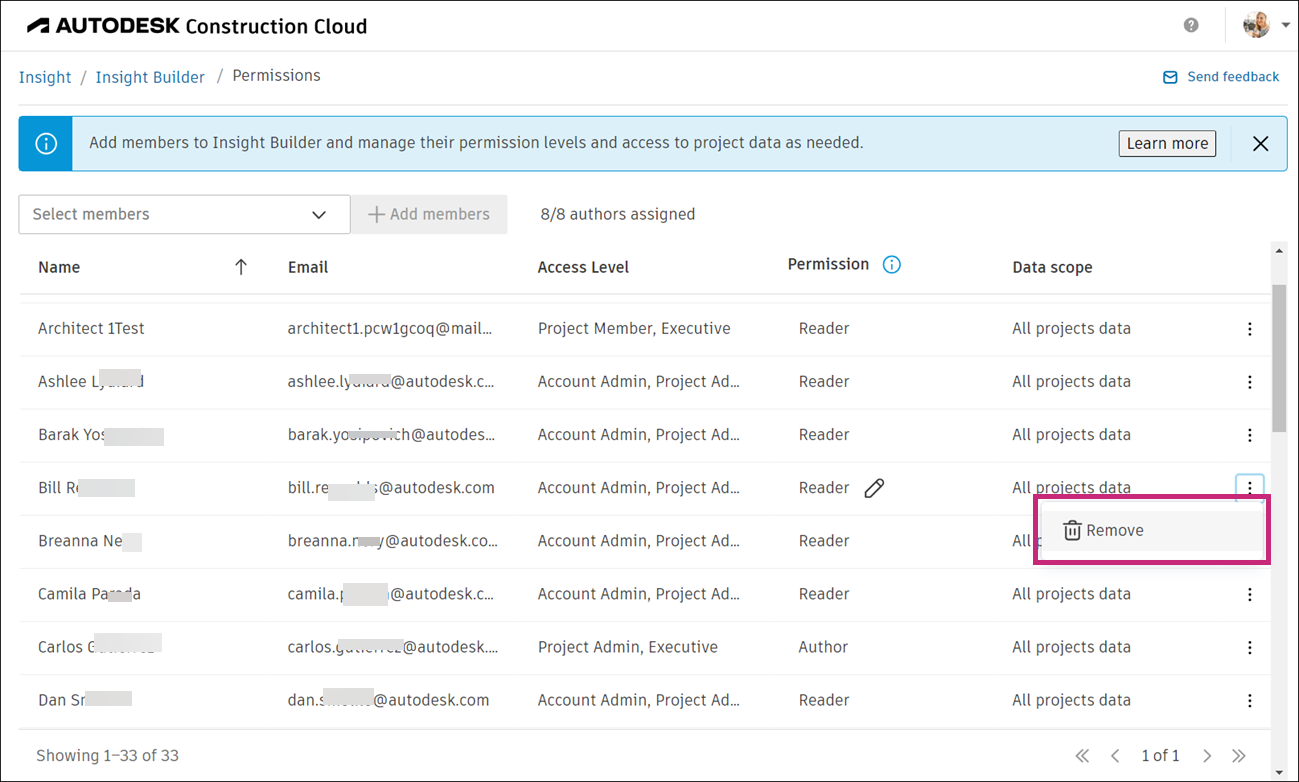
Manage Member Permissions in Insight Builder
The two permission levels available in Insight Builder are Author and Reader. The actions available to both permission levels are detailed as follows:
- Author: Can create, edit, export, and share analyses and dashboards. Authors can decide which users or user groups the published dashboards are shared with, and what controls they have on the dashboards.
- Reader: Can view, filter, sort, and export dashboards that are shared with them, but they can't make any changes or save a dashboard for further analysis.
Note the following considerations:
- When updating permission level from Author to Reader, the resources owned solely by the user will be deleted. This includes analyses, dashboards, and datasets that are shared with others but owned solely by this user.
- By default, all members added to Insight Builder receive the Reader permission level. Once the members have been added, you can adjust their permissions as needed.
- Executive members receive the Reader permission automatically when they first sign in to Insight Builder. There is no need to manually add Executive members.
Edit Member Permissions
Locate the member whose permission you’d like to change.
In the Permission column, click into the Author/Reader field.
Click the desired permission level from the drop-down list.