Saved Searches in Sheets
Setting up a search requires adding search terms, choosing whether to search content, and adding filters based on attributes.
Members can save a maximum of 100 searches they run on a regular basis to avoid setting them up from scratch. These are accessed from the designated Saved searches tab.
Once a search is saved, project administrators can also share that search with other project members.
Save a Search in Sheets
In the Search tab, enter your search terms, content, and filter options. See Search and Filter Sheets for more information.
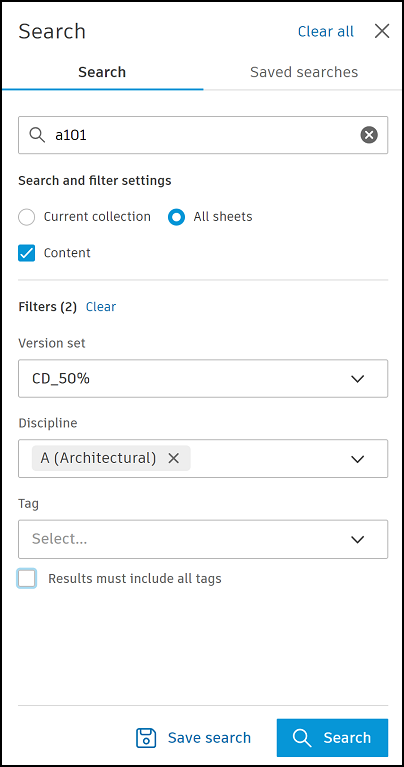
Click Save search.
Your search criteria is displayed along with other options which you can edit as required.
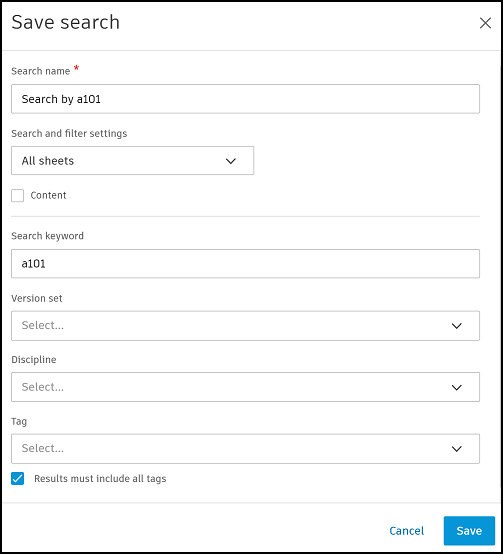
Search name: Edit the search name with a maximum of 255 characters as required. The default name comprises the selected search filters followed by the search keyword.
Search and filter settings: These settings only display if collections is enabled in the project. They determine if a specific collection or all sheets are searched when the saved search is run:
- All sheets: Searches all sheets in the project.
- Original search collection: Searches the collections selected when the search was saved.
- Current collection: Searches the collection you are currently in at the time the search is run.
Content: Select the checkbox to enable a content search of sheets.
Search keyword: Enter the keywords you want to search by.
Version set: Select a version set to filter by if required.
Discipline: Select a discipline to filter by if required.
Tag: Select tags to filter by if required. Select the Results must include all tags option if necessary.
Edit the options as required.
Click Save.
Saved Searches Tab in Sheets
The Saved searches tab is split between Private searches and Shared searches.
In either of the tabs you can:
Run a search by simply clicking the name.
Sort your searches by clicking the following:
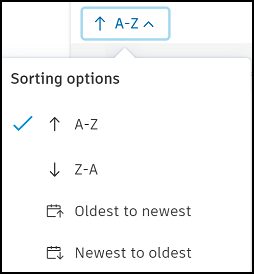
View full details of a search by hovering the information icon next to it.
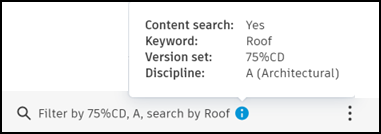
Private Searches in Sheets
The searches you've saved will display by search name in the Private section of the Saved searches tab. Private saved searches are personal to you and can't be viewed by other project members.
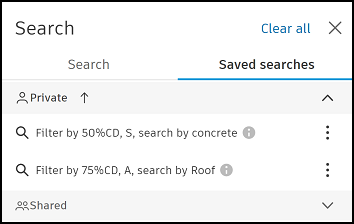
Project members can edit, duplicate, and delete a private saved search.
Only project administrators can share their saved searches with other project members.
Click the More menu  next to a saved search to view the relevant menu items:
next to a saved search to view the relevant menu items:
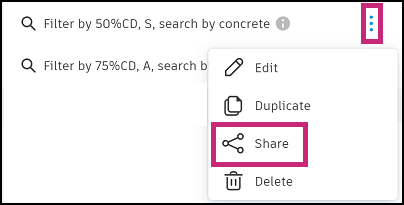
Edit a private search in sheets
You may need to revise the search and filter criteria of a saved search if they've changed or no longer return the results you require. You can edit a saved search by accessing the previously saved search criteria and editing the options.
- Click Edit.
- Edit the options as required.
- Click Save.
Duplicate a private search in sheets
You can duplicate a saved search if, for example, you want to run a similar search with a few revisions and you don't want to set up the search from scratch.
Click Duplicate
The original search name will be appended with .1.
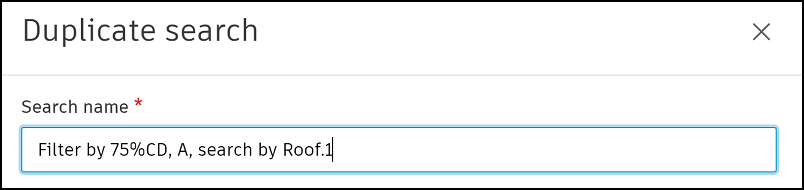
Edit the search name and options as required.
Click Save.
The duplicated search will be added to the Private section of your Saved searches tab.
Delete a private search in sheets
Deletes the saved search and removes it completely from your Saved searches tab. This does not affect any sheets in the search results.
Shared Searches in Sheets
Your Shared searches section shows searches which are shared with you by project administrators.
Project administrators will see any searches they've shared and any searches shared with them in their Shared searches section .
See Share Saved Searches for details about shared searches.
