 You can query part of a topology in a source drawing and work on that part of a topology without having to retrieve all the objects that make up a topology.
You can query part of a topology in a source drawing and work on that part of a topology without having to retrieve all the objects that make up a topology.
There are three differences between using standard queries and topology queries:
- Topology queries work with only one topology; standard queries work with all objects in the attached drawings.
- Because topology information is stored in object data, a Data condition can be based on Area, Length, Perimeter, Direction, Direct Resistance, and Reverse Resistance.
- Property alterations work differently with polygon topologies.
Creating a Result Topology
When you use a topology query, you can hold the retrieved information in the current drawing in three types of topology:
- None — No information is added to the geometry in the current drawing.
- Temporary — Information is retrieved and stored in memory as a topology with a name preceded by an asterisk (*).
- Permanent — The query retrieves data and creates a topology in the current drawing. You can save back this topology to the source drawings. The topology name must not be preceded by an asterisk (*).
Location Queries
Location queries on network topology work in the same way as queries on any other linear or point object.
| Topology | Data Retrieved by Location Query |
|---|---|
| Node | Nodes |
| Network | Links; also nodes if part of topology |
| Polygon | Polygons if links or centroid selected; also links or nodes if part of polygon topology |
Polygons are handled as true areas, not just as boundaries. In the example following, the polygon area crosses through the query boundary so the whole polygon is retrieved, although none of the objects that make up the polygon intersect any part of the query boundary.
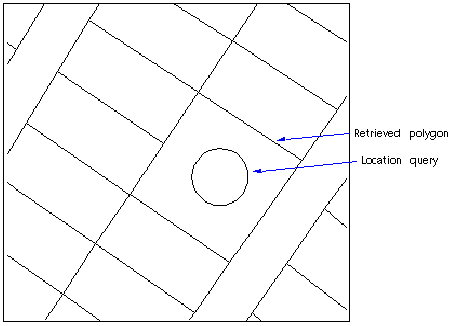
Point location queries also retrieve the polygon that includes the point.
Object Data Queries
Any topology object can be queried using object data, such as node, link, and polygon identifiers; the "from" and "to" node information on links; the left and right side information on links; polygons; and so on.
Topology queries can retrieve data such as areas, perimeters, numbers of links, and more. For example, a query to retrieve objects with an area greater than a specified value gives different results with the two query types:
- A query defined with a standard Define Query Of Attached Drawings retrieves closed polylines with areas of the specified value.
- A Define Topology Query retrieves all polygons with areas of the specified value, whatever the objects making up the polygon (lines, arcs, or open polylines) are.
Property Alteration with Topology Queries
When you define a property alteration for topology objects, only specific elements of the topology are altered, as shown in the following table.
| Property Alteration | Modified Objects |
|---|---|
| Block Name | Nodes in node and network topologies Centroids in polygon topology |
| Color | Nodes, links, and centroids |
| Elevation | Nodes, links, and centroids |
| Height | Nodes in node and network topologies Centroids in polygon topology |
| Layer | Nodes, links, and centroids |
| Linetype | Nodes, links, and centroids |
| Rotation | Nodes in node and network topologies. Centroids in polygon topology |
| Scale | Nodes, links, and centroids |
| Text Style | Nodes in node and network topologies Centroids in polygon topology |
| Width | Links |
| Text Value | Nodes in node and network topologies Centroids in polygon topology (text appears at the centroid label point) |
| Thickness | Links |
| Hatch | Hatched polygons |
Report Mode
In addition to the dot variables available using the standard Define Query Of Attached Drawings command, Define Topology Query has two extra dot variables.
- .TOPONAME — Contains the topology name.
- .TOPOTYPE — Contains the topology type: NODE, NETWORK, or POLYGON.
Three of the dot variables give different results in topology queries.
- .DRAWING — The drawing name that is the source of the geometry object in the topology.
- .AREA — The value of the AREA object data field for each polygon.
- .PERIMETER — The value of the PERIMETER object data field for each polygon.
The Process Sub-Objects option in the Output Report Options dialog box specifies the objects in a report.
