You may need to split a corridor region into multiple regions so that you can assign different assemblies to certain regions of the corridor.
- In the drawing, click a corridor.
-
Click

 Find.
Find.
- Click the region you want to split.
- Zoom in and click the station (or enter the station value) where you want to split the region.
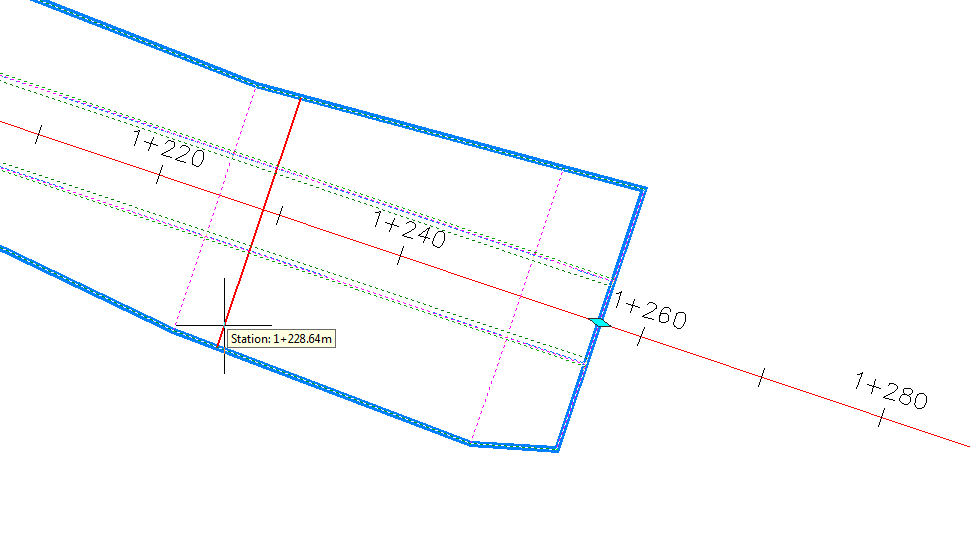
- Do one of the following:
- Press Enter to end the command now, and the region will be split into two regions.
- You can continue splitting regions by selecting another region to split, and another split location. Press Enter when you are finished selecting regions and split locations.
- Press Enter to end the command.
Note: You can also split regions using the Parameters tab of the Corridor Properties dialog box. In the table on this tab, right-click a corridor region, and click Split Region. In the drawing, click a point or points parallel to the alignment to split the selected region. Right-click to stop selecting split point(s), then click OK to split the region.
