Use the options on the Start tab to open and create new drawings, to access your Autodesk Docs projects and recently-used documents, and to access learning content.
Click the Start tab
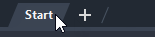 at the top of the
Civil 3D application window to display the Start tab.
at the top of the
Civil 3D application window to display the Start tab.
- Use the Open and New menus on the left pane of the Start tab to
open drawings and to create new drawings.
- Click the New button to start a new drawing using the QNEW command.
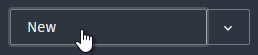
- Click the down arrow to display additional options for selecting the template to use and to create a sheet set.
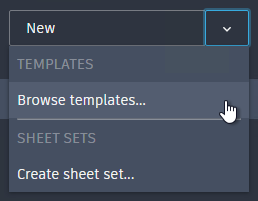
- Click the Open button to display the Select File dialog box. Use this method to open DWG, DWT, DWS, and DXF files.
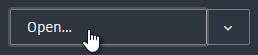
- Click the down arrow to display additional options for opening sheet sets or sample drawings.
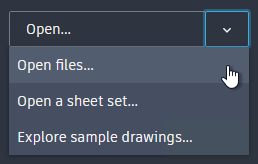
- Click the New button to start a new drawing using the QNEW command.
- Click Recent to access recently-used documents that are saved locally or in Autodesk Docs.
- Click
Autodesk Docs to access documents in your
Autodesk Docs projects.
Note: To see your Autodesk Docs projects, you need to be signed in to Autodesk Account and you might need to perform some setup tasks. For more information, see How Do I Access Autodesk Collaboration for Civil 3D?.
- Click Learning to access tips and videos.
