You can use the Survey tab to manage survey user and system settings as well as survey data.
Survey data is managed on the Survey tab of Toolspace instead of on the Prospector tab like other objects.
Right-click collections and items to access commands.
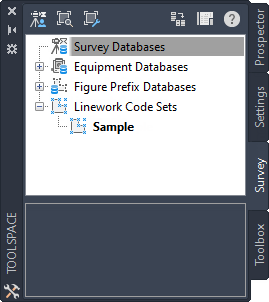
This tab displays survey project data, organized within databases for survey projects, equipment, and figure prefixes. The project databases record the survey points, networks, and figures. The equipment databases record standard deviations and other operational parameters of individual pieces of survey equipment. The figure prefix databases record the conversion routines that are applied when creating lots, buildings, or other figures from survey points.
The contents of the Survey tab are not specific to a drawing. This tab reflects the survey data in your Autodesk Civil 3D Projects folder, so it facilitates access to survey data from multiple drawings.
You can build survey queries to filter the surveyed points and figures in a project. The points and figures can be converted to Autodesk Civil 3D points and parcels, or added to a surface as points or breaklines.
The Survey Tree
The Survey tree provides access to survey data and settings:
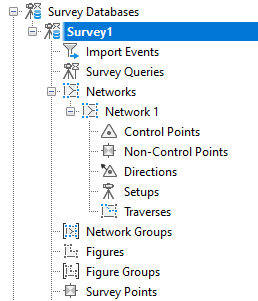
- Survey Databases. A survey database collection expands to display all the networks (which collect the control points, non-control points, known directions, observations, setups, and traverse definitions), figures, and survey points.
- Equipment Databases. Expands to display available equipment databases.
- Figure Prefix Databases. Expands to display available figure prefix databases. Figure prefix databases enable you to determine the layer that a figure is drawn on by creating a prefix for a group of figure names.
- Linework Code Sets. Expands to display available Linework Code Sets. Linework code sets are used to interpret the syntax of the field codes that are entered into the data collector by the survey field crew.
Standard context menu commands are available for many Survey tree items and collections. To display the context menu, right-click a collection or item in the Survey tree.
![]() Tutorial: Creating Survey Data using the Toolspace Survey Tab
Tutorial: Creating Survey Data using the Toolspace Survey Tab
