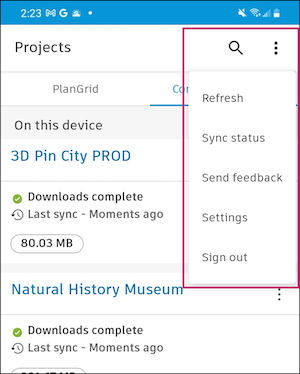Mobile App Navigation Basics (Android)
Learn how to get around the Autodesk Construction Cloud mobile app on Android.
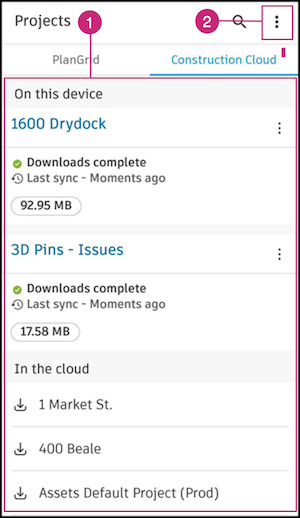
1. Projects List
When you first open the Autodesk Construction Cloud mobile app, the Projects list page is displayed. There are tabs for PlanGrid and Construction Cloud.
In each tab, all the projects you have access to are shown, and whether they have been downloaded On this device, or are available to download In the cloud. Learn how to download projects.
Once downloaded, your projects will be displayed in the On this device section.
Tap a project to open it and you'll land in the Project Home. The Project Home tool allows you to quickly access your most relevant project workflows, upload sheets, and create forms. Learn more about navigating Project Home.
2. More Menu
Tap the  to open a drop-down menu and select from the following:
to open a drop-down menu and select from the following:
- Refresh: Fully refresh the app and receive updates if you've had the app open while you're working.
- Sync status: Opens a log of what is in the process of downloading or uploading to the app. Any sync errors will appear here. Learn how to troubleshoot sync errors.
- Send feedback: Provide feedback to our development team to help us improve.
- Settings
- Sign out