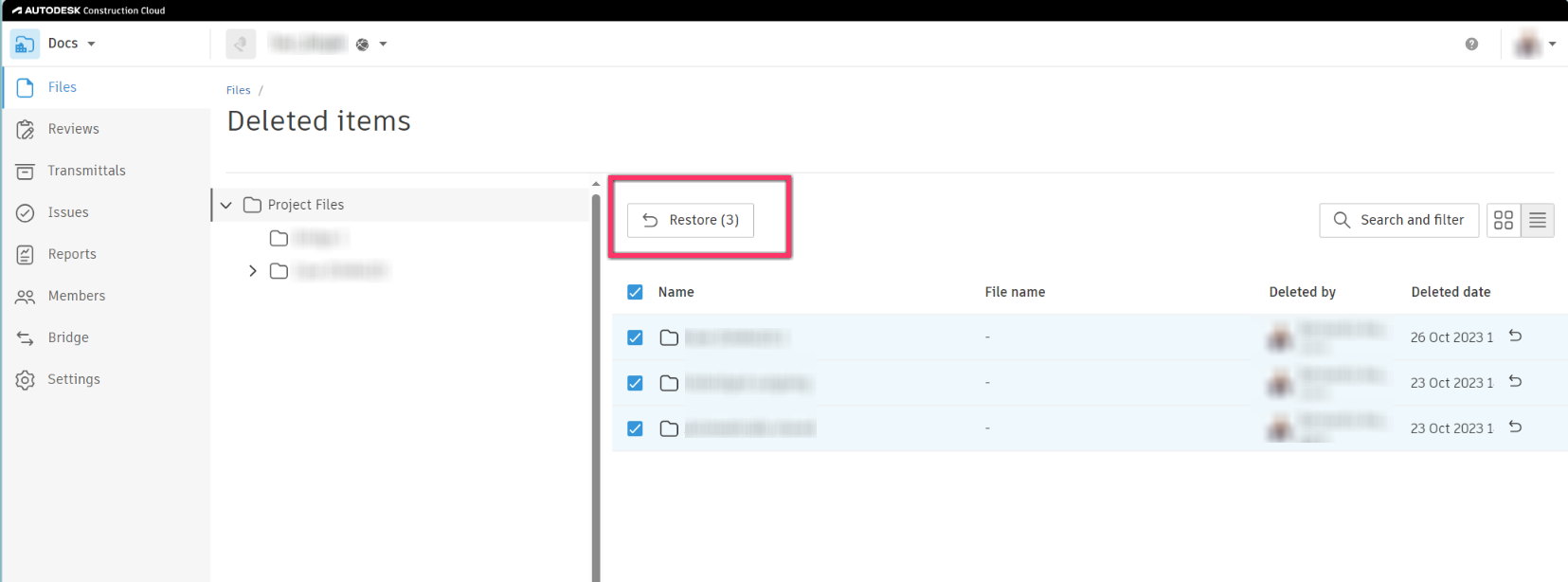Issue:
Project members need to restore a deleted Autodesk Construction Cloud (ACC) Docs file or folder within the project.Solution:
To restore a deleted ACC Docs file or folder and its content:
- From the Folders tab, click Deleted items.
- The list of any deleted files and folders is displayed.
- Check the box to the left of the folder to be restored.
- Click Restore.
- The folder should be restored to the original location with the Docs folder structure.
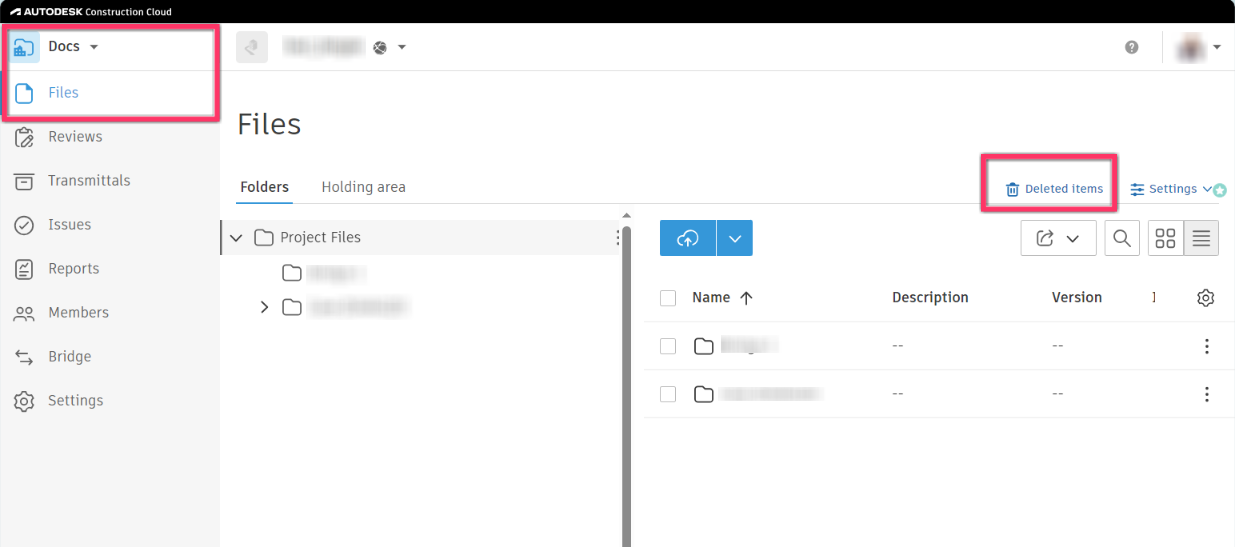
Note:
- Folders restored that contain a large amount of content (files or subfolders) may take extra time to fully restore.
- It might be necessary for the user who deleted the file to restore it sometimes.
- To know when and who deleted the file or folder, check the Activity Log in Project Admin.