About Sheets In Autodesk Build
The Sheets tool in Autodesk Build allows you to upload and publish PDF and RVT files and publish individual sheets for use in the field. Once sheets are published, the entire project team whether in the office or the field can access and view those sheets either on web or the Autodesk Construction Cloud mobile app.
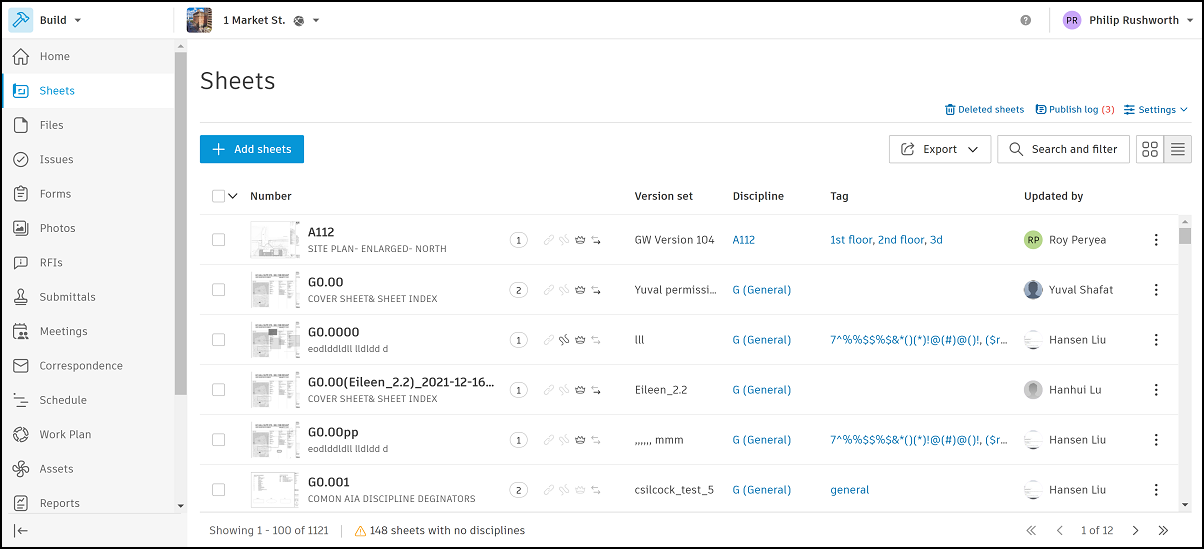
Sheets Publishing Workflow
Publish and distribute sheets to your team with a simple and fast upload process. Our Optical Character Recognition (OCR) technology scans, links and labels sheets, optimizing them for search, filtering, and automatic linking.
Version Control
Document managers can manage all versions and revisions of sheets in one place, and keep the project up to date so field teams can work with the latest project sheets.
Organize Your Sheets in Collections
Project administrators can enable collections in projects so project members can organize their sheets into collections. This supports projects with multiple buildings with identical sheet numbers. For example, Building A and Building B have sheet A101 as their first floor plan respectively. You could create a collection for each building and upload and publish sheet A101 to each collection. Sheet A101 in each collection is treated separately and next time you add a new version, you can choose the specific collection to add the version to.
Search, Markup, and Compare
If the project team needs to use issues, photos, and compare, they can do this directly on the sheets.
With the ability to search content in sheets, create tags, select version sets and filter and sort, teams can find the information they need, when they need it.
Create, publish, and share markups with the entire team for increased collaboration. Communicate details with a shape or text box tool, link to documents or RFIs directly from the sheet, pin issues, add photos or measure with the calibrating tool and more.
Permissions
All members with access to the Sheets tool can view sheets. Set increased member permission levels which allow members to take certain actions in the Sheets tool.
