Manage Folder and Sheet Automations
Automations in Bridge are automatic updates set up for shared sheets or folders in the project.
In this topic, you'll learn how to:
Create Folder and Sheet Automations
You can create automations when:
- Sharing sheets in Autodesk Build
- Sharing files or folders
- Importing sheets, files, or folders from the Incoming tab in Bridge
Once created, you can resume, delete, and pause automations in the Bridged projects tab in the Bridge tool.
Resume, Delete, and Pause Folder and Sheet Automations
- See Bridge Permissions to learn who can resume, delete, and pause automations.
- When an automation is paused, the system does not send or backfill any changes once the automation is resumed again.
To resume, delete, or pause an automation:
Navigate to the Bridge tool.
Click on a project in the Bridged projects tab.
In the right panel that appears, you can see how many active or paused folder and sheet automations you have with this project.
To create automations, learn how in Share Sheets or Share Files or Folders.
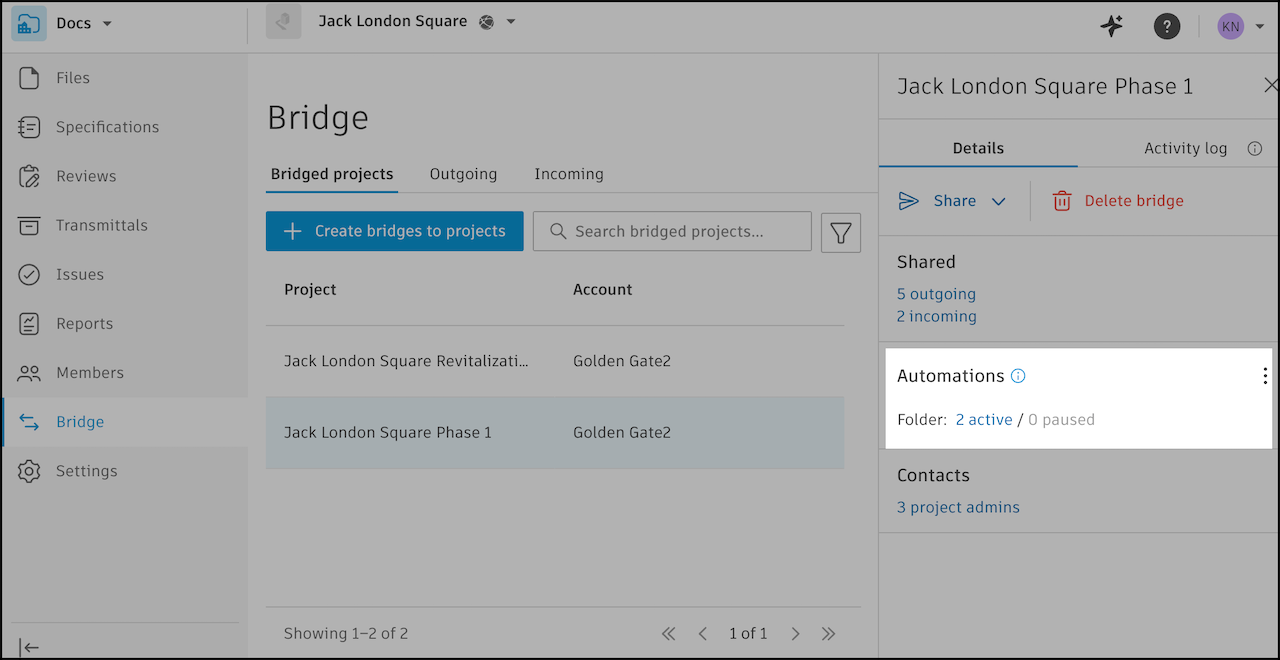
To resume or pause all types of automations, click the More menu
 and select Resume all automations or Pause all automations.
and select Resume all automations or Pause all automations.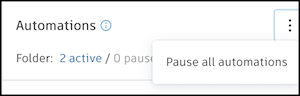
To manage individual automations, next to Folder, Sheet, or Team, click the relevant number of active or paused automations shown.
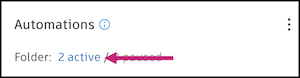
Active and Paused automations are shown in separate tabs.
- The Active automations tab lists your sheets or folders with active automations.
- The Paused automations tab lists your sheets or folders with paused automations.
In either tab, select automations and use the buttons at the top to Resume automations, Delete automations, or Pause automations as applicable.
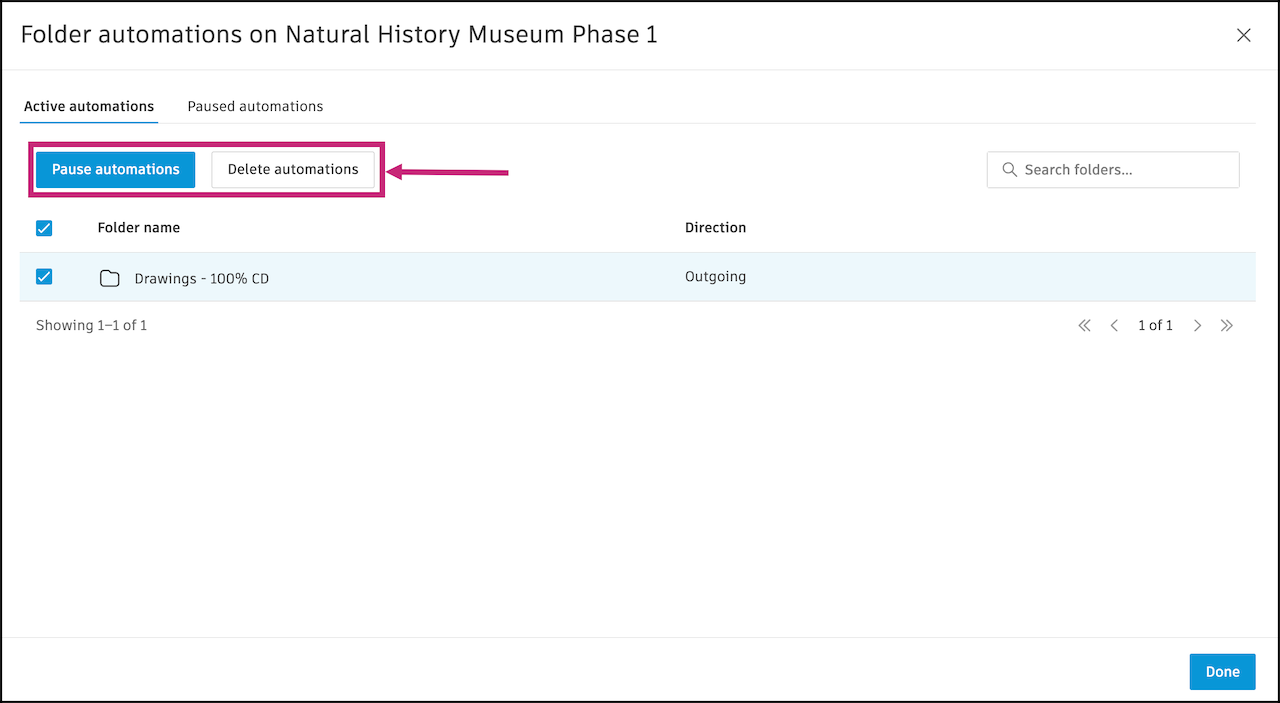
Click Done to perform the action on the selected automations.
