Main Contract
Main contracts are primary contractual agreements between the general contractor and the customer. By creating distinct billing schedules you may cover different phases or payments.
In this article:
- Create the Main Contract
- Edit the Main Contract
- Schedule of Values Management
- Delete the Main Contract
- Main Contract Statuses
- Related Articles
Create the Main Contract
To add the main contract:
Select the Budget tool from the left navigation.
Select the Main Contract tab.
Click the Edit icon
 .
.Click Add.
Enter a code.
Enter a name.
Choose a type for the main contract (for example, a unit price). Main contract types are defined by a project administrator in the Settings tool. See the Main Contract Types section in the Budget Settings article to learn more. By default, you can choose:
- Cost Plus - Work carried out based on actual cost plus additions including but not limited to overheads and profit. Budget forecast is recommended when using a cost plus main contract. Enable it in the budget forecast setting.
- Fixed Price - Work carried out for a fixed sum where actual costs incurred may differ from the incoming value paid. If you choose this option, markup cost item values will be spread over normal cost items in approved owner changes. Learn more about spreading markup budget values.
- Unit Price - Work carried out which will be calculated based on detailed measurement of task progress.
You can add subitems that weren't part of the initial budget by using the More  menu. See the Add or Delete Subitems in the Schedule of Values section to learn more.
You can create multiple contracts. If you have more than one contract, use the More menu
menu. See the Add or Delete Subitems in the Schedule of Values section to learn more.
You can create multiple contracts. If you have more than one contract, use the More menu  next to the item's name to set the default contract.
next to the item's name to set the default contract.
Edit the Main Contract
To edit a contract after it's created, click the  icon to enter the edit mode. From this point, you can perform several actions within the More
icon to enter the edit mode. From this point, you can perform several actions within the More  menu. For example:
menu. For example:
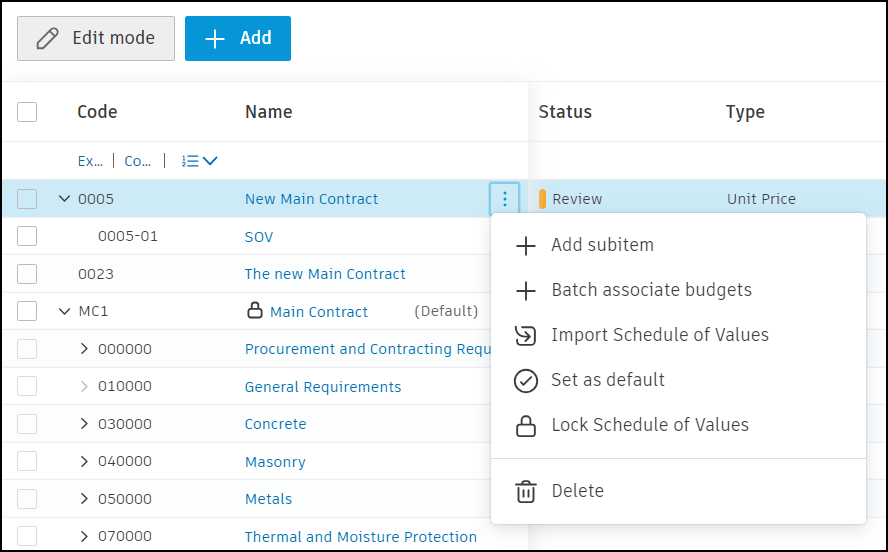
You can also change the view of the Main Contract table. Click the ![]() to control the visibility and order of columns. See the Control Column Order and Visibility article.
to control the visibility and order of columns. See the Control Column Order and Visibility article.
Schedule of Values Management
Once the main contract is created, you'll need to create and manage a Schedule of Values (SOV). The SOV is a detailed breakdown that itemizes the work to be performed and the value of each component.
For comprehensive information on creating, importing, managing, and deleting Schedules of Values, see Schedule of Values.
Delete the Main Contract
To delete the main contract, you need to delete the schedule of values and associated budget payment applications first. See Schedule of Values for detailed instructions. After that:
Select the Budget tool from the left navigation.
Switch to the Main Contract tab.
Click the Edit icon
 .
.Select the main contract that you want to delete. Click the More menu
 next to it.
next to it.Click Delete and confirm.
Main Contract Statuses
During the creation state, the main contract doesn't have any status. With the work progression, you can choose one of the following statuses:
- Review: The main contract is ready and awaits revision from all the parties.
- Signed: The main contract was signed by all necessary parties.
- Executed: The main contract is executed by the project administrator.
- Closed: The main contract is closed.
