Create Bridges to Other Projects
You can create a bridge to initiate the connection with another project and start managing the items shared between the two projects.
Creating a bridge is not necessary to share with another project. A project member with the appropriate permissions can share items with a project and if they choose to automatically sync with that project, then a bridge is automatically created in this process as well.
To create bridges to other projects:
- In Autodesk Docs or Autodesk Build, click Bridge on the left navigation.
In the Bridged projects tab, click Create bridges to projects.
Select an option to create bridges:
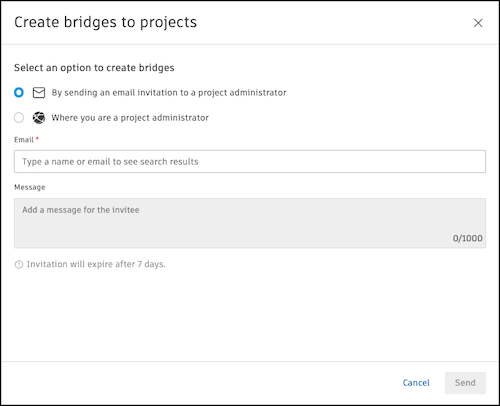
By sending an email invitation to a project administrator: Send an email invitation to project administrators in other projects and accounts that you don't have access to.
A project administrator in the target project, the project you want to bridge to, needs to accept the invitation to create a bridge.
To send an invitation:
Enter in the email of the project administrator in the target project.
(Optional) Type a message for the invitee to provide more context on this invitation.
Note: Invitations will expire after seven days.Click Send.
Where you are a project administrator: If you are a project administrator in the target project that you want to create a bridge to, a bridge will be automatically created once you complete these steps.
Select the target projects. The drop-down menu will show the available projects to bridge where you're a project administrator.
Tip: You can bridge to up to ten projects at one time. If you want to bridge to more projects, select 10 first and return to this step to select the other projects.Click Create.
The invited project will appear as 'Pending...' in the Bridged projects tab until the invitee accepts the bridge.
 in the panel on the right. Click Resend invitation.
in the panel on the right. Click Resend invitation. 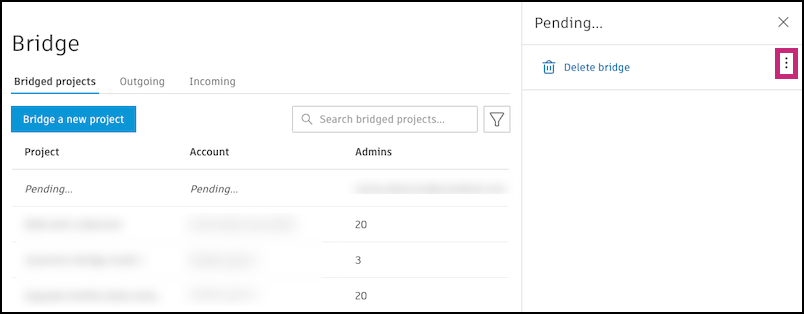
After the project is accepted, share to the bridged project and manage what is shared.
