Account Administrators
Account administrators control account settings, create and manage projects, activate services, and manage member permissions and company data.
To get up and running as an account administrator, you need to activate the account via an email invitation sent when a Autodesk for Government subscription is created.
If you're the first account administrator, you'll receive a welcome email from Autodesk containing a link to activate your account. Once you activate your account, you can begin to manage account level details, projects, companies and members from the Account Admin module of Autodesk for Government.
Navigate the Account Admin Module
Get familiar with the basic user interface components to better navigate your way across the Account Admin module.
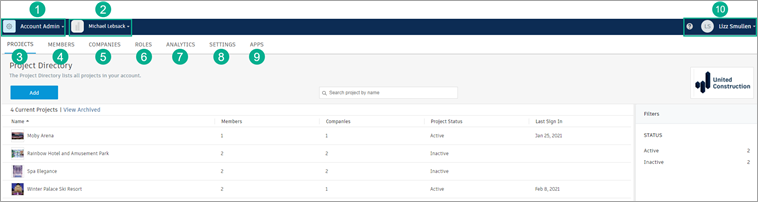
- Module Selector: Toggle to the Autodesk for Government module you want to work with. You can only select currently activated services for the current project.
- Account Selector: Toggle between different accounts and projects you have access to, or search for a specific project.
- Projects tab: Create or edit projects, activate services, and add project administrators to the services.
- Members tab: Manage account members and their access to services.
- Companies tab: Manage companies across account projects.
- Roles tab: Manage roles for the account and configure default module access for each role.
- Analytics tab: Monitor account, member, project, and company metrics.
- Settings tab: Assign business units, set up and manage custom integrations, and view the Activity log.
- Apps tab: Manage default apps or suggest an integration if you have an idea for an app that isn't currently available.
- Help Menu and Autodesk Profile: This area can take you to more resources including Forums, Support, and the Learning Panel.
Tasks
Account administrators are responsible for various workflows to manage the Autodesk for Government account, projects, and the members and companies involved. Refer to the topics linked below to see some of the basic administrative activities in action:
- Account Profile: Learn about setting up and managing your account profile.
- Create a Project and Activate Services: Learn about creating a project profile and activating Autodesk for Government services.
- Manage Account Members: Learn about adding and managing members in Autodesk for Government.
- Manage Member Roles: Learn about using member roles to control access to Autodesk for Government modules.
Refer to Visual Workflow: Account Administrators to see administrative tasks in a workflow diagram.
For more information about account administrator responsibilities, refer to the Account Admin help.
