You can use the Select Side Curve dialog to specify a curve to define the cross-section of a feature.
To display the Select Side Curve dialog, click the X Section button on the Dimensions tab of the Milling Feature Properties dialog.
You can define the shape of the walls of a Boss, Side, or Pocket feature by specifying a cross-section curve. This curve is swept along the curve of the feature to create the overall shape. The curve must be:
- in the XY plane, with the starting point of the curve at (0,0) in the setup axis, for example:
use this cross-section curve:
to create this feature:
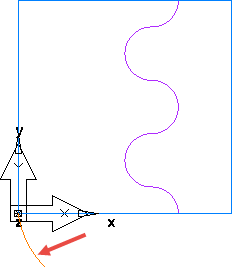
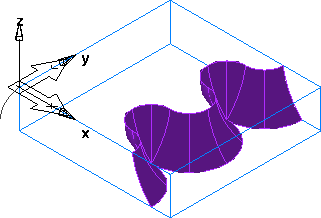
- in place on the feature curve, for example:
use this cross-section curve:
to create this feature:
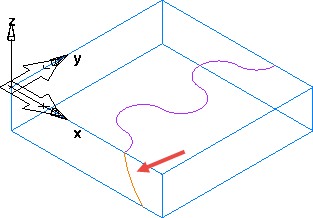
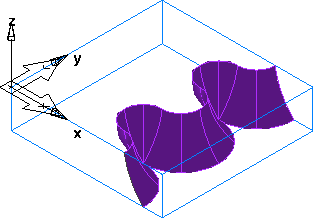
The curve must be a function in X and Y. This means that when you draw a vertical line parallel to the X or Y-axis through the curve at any point, it can only intersect the curve once.
To use the dialog:
- Select the curve you want to use as the cross-section.
- To remove a cross-section curve, click Unselect.
- Click OK to close the dialog.