Use the Word Formatting dialog to view and change the output format for reserved-word values. To display the Word Formatting dialog, select the CNC-Info > Word Formatting menu option.
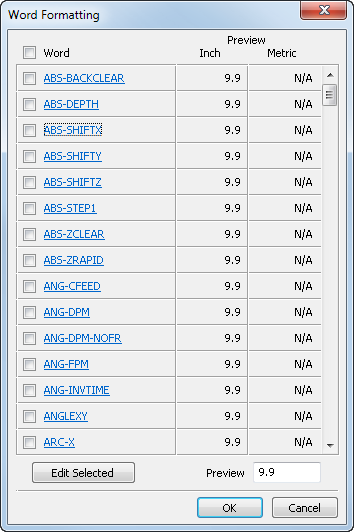
The dialog lists the reserved words and displays a preview of how the numeric value will be output. To edit an output format, click the name of the reserved word to display the settings dialog. To edit the format for multiple words, select the check boxes next to their names and click Edit Selected. Select the check box at the top next to Word to select all words.
- Preview — This column demonstrates the effect of the settings for each reserved word. To change the preview value, type a new number in the box at the top of the column. To choose the format in which the value is displayed, select
Inch preview or
Metric preview.
Note: When the post supports only imperial or only metric output, you cannot change the preview option.
Click OK to close the dialog and save your changes; click Cancel to close the dialog without saving any changes.
The edit dialog contains these options:
- Inch Format / Metric Format — These boxes specify the number of digits to be displayed in imperial and metric formats. The format is specified as N.n, where N is the maximum number of digits to the left of the decimal point, and n is the maximum number of digits to the right of the decimal point. For example, entering 3.4 specifies a maximum +, or - departure of 999.9999, or a minimum departure of 0.0001.
- Factor — Enter a multiplication factor to modify the output value during post processing. For example, type -1 to reverse the sign of a vector.
- Minimize width — Select this check box to omit leading zeros from decimal-only values and to omit trailing zeros from integer-only values. Deselect this check box to add a leading zero to decimal-only values and to add a trailing zero to integer-only values. For example, when the check box is selected, 4 is output as 4, and 0.2 is output as .2; when the check box is deselected 4 is output as 4.0, and 0.2 is output as 0.2.
- Keep Decimal Points — Select this check box to use the Minimize width option but without removing the decimal point. For example, when the check box is selected, 4 is output as 4.,instead of 4.
- Leading Zeros — Select this check box to pad output values with leading zeros. For example, selecting this check box with 3.4 format outputs a value of 1 as 001.0.
- Trailing Zeros — Select this check box to pad output values with trailing zeros. For example, 10 in 3.4 format outputs four trailing zeros: 10.0000.
- Decimal Point — Select this check box to include a decimal point in values. For example, when
Decimal point is selected,
100 is output as
100.0.
Tip: Set the decimal character in the General Info dialog. To open it, select CNC-Info > General from the menu.
- Unsigned Value — Select this check box to output the values without their sign. For example, deselect this check box to output distances as absolute values.
- Plus Sign — Select this check box to output the plus sign (+) for positive values.