Understanding the ConfigPost screen layout
The following image shows the different areas of the screen you use to edit or create a Post file:
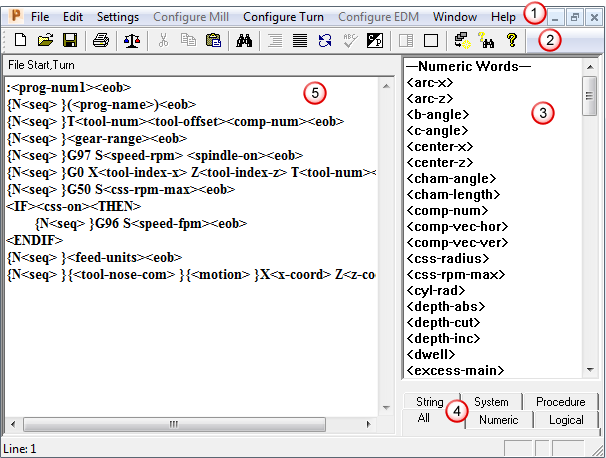
 ConfigPost toolbar buttons, which gives quick access to commonly used menu options.
ConfigPost toolbar buttons, which gives quick access to commonly used menu options.
 List of reserved words.
List of reserved words.
 Tabs to display different types of reserved words.
Tabs to display different types of reserved words.
 Program Format area.
Program Format area.
