Applying a Look-At Connection
You can create interesting 3D path effects by attaching a look-at connection between the path and another object in your scene. The attached object on the path then rotates to face the look-at object, no matter where it is positioned. You attach a look-at connection in the schematic between the 3D Path node and any object with axis characteristics (Axis, Camera, Light, Projector, Particle Animator).
To apply a look-at connection:
Do one of the following:
- Select Look At in the Alignment option box.
- Select Look At in the Tools box.
In the schematic, drag from the 3D Path node to an object with axis characteristics.
The selected object is connected to the 3D Path node by an orange dotted line with an arrow.
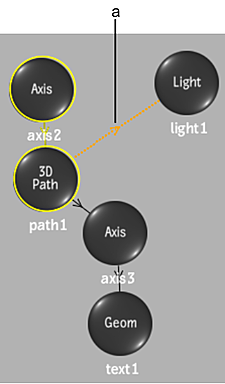
(a) Look-at connection
Select which axis looks at the attached object in the Point Axis box.
Optional: Use the banking curve to orient the attached objects.
