Adding a 3D Path Node
When you add a 3D Path node to your Action schematic, the node is added with an axis.
To add a 3D Path node to the scene:
Do one of the following:
- Drag the 3D Path node from the node bin and place it in the schematic.
- Drag the 3D Path node from the node bin and place it in Result view.
- Double-click the 3D Path node. You do not need to be in Schematic view to add a node in this manner.
A Path object (called path1, by default), with its parent axis, appears in the schematic.
Create mode is automatically selected in the Tools box so you can create your spline. See Creating 3D Path Splines.
Parent the 3D Path node to another object in your schematic, such as a Light node or a 3D Text node. The 3D path becomes part of the transformation hierarchy of the attached object.
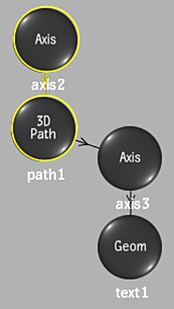
3D Path node parented to a 3D Text node
To open the 3D Path menu, double-click the 3D Path node in the schematic, or follow the tab population rules for the Object menu.
