Applying Colour Management on Import
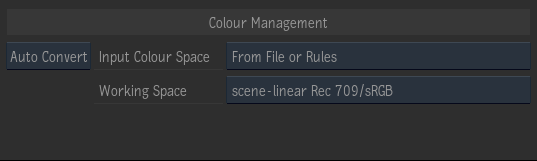
From the General tab of the MediaHub, you can manually apply a LUT or Colour Transform or automatically convert different media types to an appropriate working space on import.
All imported media is also tagged with a colour space identifier. See also: Tagging Clips with a Colour Space
Start by selecting the appropriate option from the Colour Management mode box. Available modes are:
- Auto Convert: Auto Convert mode will convert media in various input spaces to a common working space and tag them.
- Use LUT: Use the Colour Management tools to manually import or create a LUT or colour transform to apply. Then tag the result with a colour space.
- Tag Only: Tags the media with a colour space but does not modify the pixels.
The "From File or Rules" option will attempt to automatically deduce the colour space of the source by looking at the file header and using the colour management Input Rules.
For ARRIRAW, RED, and SonyRAW formats, using Auto Convert with the "From File or Rules" option converts directly to the chosen Working colour space using the highest quality path (i.e. you do not have to worry about which camera-specific Gamma and Colour primaries to specify in each format's SDK options). Auto mode is also supported in MediaReactor, so you can add Rules for file types that are imported in that way.
The Auto Convert mode is equivalent to the Input Transform mode in the Colour Management Timeline effect and Batch node.
See also: Applying Colour Management to Clips
The Media List view optionally shows various colour space metadata relevant to import. (Columns may be enabled by right clicking in the table header.)
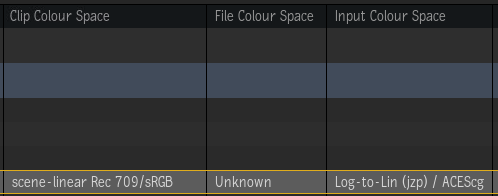
The interpretation of the columns is as follows:
- Clip Colour Space: This is the colour space the clip will be tagged with after import. When in Tag Only or Use LUT mode, it is equivalent to the Tagged Colour Space. When in Auto Convert mode, it is equivalent to the Working Colour Space.
- File Colour Space: This is the colour space that would be used for the "From File or Rules" option.
- Input Colour Space: When using the "From File or Rules" option, this is equivalent to the File Colour Space. However, if another option is selected to override the rules, that will be shown in this column. In Auto Convert mode, this is equivalent to the Input Colour Space. In Tag Only mode, this is equivalent to the setting of the Tagged Colour Space. In Use LUT mode, this is set to Unknown (since the input colour space of the LUT is generally unknown).
The Input Colour Space and Clip Colour Space are also shown in the MediaHub Preview panel Clip Info.
You may also search for a colour space using the Media Panel search feature.
