Locking Keyframes in Place
Shift keyframes can be locked so they stay in place even if you try to move them manually or perform an analysis.
In the following procedure, you select the keyframes directly in the image window. However, you can also select the Shift keyframes in the Channel Editor.
Zoom in on the image until you can see the points clearly and select the point you want to lock on the tracking path. Keyframes must be locked one at a time. The tracking path becomes white when you click it, and the frame that corresponds to the keyframe appears in the image window. If the tracking path does not appear in the image window, enable Path in the Setup menu.
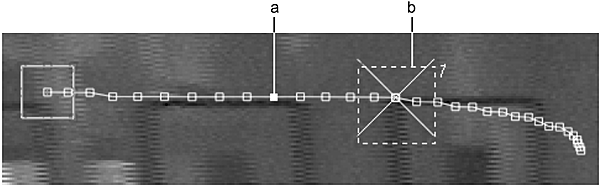
(a) The inside of locked keyframes are filled (b) The tracker box appears when you select a keyframe
Click Lock Key.
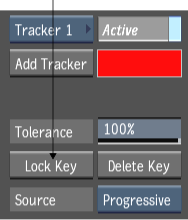
To unlock a keyframe, select it and click Unlock Key. The Lock Key button becomes Unlock Key when a locked frame is selected.
