Troubleshooting
Network Configuration
Flame attempts to utilise all network interfaces defined by the operating system, in the order of priority that the operating system has defined.
If the system is not using the correct network interface (for example, Wi-Fi vs. Ethernet), the local interfaces to be used can be specified in /opt/Autodesk/cfg/network.cfg. Documentation about the syntax is included in the file itself. A default device and a fallback device for data transfer and for multicasting can be hard-coded in the file.
See Flame Family Collaboration Basics / Setting Up Collaboration for more details.
Test services
The following are installed with the application:
- Autodesk Wiretap Gateway: A background service used for media import.
- Autodesk Wiretap Service: A background service used for project access.
- Autodesk Backburner Manager & Server: A background operations manager.
- Stone+Wire: The local storage manager.
- PostgreSQL: The local project database.
- Multi-Purpose daemon: A background service used for local disk access.
- License service: The license service required to run applications.
To test the installation, run the Installation Sanity Check diagnostic in the Service Monitor application. You can access it from:
- On Linux: Launcher > Autodesk > Service Monitor
- On macOS: Applications > Autodesk > Service Monitor
You can also use the multiple diagnostics available to check and inspect the state of the installation.
Repair media storage mount points (macOS)
- If a macOS workstation experiences a hard reboot (for example, a power outage), when the Mac restarts, the operating system may mount the media storage incorrectly (for example,
/Volumes/Storage1instead of/Volumes/Storage). In this case, the media storage will be inaccessible. To delete an incorrect mount point:- Open the macOS System Settings application.
- Select General.
- Disable all the file services in Sharing.
- In Finder, use Command+Shift+G to navigate to
/Volumes. InVolumes/, find the incorrect mount point folder. It should have the name of the original mount point (for example, Storage), but its icon depicts a folder instead of a disk drive. - Delete the folder.
- Restart the Mac, then restore the settings in
System Settings... > General > Sharing. - If the media storage is still not available after restart, use the Disk Utility application to repair the media storage disk.
Environment Variables
In some edge cases, environment variables may require to be defined to change the default behaviour of the application or its services.
The Setup application can be used to define environment variables in the Environment Variables tab.
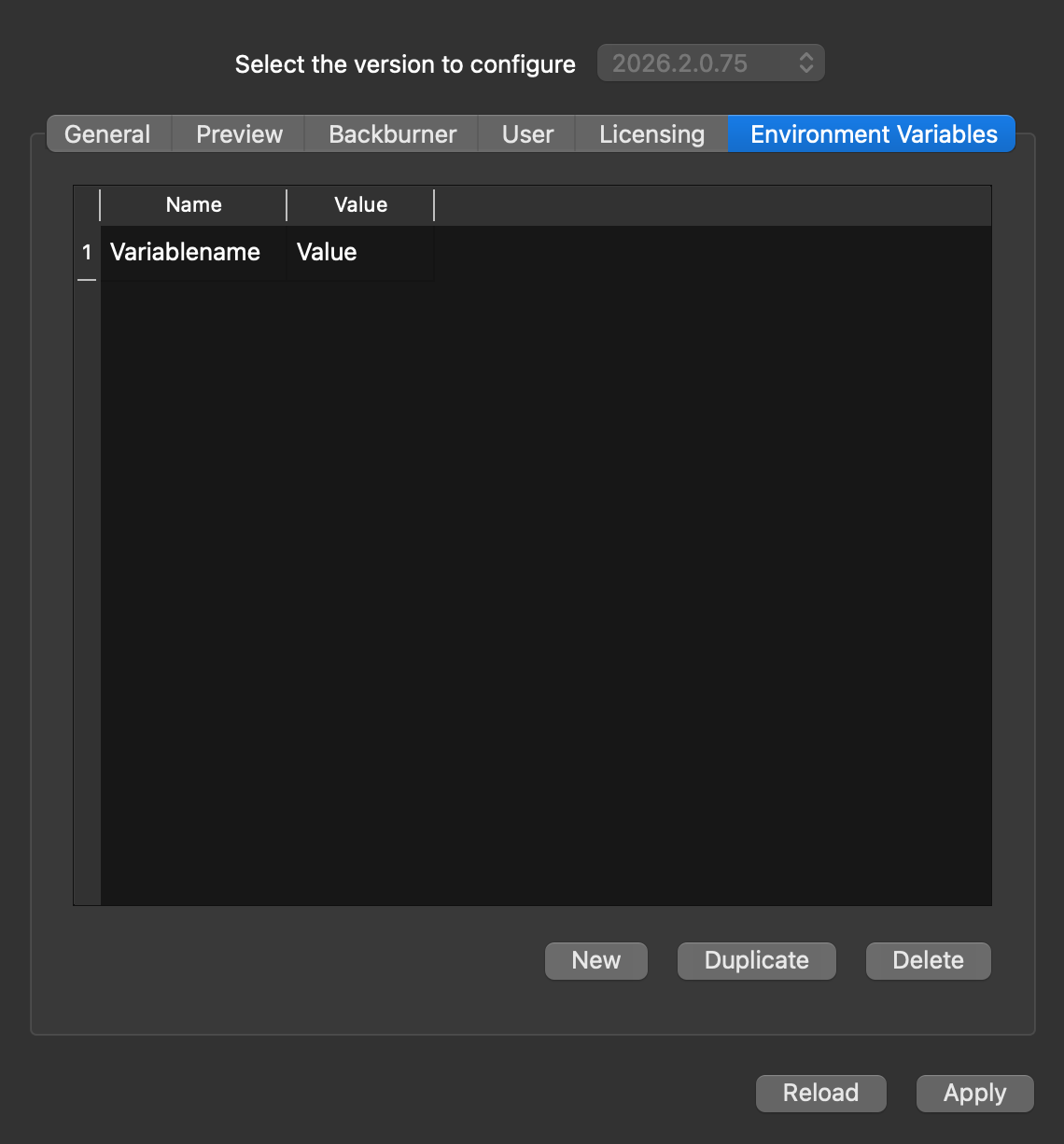
The configuration file /opt/Autodesk/cfg/env.cfg can also be modified directly.
