Products & licenses
Available License Types
| License type | OS | Requires internet connection? | Validation | Notes |
|---|---|---|---|---|
| Single-user | Mac & Linux | Yes | Online via your Autodesk account. | Not tied to hardware, entitlement can follow user. |
| Multi-user | Mac & Linux | No | Requires a local network license server. | Can be borrowed for temporary use off-network. |
The following components do not require a license:
- Wiretap Gateway
- Burn
Installers
Every product's installer is downloadable from your Autodesk Account. Except for Backburner which you download for free from the Autodesk App Store (search for Backburner).
| Product | Product code / build number | Available entitlement on Linux | Available entitlement on macOS | Notes |
|---|---|---|---|---|
| Flame | A250 | single-user, multi-user | single-user, multi-user | Flame system requirements. |
| Flare | A400 | single-user, multi-user | single-user, multi-user | Flare system requirements. |
| Flame Assist | A350 | single-user, multi-user | single-user, multi-user | Flame Assist system requirements. |
To get the license information in Flame Family products, do: Licensing > Sign In menu > Manage License.
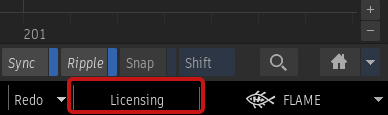
From this window it is possible to:
- Get the expiration date.
- For standalone: update the serial number and activate a license before the expiration date.
- For multi-user: borrow a license or return one. See License Borrowing.
Single-user licensing
With a single-user license, the license resides in your Autodesk account. Available on both Linux and macOS. The license is assigned to a sole named user. The workstation with the licensed product must connect to Autodesk every 30 days so Autodesk can check the subscription and for any software updates. See Activate & Register Online.
Educational standalone licensing
The license resides on the local workstation. No trial on Linux. See documentation on the Autodesk website.
- On first launch, in the activation dialog, click Activate, then select: I have an activation code from Autodesk.
- Send to Autodesk the file
/var/log/autodesk/<ProdID><Version><Region>LongCode.xml. - Download the file
<ProdID>_<Version>_AuthCode.xml, browse to it in the activation window, and click Next. The application can now be launched.
For more information, see the documentation on the Autodesk website.
Multi-user network licensing (Legacy)
This section is for reference on legacy workflows using network licensing.
Licenses can be shared across multiple workstations and users. An Internet connection for activation is not required since licenses are assigned over a local network by a network license server. The license is on a license server either on the local network or on the workstation.
Flame Family software runs on Linux or macOS and the license server can run on either of those operating systems as well as on Windows.
Linux setup
Download Autodesk Network License Manager for Linux.
If the license server name needs to be changed, see this article
In the main application distribution .tar file, there is an init.d script template that can be used to setup an NLM, instead of using the default Autodesk process which does not set it up this way. To set up the server as a daemon, as super user:
Copy and rename the script from the Flame Family distribution to the machine where the NLM server is installed:
sudo cp Resources/dist/license_server/etc_init_d_license_server_adlm /etc/init.d/license_server_adlmSet the permissions:
chmod 755 /etc/init.d/license_server_adlmAdd a new service:
chkconfig --add license_server_adlmCopy the license file to
/opt/flexnetserver/.The default configuration expects the license file to be called
adsk_server.lic, so you can create a softlink to the file if it has a different name. For example:ln -s /opt/flexnetserver/[licensefilename] /opt/flexnetserver/adsk_server.lic
macOS setup
Download Autodesk Network License Manager for macOS
If the license server name needs to be changed, see this Autocad support article
For help on configuring the network license server to run automatically, see this Autodesk support article.
Windows
To download the Network License Manager from Autodesk and install:
- From the NLM download page, download the Readme which contains installation details.
- Download the .msi installer that matches your operating system.
- Launch the .msi, and follow the on-screen instructions.
- To configure the server, see: Generate a Network License File in Autodesk Account and Configuring the Network License Manager on Windows.
License inactivity timeout
The Network License Manager can be configured to reclaim a license when a Flame Family application is inactive and not using the license. Reclaiming the license makes it available for another Flame Family workstation. If it is not set, there is no retrieval of a license if a client session dies accidentally, in which case the license being used at the time of the failure may not be returned to the license server and won’t be available for other users. License time-out is configured with the TIMEOUT keyword in the options file.
The timeout can be set on the NLM for the Flame feature to 900 seconds (15 minutes) or more. If Flame is idle for that long, the server takes back the license and makes it available for other workstations. When the user returns to the workstation, Flame tries to checkout a license on the License Server. If a one is available, Flame session continues without interruption. If none is available after two hours of trying, Flame puts up an alert that the application will exit in two minutes.
Apart from using the keyboard, mouse, or panel, the following will prevent the idle status:
- Playback of clips in timeline and batch
- Loop Playback
- Import of setups
- Foreground Rendering
- Generating media (ie. Bars)
- Foreground Export
- Conform (Search and Import files)
- Archive
- Capture and Output
- Warning message (Confirm (ie. waiting for proper sync)) displayed
The following will not prevent Flame from going idle:
- Autosave (Soft/Hard/Tools)
- Refresh Shared Libraries
- Console updates (ie. Background tasks percentage updates)
Changing the license server information
- Close the Flame Family product.
- Open Flame Setup.
- Open the Licensing tab and press Reset.
- Start your Flame Family product.
- In the Licensing window that appears, enter your license information.
More information
- Get Ready for Network Licensing
- Previous versions (up to three previous versions) of the software are still available for customers with an active maintenance plan or subscription contract. To access versions prior to 2018 email me.licensing@autodesk.com.
